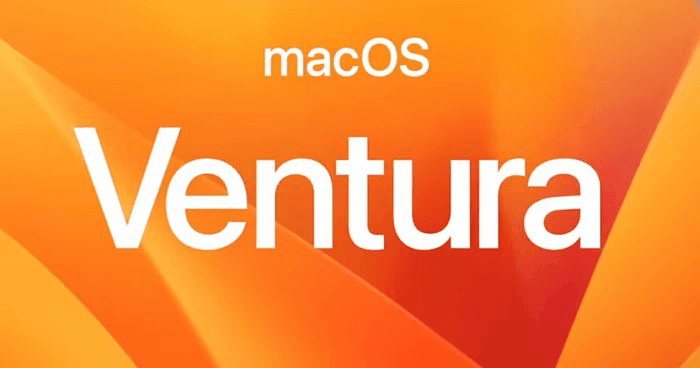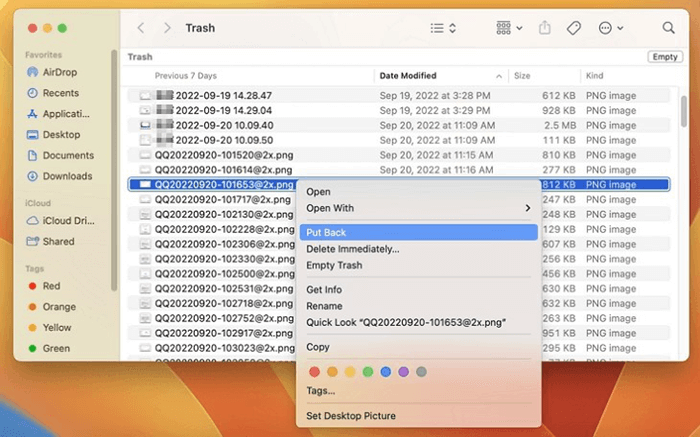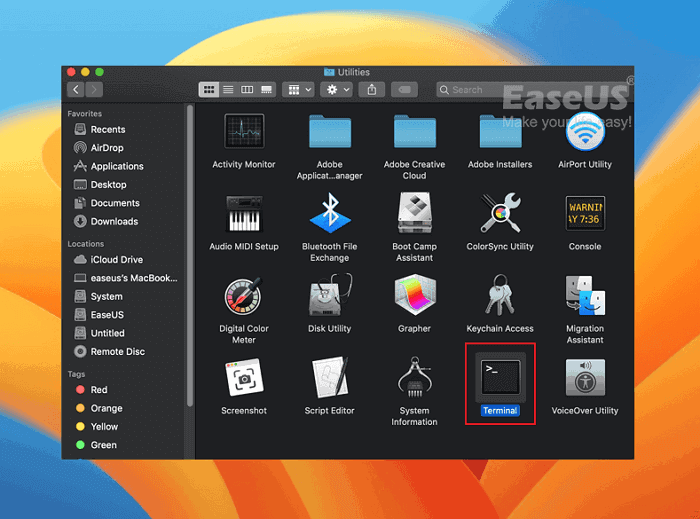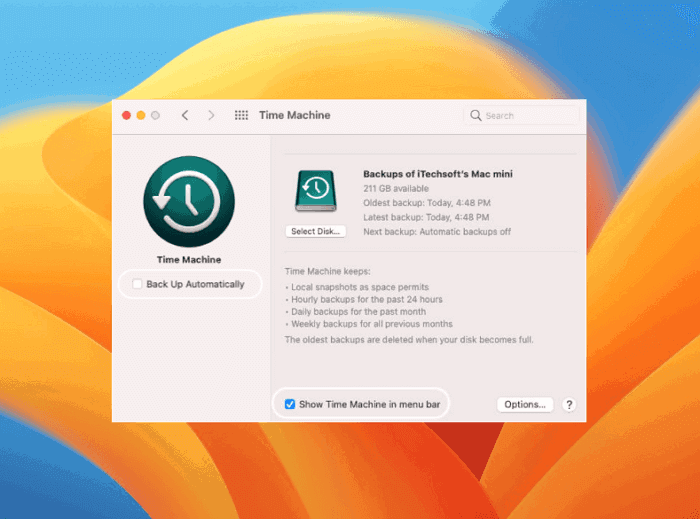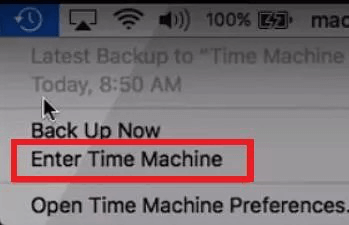Have you missed some important files on macOS Ventura? Here are the most authentic and working ways to recover lost data on macOS Ventura.
Have you recently upgraded to macOS Ventura and you found out that you have lost different files? You will discover at least five techniques, including the use of Mac Trash, Terminal, and Mac data recovery tools, to recover lost files on macOS Ventura. Continue reading to learn how to quickly recover lost data on macOS Ventura. We will discuss a variety of ways in which you can recover deleted files and all the relevant lost data after upgrading to macOS Ventura.
What is macOS Ventura?
You will want to upgrade to macOS Ventura because it is the latest operating system from Apple with remarkable design capabilities and various other amazing features that were not present in any of the previous operating systems.
Numerous new applications and features in macOS Ventura will enhance your Mac experience. It provides upgrades to already-available applications and functions, including the Calendar application and the Safari web browser. Many internal improvements in macOS Ventura succeed in making your Mac quicker and more dependable, which is why many prefer it. It will undoubtedly enhance your Mac experience in a number of ways. The upgrades are pleasing. After the upgrade, some individuals seek to retrieve deleted data on Mac, though.
![macOS Ventura Data Recovery]()
Now let's get started and see how to recover lost data on macOS Ventura.
Top 5 ways to recover lost data on macOS Ventura
If you have the appropriate solution, Mac data recovery may be simple and quick. To recover deleted or lost files on macOS Ventura, read the keys listed below. Select the approach that will best meet your needs.
Method 1: Recover Deleted Files from the Trash
Using the Trash is the simplest method for recovering deleted Mac data and getting it back in macOS Ventura. If you recently deleted a file or folder on macOS Ventura without emptying the Trash, you can still restore it. To retrieve deleted files from the macOS Ventura Trash, follow the procedures listed below.
Open Trash on your Mac.
Select the file or folder you want to restore, then click "Put Back."
![macOS Ventura Data Recovery]()
The folder or file will be placed back where it was originally.
Method 2: Utilize terminal to recover lost data on macOS Ventura
You may restore deleted files from your Mac using Terminal if you are familiar with it. Only deleted files from Mac's Trash may be recovered using this technique. After emptying the trash, do Method 2 if necessary. To recover deleted data on macOS Ventura, adhere to the method listed below.
Launch the Terminal programme (found in /Applications/Utilities/).
Enter the upcoming command:
mv filename../ cd.Trash ls -al.Trash
![macOS Ventura Data Recovery]()
Once you have entered the command on your Mac, click the "Return" key.
Method 3: Use Time Machine for recovering the lost data
You may use Time Machine to recover unintentionally lost files and folders on macOS Ventura if you've been routinely backing up your computer. From a Time Machine backup, deleted files can be restored:
On your Mac, open the Time Machine. (Use Spotlight to help you search for Time Machine.)
Locate the particular files that you wish to restore. (Pressing the SpaceBar will allow you to preview it.)
![macOS Ventura Data Recovery]()
The deleted file will be put back where it was present by selecting the "Restore" button.
![macOS Ventura Data Recovery]()
Note: This method will only work if your time machine is enabled and ready to work.
Method 4: Recover data using iCloud backup after the upgradation of macOS Ventura
All Apple devices include an iCloud backup option. Here's how to use your iCloud backups if you regularly generate them to restore any lost files following the macOS Ventura update.
- Find the files and folders you wish to restore by opening the iCloud backup.
- When you locate the files, download them to your hard disk.
Method 5: Recover lost data on macOS Ventura using data recovery software
Actually, if you can't find the lost files in Trash, just try data recovery software - the best way to recover lost files on Mac. Now, download a reliable data recovery application - Donemax Data Recovery for Mac.
Donemax Data Recovery for Mac
- Recover permanently deleted files on Mac.
- Recover Trash on Mac.
- Recover formatted or erased data on Mac.
- Recover inaccessible or corrupted data on Mac.
Donemax Data Recovery for Mac is one of the best data recovery software. It is fully compatible with macOS Ventura and can recover lost data from Mac startup disk, memory card, external hard drive, digital camera, USB flash drive, etc. Follow the steps below to quickly restore lost files after macOS Ventura update.
Step 1. Open Donemax Data Recovery for Mac and select the hard drive where you delete or lose your files.
![Recover Lost Data on macOS Ventura]()
Step 2. Click on Scan button. Donemax Data Recovery for Mac will deeply scan the hard drive and find all recoverable files.
![Recover Lost Data on macOS Ventura]()
Step 3. Once the scan is completed, you can preview all recoverable files. Then select the wanted files and save them.
![Recover Lost Data on macOS Ventura]()
macOS Ventura Data Recovery FAQs
1. Why should I upgrade to macOS Ventura?
Because macOS Ventura is Apple's most recent operating system and has incredible design capabilities as well as a number of other amazing features that were not even included in any of the previous operating systems, you should update.
Your Mac experience will be improved by a number of new characteristics and properties in macOS Ventura. It offers improvements to programs and features that are already available, such as the Calendar app and the Safari web browser.
2. Is it possible to recover lost files after the macOS Ventura update?
It is possible to get all of your deleted information after upgrading your Mac OS Ventura. For this purpose, the first thing is to move to your trash bin and restore the files. After that you can use a recovery tool or iCloud backup or any other method to get your lost data back. We have discussed additional methods above.
3. Does updating the Mac to macOS Ventura delete files?
Basically, when you upgrade to macOS Ventura, you see that you have lost some data. It is due to the reason that macOS Ventura is an operating system that is extremely safe and secure. It deletes all the information that is obtained from unauthorized, untrusted, and illegal resources.
4. Does data recovery software recover data from a erased disk?
Yes, data recovery software can help you recover lost data from a hard drive which is erased by Disk Utility.
Conclusion
Everyone wants to keep the system updated and it is only possible when you can upgrade your operating system without losing your data. There are many ways for doing so and we have discussed all of them in this article.
What is the best way to recover lost data after macOS Ventura update? We recommend data recovery software. Download Donemax Data Recovery for Mac to scan your hard drive and get lost files back.