Before we start: Donemax Disk Clone for Mac is a professional and reliable disk copy tool for Mac. It can not only clone hard drive on T2 chip Macs, but also works well with other Intel-based chip and Apple Silicon chip Macs.
PAGE CONTENT:
Mac machines equipped with T2 chip is more effective and secure. However, to make your data safe enough, you also need to create backups for your Mac drive data. There are many different methods that can help you back up data on T2 chip Mac. You can use Time Machine or other third party backup software to create backup for your Mac drive.
Some users also choose to clone the hard drive data as a solution to backup data on Mac. In this article we will share the disk cloning software for T2 chip Mac and the guide to clone hard drive on T2 chip Mac.
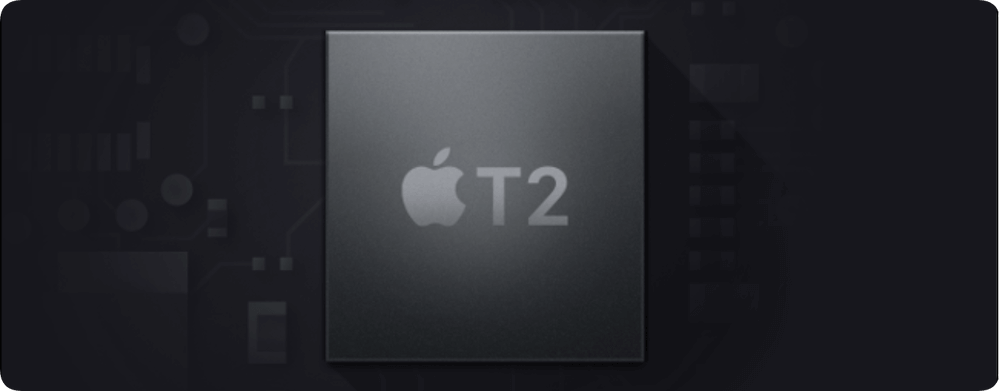
Clone Hard Drive on T2 Chip Mac with Disk Utility
Disk Utility is an essential tool for Mac users. It's a useful tool to manage hard drives on Mac. It offers comprehensive functions, including erasing drive, fixing hard drive issues, cloning hard drive, etc.
So if you want to clone a hard drive on T2 chip Mac, the first option might be Disk Utility. It will create an exact clone for a hard drive along with all data. Here we will show you how to use this tool to clone hard drive on T2 chip Mac:
Step 1. Connect both the source and destination hard drives to your T2 chip Mac and ensure they are normally detected.
Step 2. Run Disk Utility from Applications → Utilities folder. Then you can first select the destination hard drive and click Restore button.
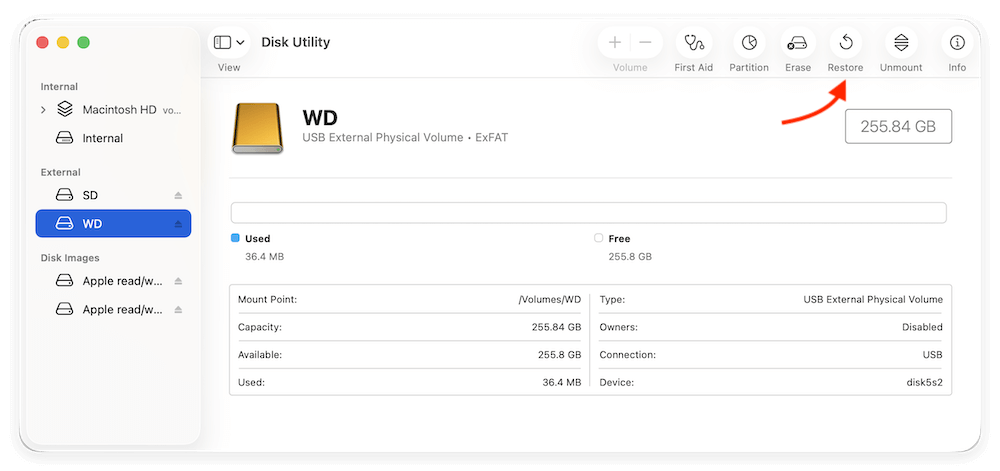
Step 3. In the popup, select the destination drive from the drop-down menu of Restore from. Then click the Restore button. The tool will start the disk cloning process.
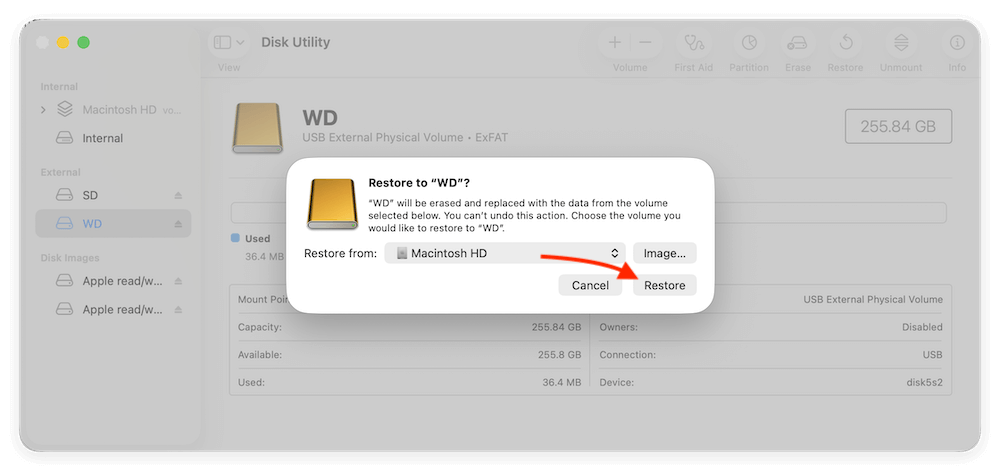
After the cloning process is completed, you can then go to the destination drive and confirm if the data is cloned successfully.
Also, please note that Disk Utility cannot make sure the clone of a Mac startup disk is bootable. So if you need to make a bootable clone for Mac system disk, you may need to check and try a third-party software.
Clone Hard Drive on T2 Chip Mac with Donemax Disk Clone for Mac
Besides the macOS built-in tools, there are some other advanced Mac disk cloning software available. Mostly, the third-party disk copy tools provide more features and they are more reliable to create clone backups for Mac. For example, you can clone hard drive on T2 chip Mac with Donemax Disk Clone for Mac.
Donemax Disk Clone for Mac
- Clone hard drive on T2 chip and other Mac machines.
- Simple steps to clone data from one disk to another on Mac.
- Make bootable clone backup for Mac startup disk.
There are three operations to back up data on T2 chip Mac with Donemax Disk Clone for Mac. You can clone the Mac disk data to another drive directly with Disk Copy option. If you want to clone the startup disk on Mac, OS Clone option can help you make a bootable copy directly. Also, you can create an image for your Mac disk with the option Disk Image.
Option 1. Copy your disk on T2 chip Mac.
This option will clone the data from your Mac disk to another one directly. After copying the disk, the data will be copied and put to another drive. So that you can access and use the data on the destination disk directly. Please copy the disk step by step as follows.
Step 1. Open Donemax Disk Clone for Mac and then choose disk cloning mode - Disk Copy. Choose the source drive and destination drive. This mode will clone the source drive to the destination drive.

Step 3. Click on Copy Now button to quickly copy the data from the source drive to the destination drive.

After the disk copy is done, the selected data will be copied to the destination drive. The cloned files will be included in a folder named by the cloning date and time. The files keep the original structures and you can access them directly on the destination drive.
Option 2. Make bootable clone for Mac system disk
There is another useful option to make bootable copy of macOS. It can copy everything from the Mac startup disk to an external hard drive. Also, it can ensure the cloned drive is also bootable. Here is how to make bootable clone for Mac startup disk:
Step 1. Run the software and change to OS Clone mode. The Mac startup disk is selected as source drive by default. You only need to select the destination drive.

Step 2. Click the Clone Now button. The software will start to clone macOS system data, user files and settings, installed programs to the external hard drive.

After the cloning process is done, all data on the startup disk is cloned to the destination disk. To validate if the cloned disk is bootable, you can do as follows:
- Restart the Mac and then hold Option key immediately.
- When you see the startup options, choose the cloned drive to continue.
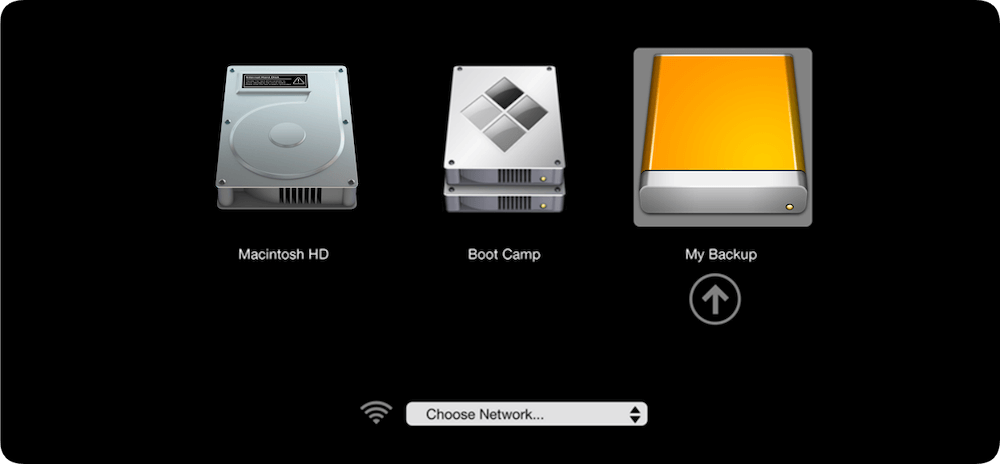
If the macOS is cloned successfully, the Mac will boot normally from the cloned hard drive.
Option 3. Create disk image for Mac disk
You can also use Disk Image mode to create an image of the Mac disk data. You can choose to create DMG or ZIP format of disk image with the software. It will wrap the data into the disk image for safe and help you save space.
Step 1. To create an image for a disk, please ensure to choose the disk as source. Also select another disk as destination.

Step 2. Choose the specified files or all the files on the disk to create the disk image. Also, choose DMG or ZIP as the format of the disk image.

Once the disk image is created, you can then check the disk image and see if the data was successfully included in the disk image. As for the DMG format disk image, you can mount it as a virtual disk and then access it to check the files. ZIP format disk image can be decompress on any other operating systems to check the files.
Why choose Donemax Disk Clone to clone Mac disk?
First, as you can see it's very simple to clone the disk with this software. The interface of the software is simple and intuitive. You can use it to clone or image a Mac disk easily with only a few clicks.
Second, the software can clone different type of drive/device on T2 chip Mac. You can use the software to clone HDD, SSD, memory card, USB flash drive, and so on. It supports different type of file systems, including APFS, HFS/HFS+, FAT32, ExFAT, etc.
It offers 3 different modes to help you back up data on T2 chip Mac. It's very flexible to back up your disk data on T2 chip Mac.
- If you want to use the data directly on another disk, you can copy the disk directly.
- If you want to create bootable copy for the Mac system disk, you can use the OS Clone option to clone everything including the boot information.
- If you want to keep the data for further use, you can also create disk image for the disk data. So you can save the disk image on another disk and you can use the ZIP format image on other machines.
Donemax Disk Clone for Mac is another choice for you to back up your data on T2 chip Mac or other Mac machines. If you want to clone and back up your data on Mac easily and effectively, you can download and use this software. It's able to help you back up your data easily.
Donemax Disk Clone for Mac can not only work on T2 chip Mac machines, also it can help you clone drive data on other Mac machines, including Intel-based Macs or Apple Silicon Macs. The software can clone your hard drive data effectively and safely. If you want to clone your drive to back up data on Mac, please have a try with this simple and professional disk cloning software.
Conclusion:
There are some methods to clone hard drive on T2 chip Mac. For example, you can use Disk Utility to clone a hard drive if you don't care if it's bootable. The tool is simple to clone all data from one drive to another.
When you need more advanced features to clone hard drive on Mac, Donemax Disk Clone for Mac is a good choice. The software offers different methods to clone drive on Mac. You can copy data, create disk image, or produce bootable clone for Mac.

Donemax Disk Clone for Mac
An award-winning disk cloning program to help Mac users clone HDD/SSD/external device. It also can create full bootable clone backup for Macs.
Related Articles
- Apr 06, 2025How to Create a Bootable Clone for MacBook Pro? [M1/M2/M3/M4 Supported]
- Jul 24, 2025How to Clone Portable Hard Drive to Mac?
- May 23, 2025Transfer Data from Old Mac to New Mac: Step-by-Step Guide
- Jun 25, 2023How to Clone an SSD on Mac?
- Apr 12, 2024Carbon Copy Cloner Clone Won't Boot, How to Fix It
- Jul 30, 2025Clone or Back Up Mac Data to Seagate External Hard Drive

Steven
Steven has been a senior writer & editor of Donemax software since 2020. He's a super nerd and can't imagine the life without a computer. Over 6 years of experience of writing technical solutions and software tesing, he is passionate about providing solutions and tips for Windows and Mac users.

Gerhard Chou
In order to effectively solve the problems for our customers, every article and troubleshooting solution published on our website has been strictly tested and practiced. Our editors love researching and using computers and testing software, and are willing to help computer users with their problems
