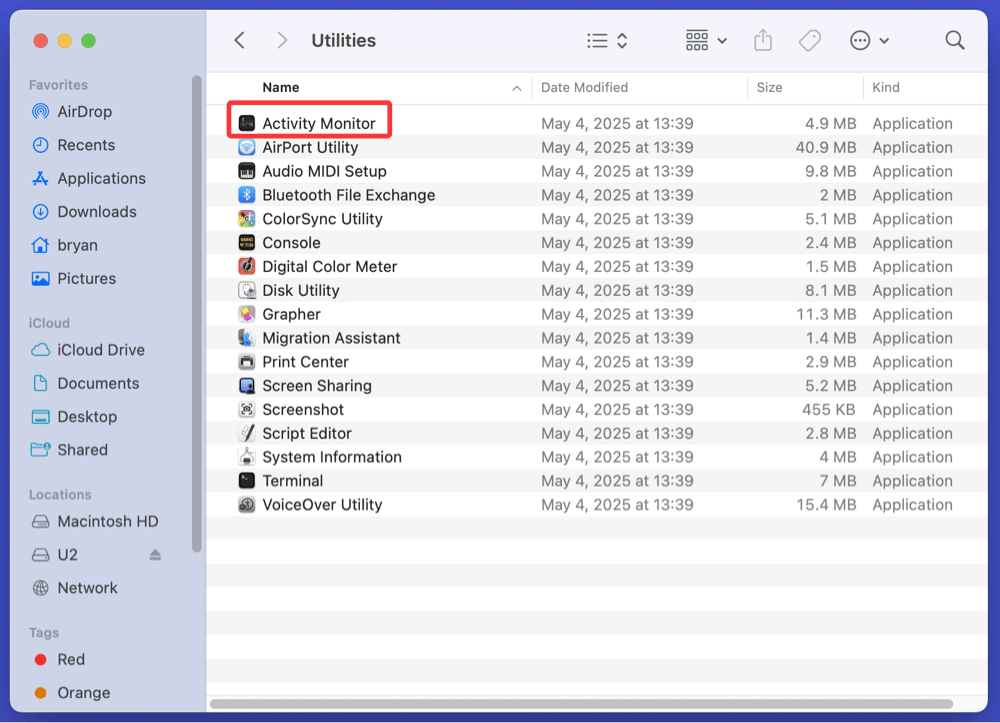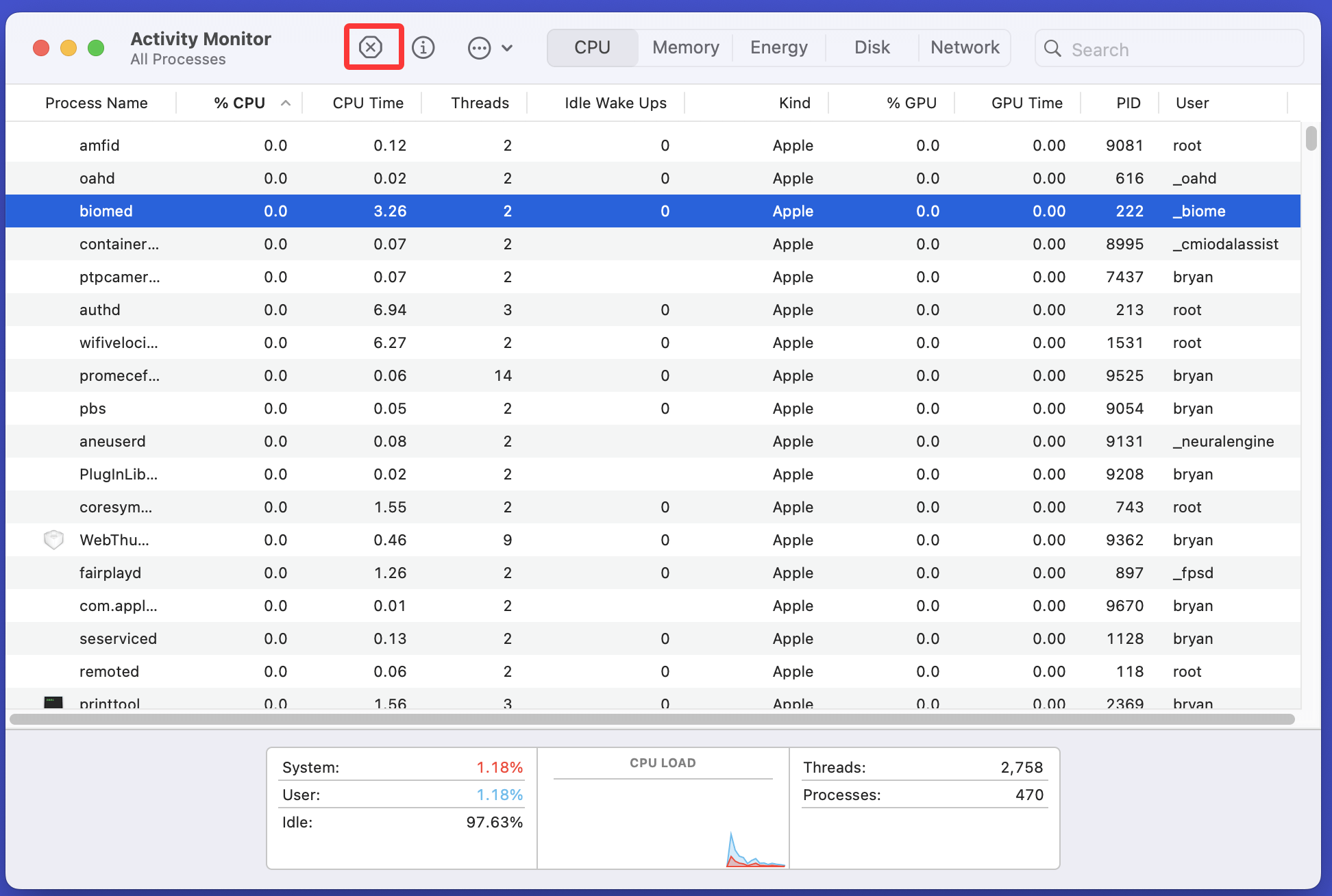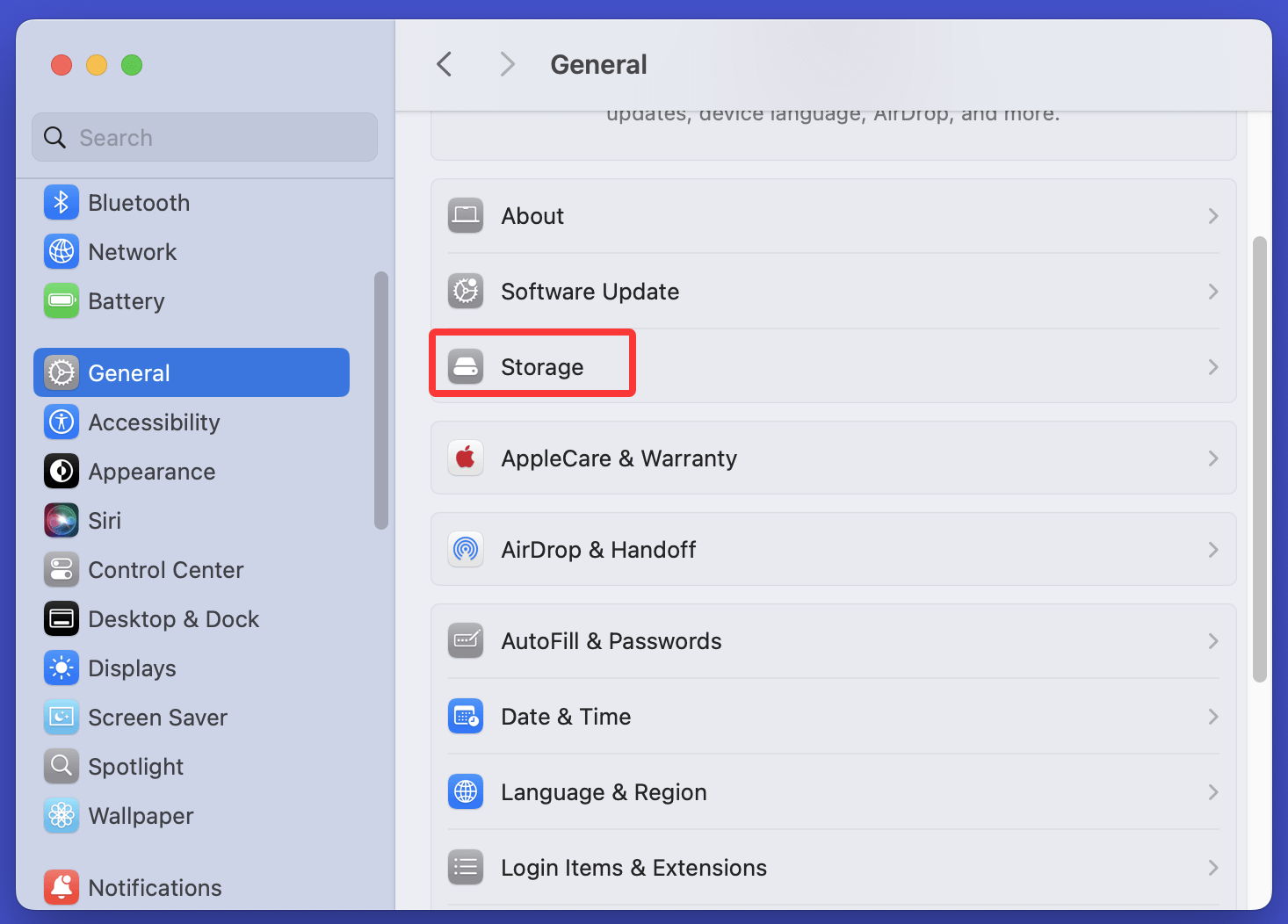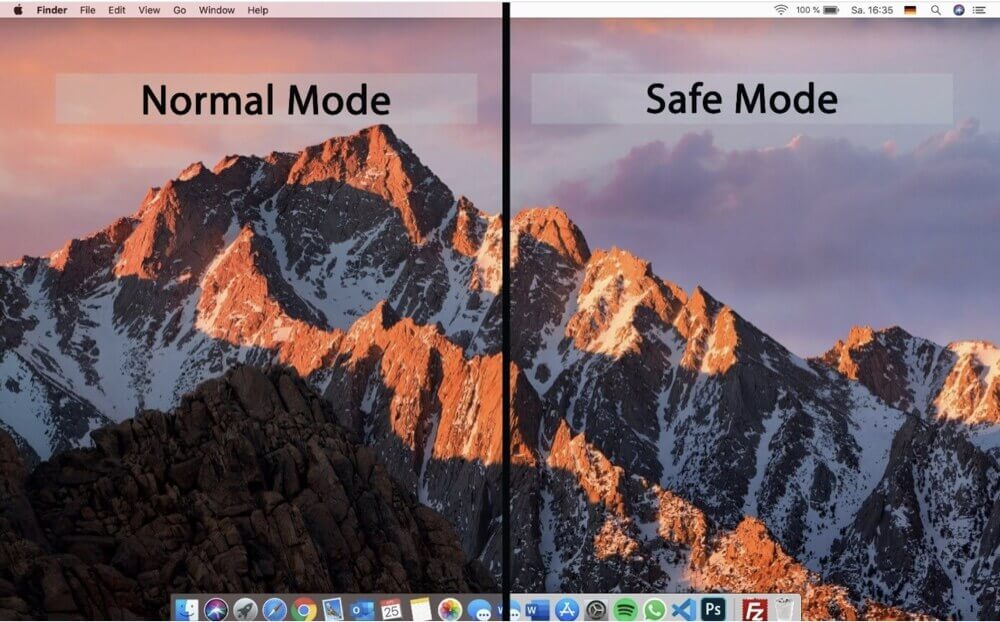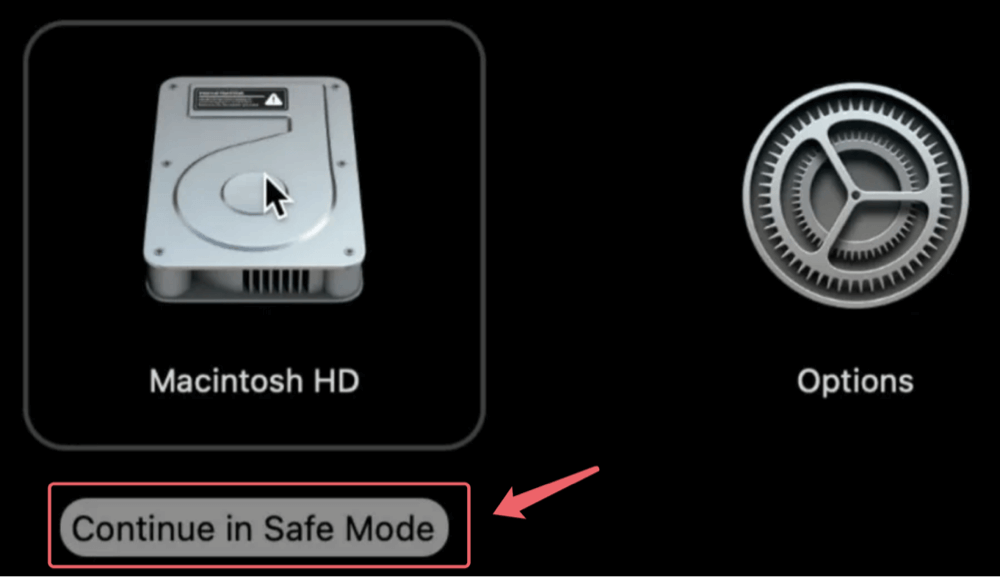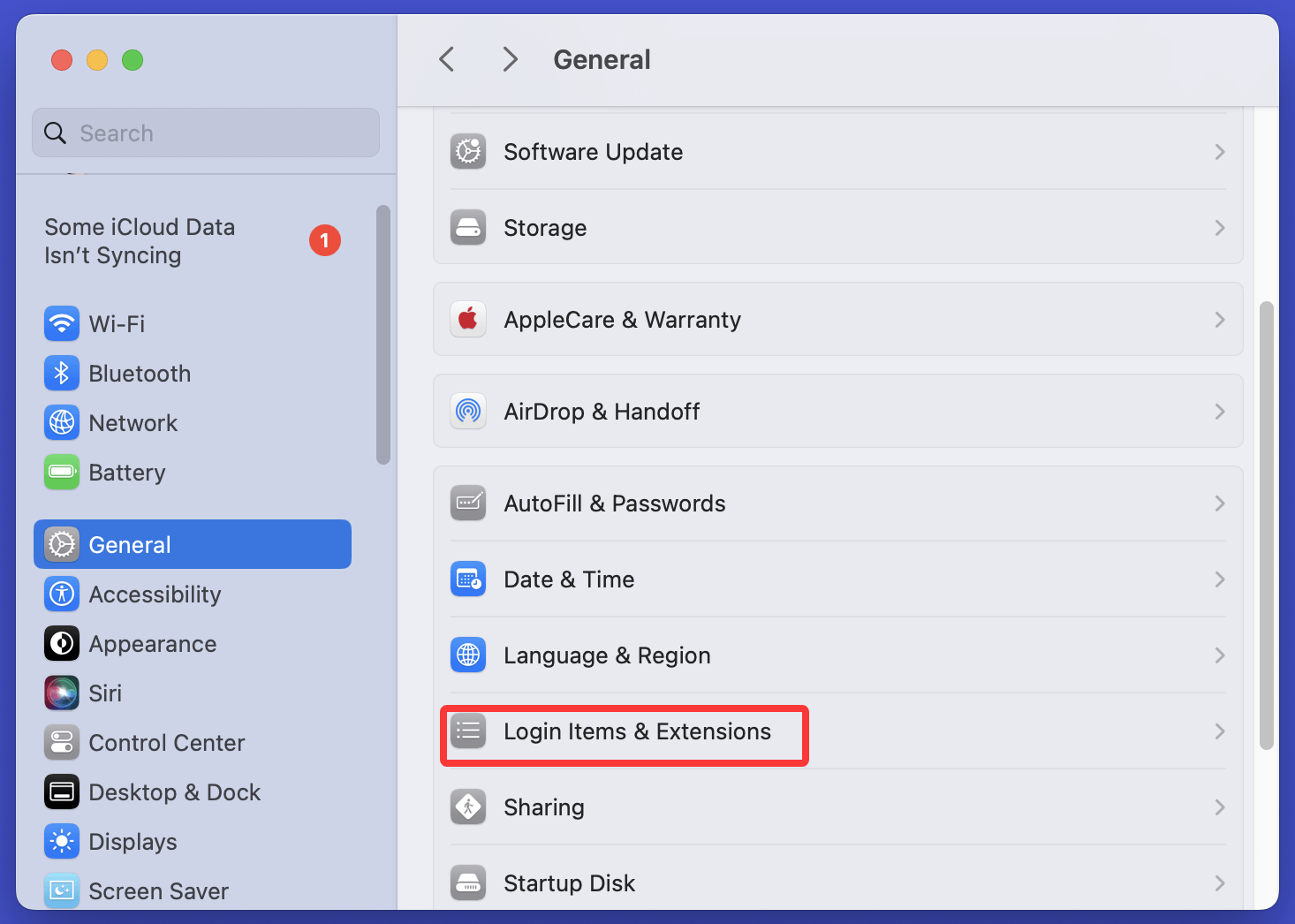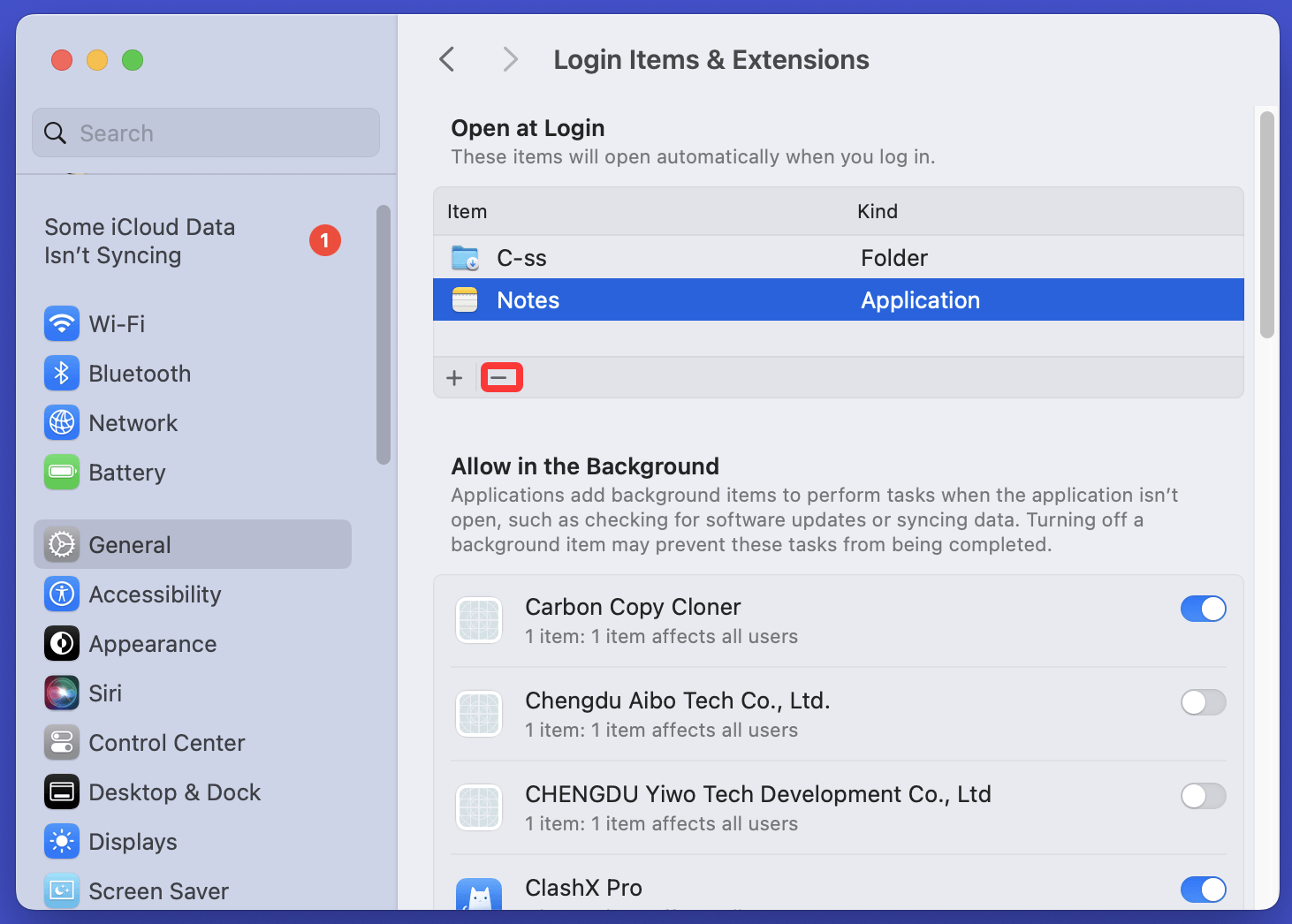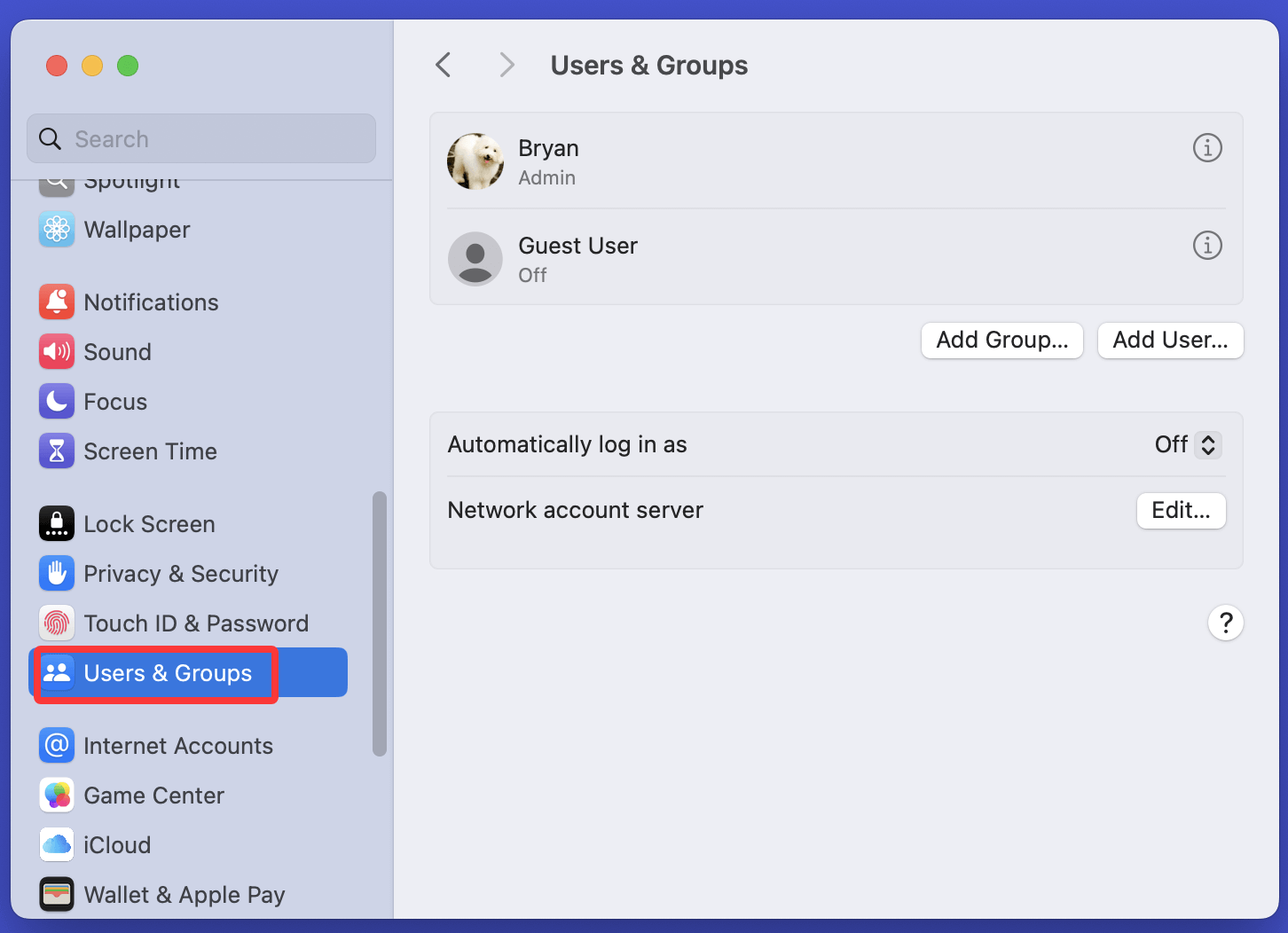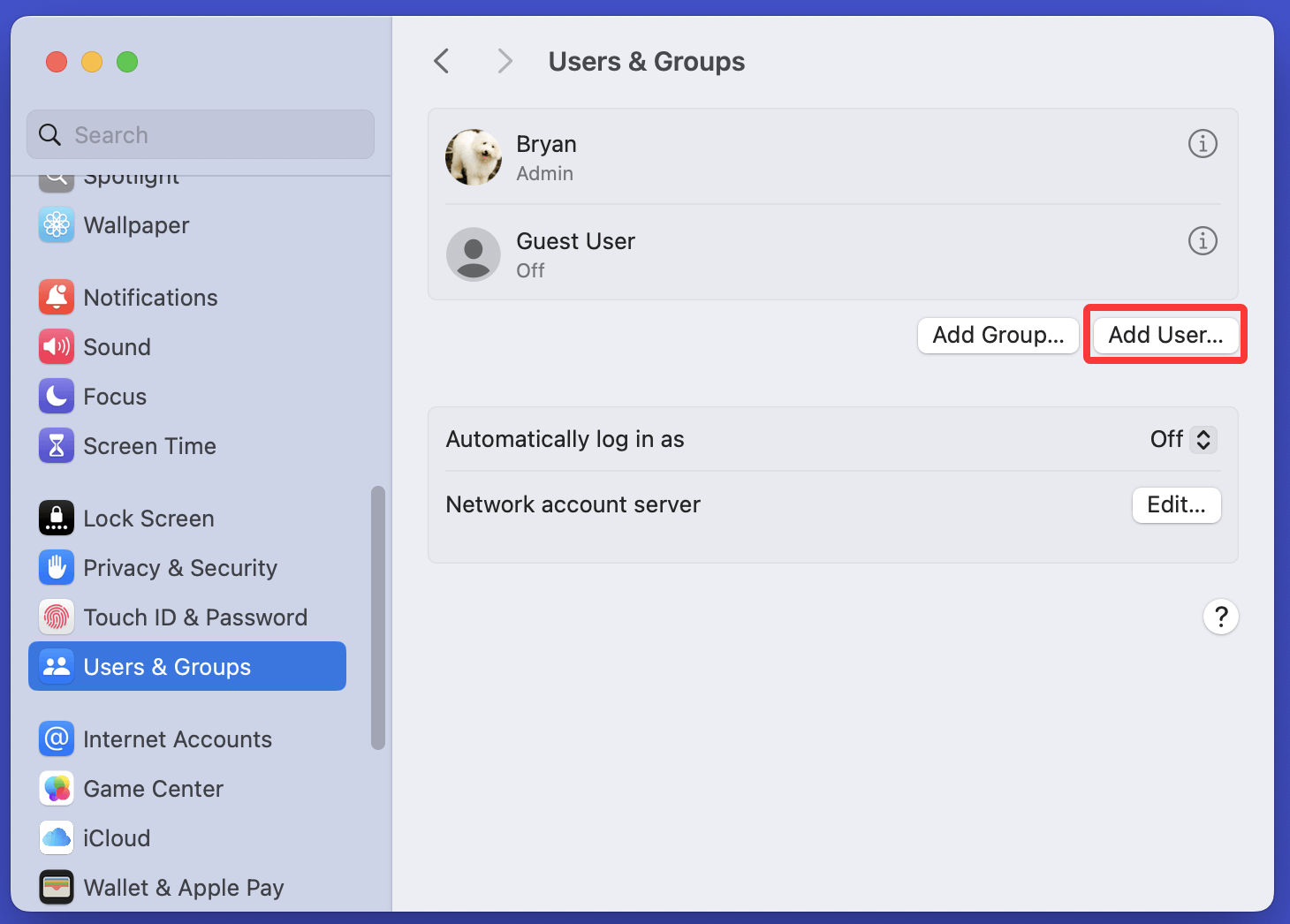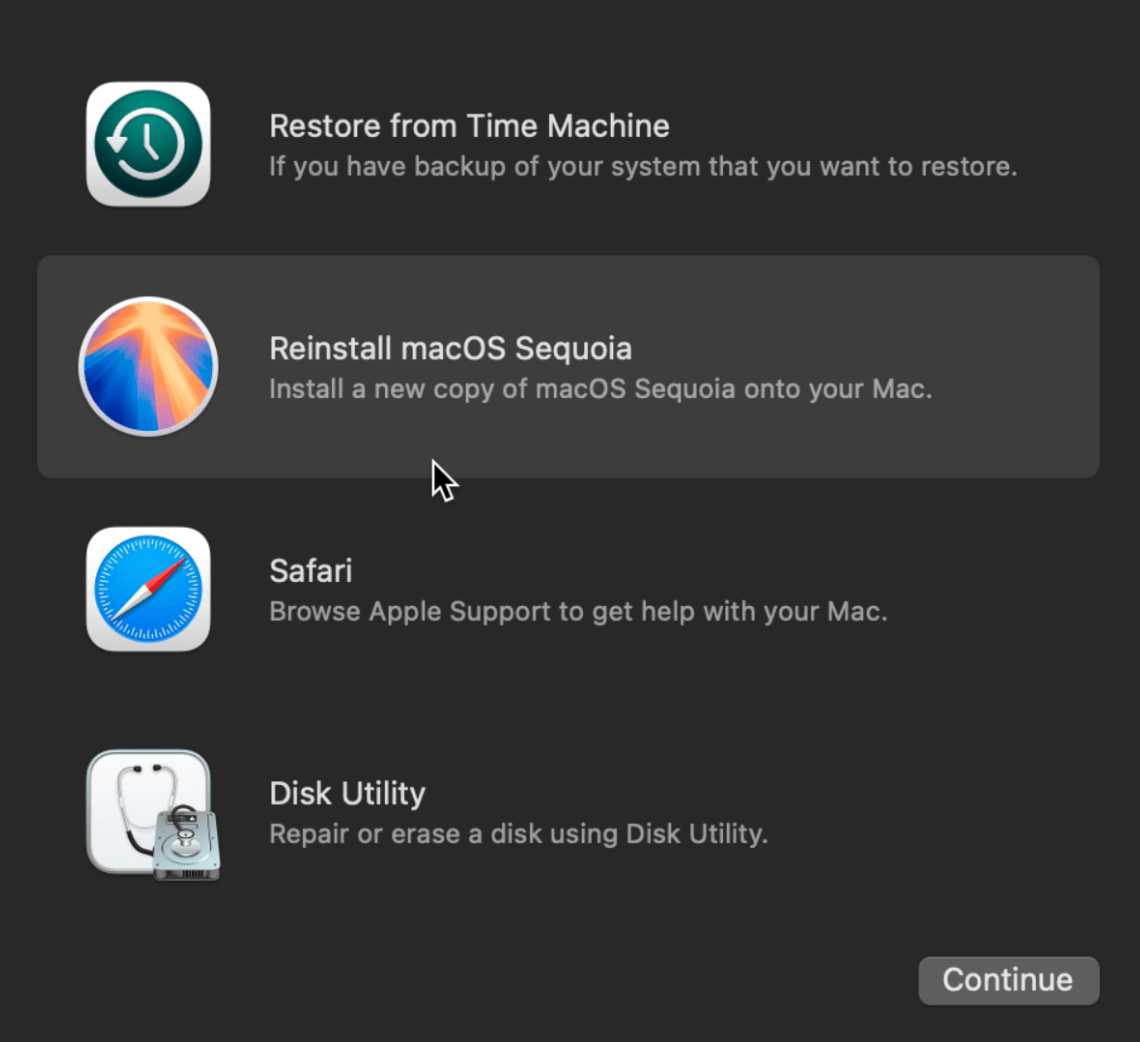Before we start: DMcleaner for Mac is an all-in-one Mac optimization tool. It is a good help if you want to solve "Mac keeps freezing" problems. It can quickly remove all junk data, uninstall unwanted apps, delete old files, free up disk space on Mac and speed up slow Mac, etc. Try it now!
PAGE CONTENT:
Many Mac users have the bad experiences that the Mac keeps freezing or only the mouse can move. A user in Apple Community reported that his Mac "macOS randomly freezing - it just never stops..." Do you have the same experience?
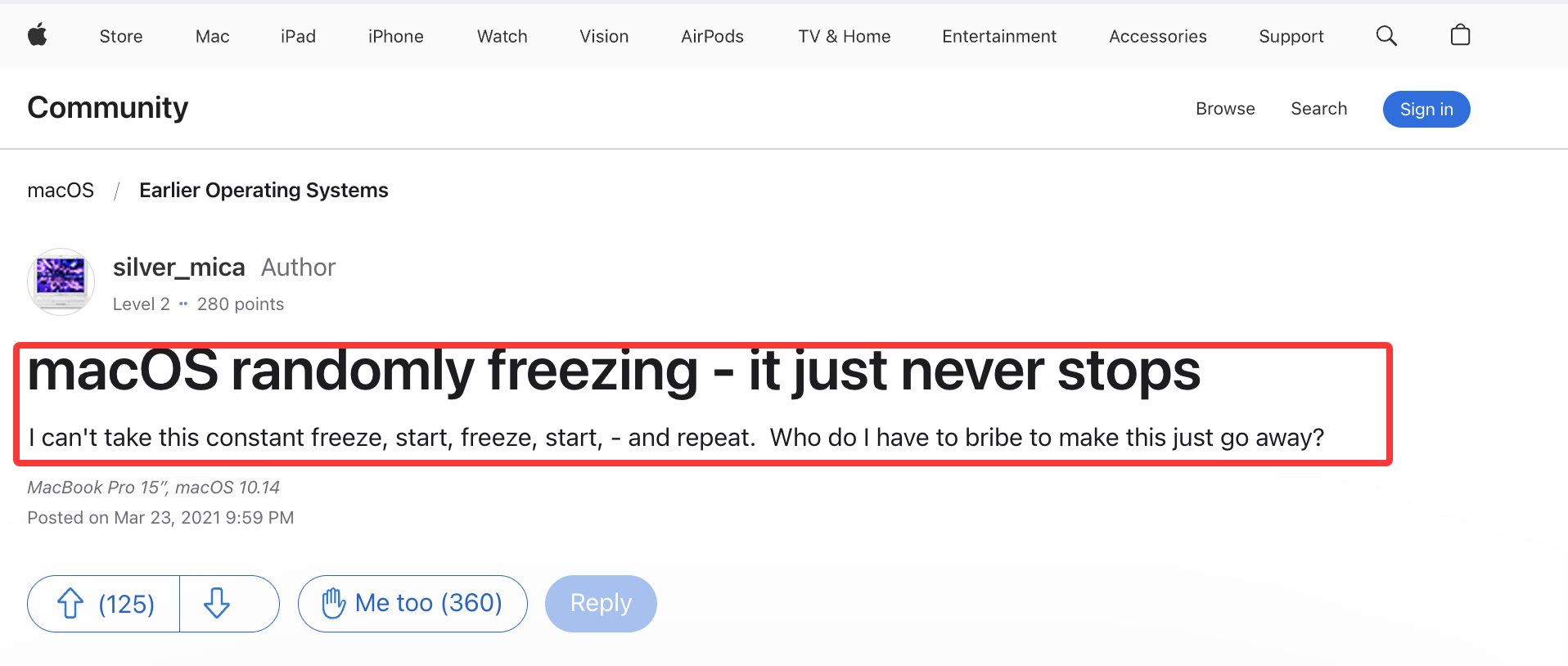
Is your Mac freezing unexpectedly, turning your workflow into a frustrating experience? Whether you're using a MacBook Air, MacBook Pro, iMac, or Mac Studio, random system hangs and unresponsive apps can cripple productivity. Fortunately, these issues are often solvable with a few strategic steps. In this guide, we'll walk you through why your Mac keeps freezing, how to diagnose the root cause, and proven solutions to fix it permanently.
Common Symptoms of a Freezing Mac
Before jumping into solutions, it's important to identify the behavior:
- Spinning beachball of death (SBBOD) that won't go away
- System unresponsive: mouse, keyboard, or apps stop working
- Frequent app crashes or inability to launch programs
- Startup freeze: stuck on the Apple logo or login screen
- Force shutdown or restart becomes the norm
If these sound familiar, you're in the right place.
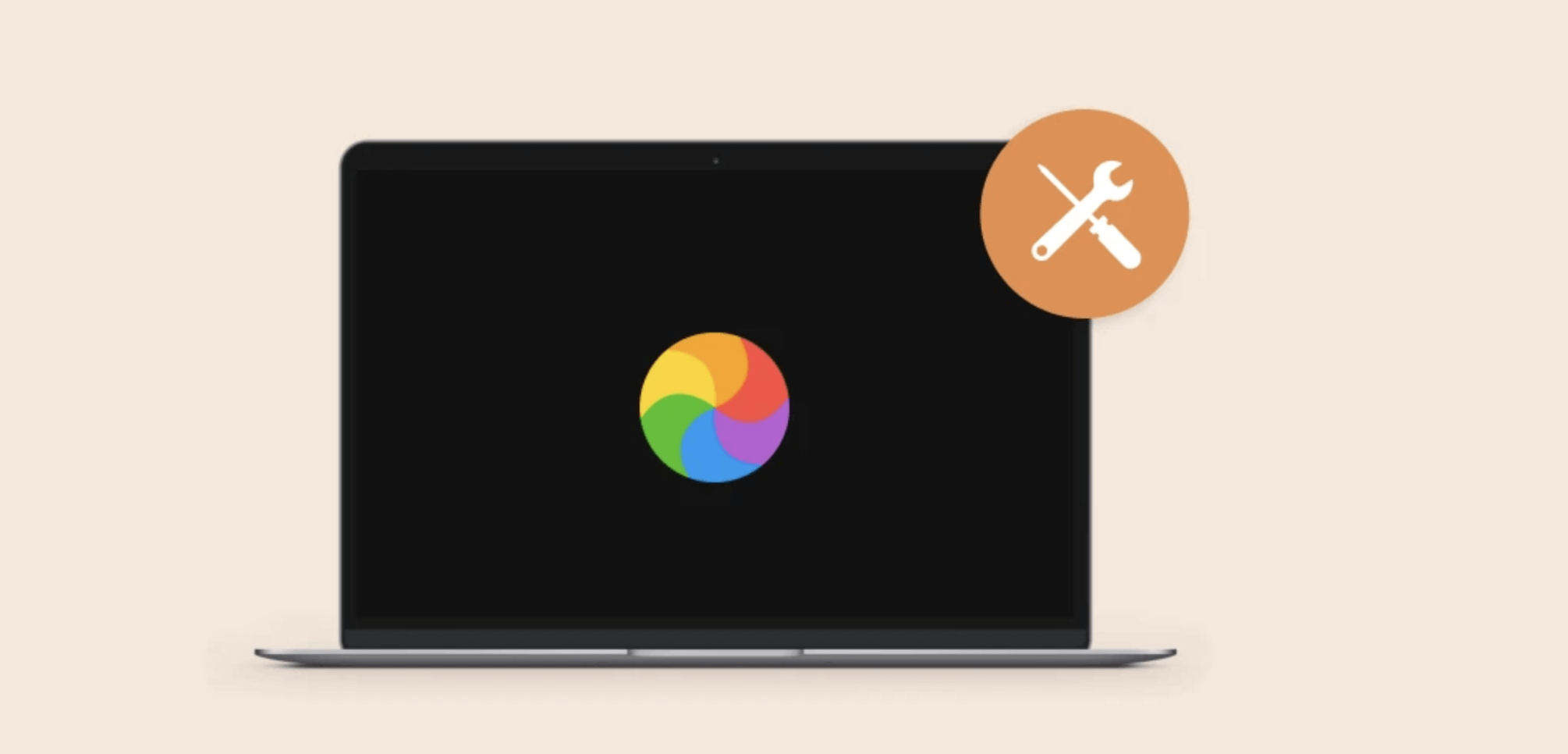
Why Your Mac Keeps Freezing: Root Causes
Understanding why your Mac is freezing will help you choose the right fix.
1. Hardware Issues
- Low memory (RAM): Older Macs with 4GB or 8GB of RAM often struggle with multitasking.
- Disk errors or full storage: An overloaded or failing hard drive/SSD can freeze your system.
- Overheating: Internal components may throttle or stop working if your Mac gets too hot.
2. Software Conflicts
- Outdated macOS or apps: Software bugs and incompatibilities can lead to system instability.
- Login items and background processes: Too many startup apps can hog memory from the start.
- Corrupted system files: May occur after improper shutdowns or failed updates.
3. External Devices
- Faulty USB devices, hubs, or docks can cause kernel panics and freezes.
- External display drivers may interfere with macOS.
4. Malware or CPU Drain
- While macOS is relatively secure, malicious or rogue apps can overload your CPU and memory.
Quick Fixes to Try First to Fix a Frozen Mac
Before diving deeper, start with these basic steps:
1. Force Quit Unresponsive Apps
To access the Force Quit menu, use Command + Option + Esc. Click "Force Quit" after selecting the unresponsive application.
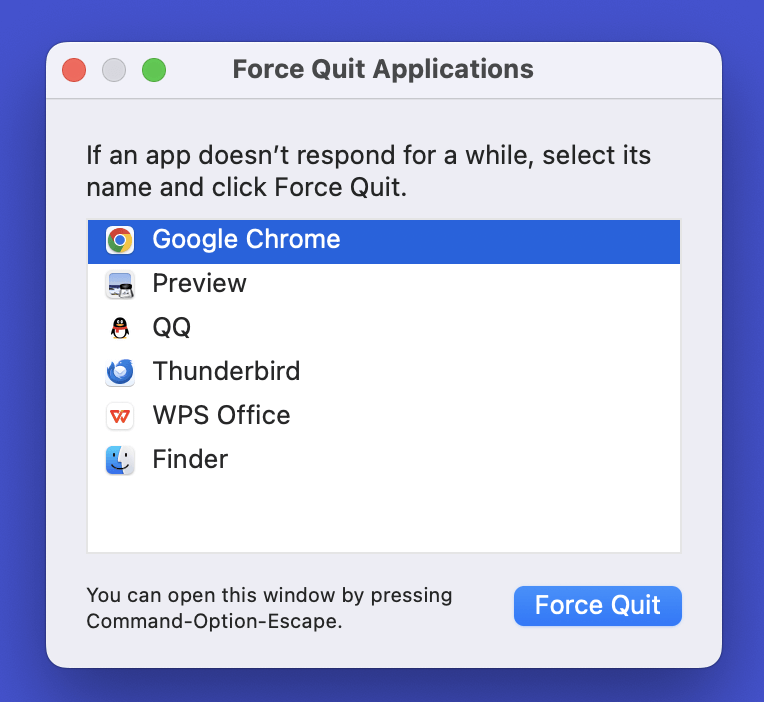
2. Restart Your Mac
It may sound simple, but a clean reboot can fix temporary memory leaks and stuck processes.
3. Disconnect External Devices
Unplug printers, USB drives, external monitors, etc., and restart. Then reconnect one by one to find any faulty accessory.
4. Check for Updates
Go to System Settings > General > Software Update and install available updates. Outdated macOS versions often cause compatibility issues.
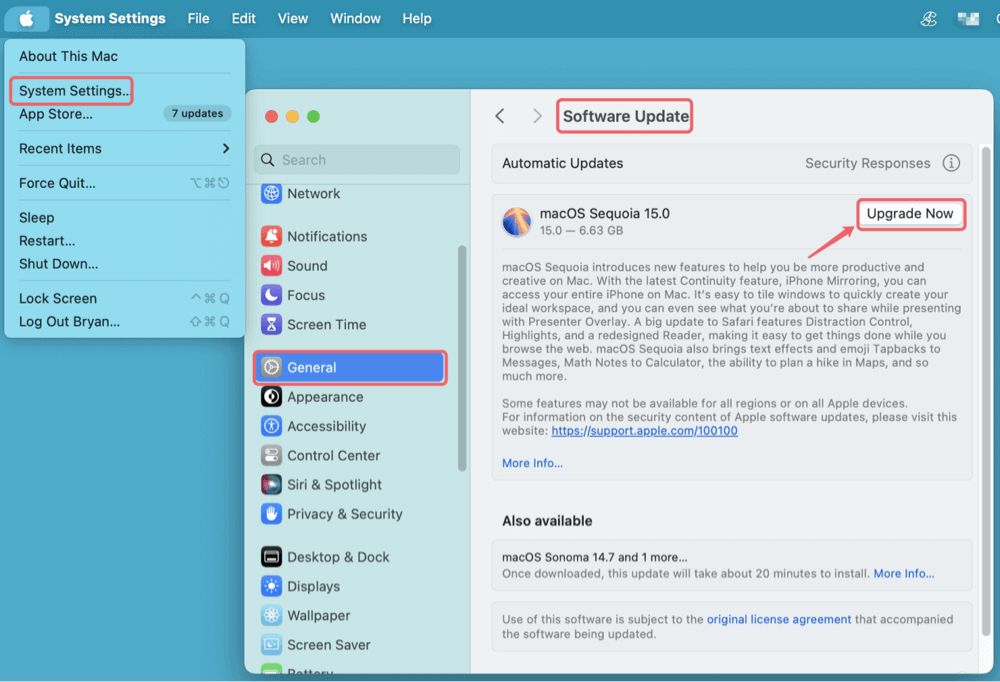
8 Methods to Fix Mac Keeps Freezing Issues
Method 1. Use Activity Monitor to Detect Resource Hogs
Activity Monitor helps identify apps consuming high CPU, memory, or energy.
Steps:
- Open Activity Monitor from Utilities via Applications in Finder.
![Mac running slow]()
- Sort by CPU or Memory usage.
- If a process uses 90 ~ 100% CPU, highlight it and click the "X" to force quit.
![Mac running slow]()
This step is especially helpful for identifying hidden background tasks or rogue browser extensions causing freezes.
Method 2. Free Up Disk Space on Your Mac
Lack of free disk space can slow your Mac drastically or cause it to freeze.
How to Check Storage:
- Go to System Settings > General > Storage.
![Mac running slow]()
- Keep at least 15 ~ 20% of your disk free for optimal performance
Free Space by:
- Deleting unused apps or large media files
- Emptying Trash and Downloads folders
- Moving files to iCloud or an external drive
- Using macOS Storage Management tools
Disk cleaning software - such as Donemax DMcleaner for Mac can quickly find and remove all junk data on your Mac and regain GBs of disk space.
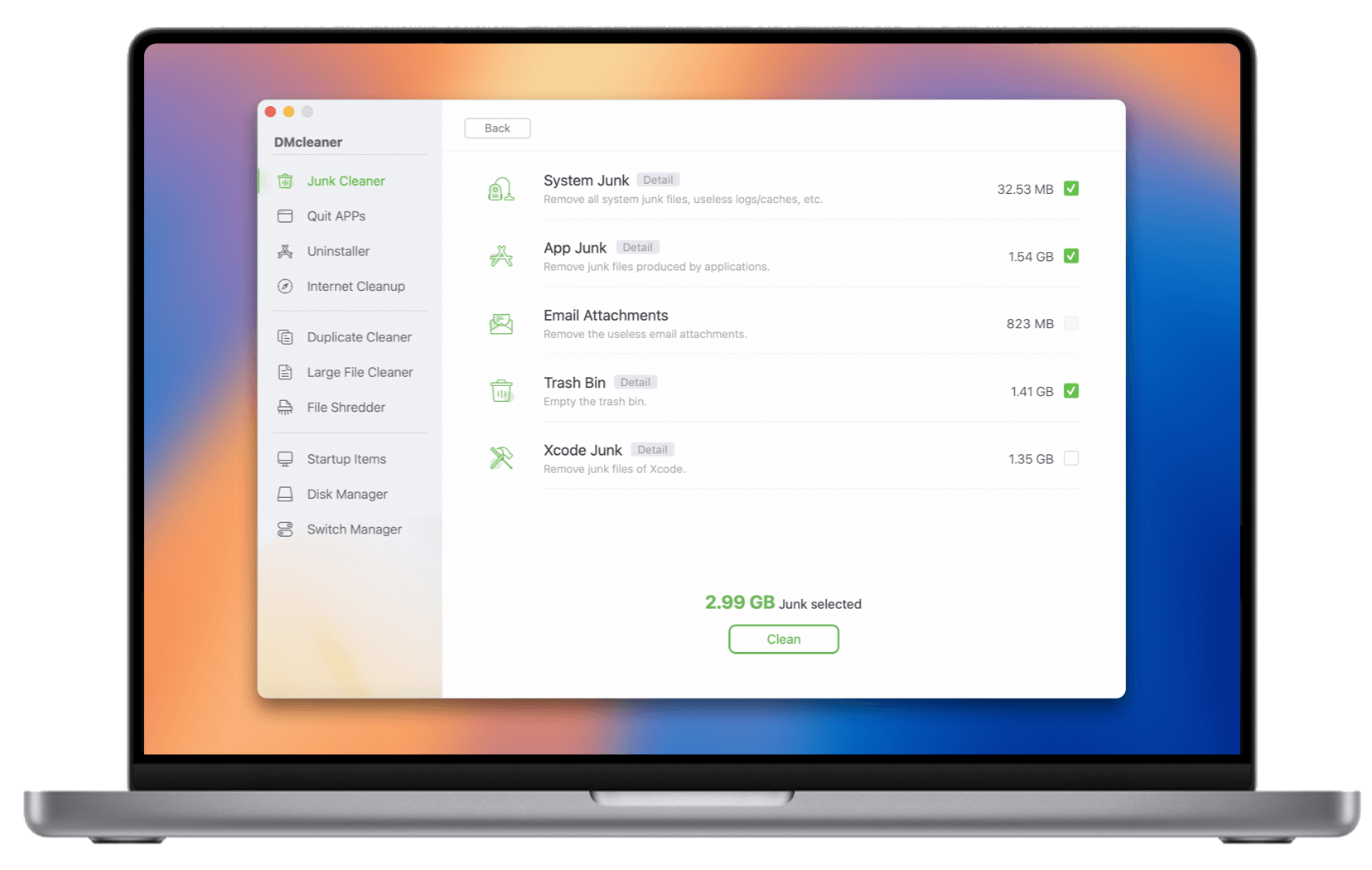
Method 3. Boot in Safe Mode (to Isolate Issues)
Safe Mode is one of the most powerful built-in troubleshooting tools macOS offers. It helps identify and isolate issues caused by third-party extensions, problematic drivers, and corrupted system caches that may be causing your Mac to freeze.
When you boot into Safe Mode, macOS performs the following:
- Verifies and repairs your startup disk.
- Loads only essential system files.
- Prevents login items and non-Apple extensions from launching.
- Disables fonts not installed by macOS.
- Clears system caches that may be outdated or corrupted.
🔹 When to Use Safe Mode
- Your Mac keeps freezing shortly after startup.
- You suspect third-party software or extensions may be responsible.
- You're unable to operate the Mac normally or access certain settings.
🔹 How to Boot into Safe Mode
For Intel-based Macs:
- Turn off your Mac entirely.
- Hold down the Shift key as soon as you press the power button.
- When the login screen appears, let go of the Shift key.
- You'll notice "Safe Boot" in red text at the upper-right or middle of the screen (depending on macOS version).
![Mac running slow]()
For Apple Silicon (M-chip) Macs:
- Turn Off your Mac.
- Hold down the power button until the message "Loading startup options" shows up.
- Choose your startup disk, which is typically the Macintosh HD.
- Click Continue in Safe Mode while holding down the Shift key.
![Mac running slow]()
🔹 What to Do in Safe Mode
Once you're logged into Safe Mode, observe how the system behaves:
- Is the freezing gone? Try running apps that typically cause issues.
- Open Activity Monitor to watch real-time CPU and memory usage.
- Open System Settings and review login items.
- Run a disk check using Disk Utility (Applications > Utilities > Disk Utility > First Aid).
- Try removing recently installed software you suspect might be responsible.
💡 Note: Some features (like sound output or Wi-Fi) may be limited or behave differently in Safe Mode. This is normal.
🔹 Exit Safe Mode
To return to normal mode:
- Simply restart your Mac without pressing any keys.
If your Mac runs smoothly in Safe Mode but freezes in normal mode, the issue is likely caused by:
- A login item or launch daemon
- Third-party system extensions (kexts)
- Corrupted user cache files
From here, proceed to:
- Disable login items
- Remove or reinstall suspicious apps
- Clear user-level caches (~/Library/Caches)
Method 4. Reset SMC and NVRAM/PRAM
Reset SMC (Intel Macs Only):
- Shut Down your Mac.
- Hold Shift + Control + Option on the left, then press the power button.
- Keep every key in place for ten seconds.
- Release and restart.
Reset NVRAM/PRAM (Intel Macs):
- Press Option + Command + P + R as soon as you restart.
- Release after 20 seconds of holding.
Apple Silicon Macs reset these components automatically during reboots.
Method 5. Remove Problematic Login Items
Login items can overwhelm your Mac during startup.
Steps to Remove:
- Go to System Settings > General > Login Items & Extensions.
![Mac running slow]()
- Review the list and remove unnecessary apps.
![Mac running slow]()
- Reboot and test.
If the freeze disappears, one of the removed apps was the culprit.
Method 6. Run Apple Diagnostics
To check for hardware issues:
How to Use Apple Diagnostics:
- Intel Macs: Restart and hold D key
- M-chip Macs: Turn off your Mac, hold power button until "Options" appears, then press Command + D
![Mac running slow]()
Apple Diagnostics will scan hardware and show error codes if a component is failing (e.g., RAM or SSD).
Method 7. Create a New User Profile
Sometimes, user-specific settings or files may cause freezing.
Steps:
- Go to System Settings > Users & Groups.
![Mac running slow]()
- Click Add User and create a standard user account.
![Mac running slow]()
- Log in with the new account and use the Mac normally.
If the issue doesn't occur in the new account, your original user profile might be corrupted.
Method 8. Reinstall macOS (Last Resort)
If all else fails, a macOS reinstall may be necessary.
How to Reinstall macOS (without losing data):
- Backup using Time Machine.
- After restarting, press and hold Command + R (for Intel-based Mac) or Power button (for Apple silicon Mac) to display the Apple logo.
- Select Reinstall macOS and follow the prompts.
![Mac running slow]()
This preserves your files but refreshes system files.
For a completely fresh install, format your drive in Disk Utility first.
When to Contact Apple Support
If you've tried everything and your Mac still keeps freezing, it could be a sign of:
- A failing SSD or logic board
- Overheating issues due to fan or sensor failure
- RAM problems (especially in older Macs)
Contact Apple if:
- Apple Diagnostics shows an error code
- Mac freezes even in Safe Mode or Recovery Mode
- You hear abnormal fan noise or clicking sounds
Tips to Prevent Mac Freezing in the Future
- Update macOS and apps regularly
- Don't overload your Mac with heavy multitasking
- Clean up disk space monthly
- Avoid installing untrusted third-party software
- Use Activity Monitor to watch system performance
- Periodically reset NVRAM/SMC if you notice odd behavior
Conclusion
A freezing Mac can be annoying, but most causes are fixable. Start with quick solutions like force-quitting apps and freeing up disk space. If the problem persists, Safe Mode, Activity Monitor, and diagnostics can help isolate the issue. In worst-case scenarios, reinstalling macOS or contacting Apple Support may be necessary.
Regular maintenance, software updates, and good system hygiene are key to keeping your Mac running smoothly. Use this guide as your go-to resource whenever your Mac acts up again.


DMcleaner for Mac
Donemax DMcleaner for Mac is an award-winning Mac cleanup & maintenance application. It offers 10+ tools to help Mac users clean up junk data on Mac, uninstall unwanted apps & delete leftovers, shred files, delete duplicate files, free up disk space, speed up slow Mac, etc. It is also a smart switch manager for Mac, a powerful disk manager for Mac.
Related Articles
- Oct 10, 2025Clear System Data on macOS Tahoe 26: A Complete Guide
- Dec 11, 2025Delete YouTube Cookies and Cache on Mac
- Apr 29, 2025Step-by-step Guide: Clear App's Caches on Mac
- Oct 24, 2024How to Clear Chrome Data on Mac?
- Apr 29, 2025How to Uninstall Firefox on Mac? [Step-by-step Guide]
- Dec 10, 2025What Is The Best Mac Junk Cleaner? [macOS Tahoe Supported]

Steven
Steven has been a senior writer & editor of Donemax software since 2020. He's a super nerd and can't imagine the life without a computer. Over 6 years of experience of writing technical solutions and software tesing, he is passionate about providing solutions and tips for Windows and Mac users.

Gerhard Chou
In order to effectively solve the problems for our customers, every article and troubleshooting solution published on our website has been strictly tested and practiced. Our editors love researching and using computers and testing software, and are willing to help computer users with their problems