PAGE CONTENT:
Are Deleted Files Gone Forever?
Normally, we don’t think about that if the deleted files are lost forever because there is no security concern in our daily digital life. But, if we will sell, donate our computer or dispose of an old USB flash drive, digital camera, external hard drive, we would think about that if the deleted files stored on the disk/device would be restored by someone else. Data is everything. If our important documents, images, videos or emails are stolen by some “Wrong” persons, that may have serious consequences.
Before we tell if the deleted files are gone forever, we will show you the three common ways to delete files:
- Select the file, then right-click it, choose Delete (or Move to Trash), then empty the recycle bin.
- Select the file, then drag it into Recycle bin (or Trash), then empty the recycle bin.
- Select the file, then press Shift+Delete (or Command+Delete) to delete the file.

Most of computer users think that the deleted files are lost forever after emptying the files from recycle bin or Trash. But, it is not true, no matter how you delete the file, the file system only deletes the entry of the file. The deleted file is still stored on the hard drive’s free disk space, and the file system marks the disk space of the deleted file as available for new data. Before it is overwritten by new data, you can restore the deleted file with a data recovery program.

Recover Deleted/Lost Files
Use data recovery software to scan the hard drive to recover deleted, formatted or lost files.
There are ten thousands of programs can help you recover deleted or lost files from PC/Mac/USB flash drive/external hard drive, etc. Is there a built-in option to permanently delete a file from Windows/macOS or external storage device? No, no default or built-in options for you to perform unrecoverable delete on Windows or macOS.
Execute Permanent Delete with Donemax Data Eraser
To permanently delete a file, you can delete it from the hard drive, empty it from recycle bin. Then use useless data to overwrite the disk space of the deleted file. But, how to just accurately overwrite the disk space of the deleted file? That’s a hard work.
Don’t worry, data erasure program will make it become easy. We know that data erasure program is designed for permanently erasing data from a hard drive. With advanced algorithms, it can permanently delete a file and overwrite the disk space of the file with random bytes, making file recovery be impossible.
Donemax Data Eraser is one of the best data erasure programs which offers certified data erasure standards to help in destroying data from Windows PC, Mac, HDD, SSD, USB drive, SD card, digital camera, RAID, Server, etc. It can help you securely delete files and folders so that they can’t be recovered by any data recovery method.
Donemax Data Eraser offers three options for you to execute unrecoverable delete on Windows or macOS:
Option 1. Selectively shred files.
Open Donemax Data Eraser on your computer, the first erasure mode is Erase Files. Just click on Add button to add files and folders for shredding.
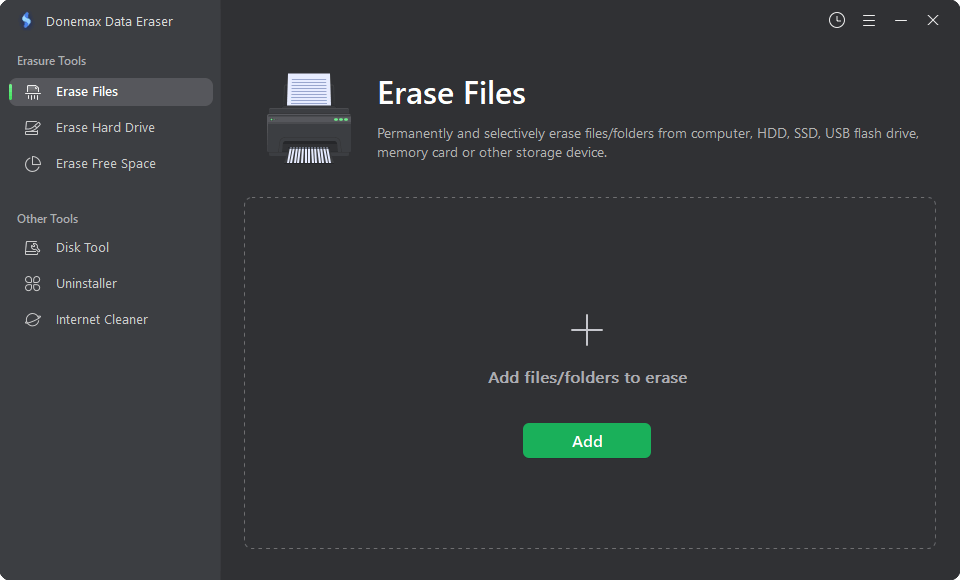
Then click on Erase Now button to permanently shred the selected files and folders.

Option 2. Wipe entire hard drive.
Before you sell/donate your hard drive, you can use Erase Hard Drive to wipe the hard drive. All data including existing data, deleted/lost data stored on the hard drive will be permanently erased.

Option 3. Erase deleted/lost data.
If you only want to permanently erase already deleted/lost data on the hard drive, just choose Erase Free Space mode. It will securely wipe the free disk space of the hard drive, permanently erasing all deleted/lost data from the hard drive. It will not erase the existing data.

Note: Once your files are erased by Donemax Data Eraser, the files are lost forever, can’t be recovered by any method. So, please make a backup before erasing the files with Donemax Data Eraser. When you delete a folder using Donemax Data Eraser, the folder and all files in the folder will be erased forever.
FAQs About Executing Unrecoverable Delete on Windows or macOS
- Download and install Donemax Data Eraser on your computer.
- Open Donemax Data Eraser, choose mode - Erase Files.
- Click on Add button to add the target file or folder.
- Click on Erase Now button to permanently delete the file or folder.
No, the file system only deletes the entry of the files and makes the disk space of the deleted files be available for new files. Before they are overwritten by new files, they can be recovered by data recovery software.
- Donemax Data Eraser
- Stellar BitEraser
- EaseUS BitWiper
- DoYourData Super Eraser
- DBAN Eraser
Donemax Data Eraser can help you permanently erase the deleted files. Just choose Erase Free Space mode. Then select the hard drive, click on Erase Now button. It will wipe free disk space of the hard drive, then all deleted/lost data on the hard drive will be erased permanently.
Conclusion
To perform unrecoverable delete on Windows or macOS, you should use a data erasure method. Donemax Data Eraser, one of the best data erasure programs, offers flexible options for you to execute unrecoverable delete on Windows, macOS or external storage device. Once the file is deleted by Donemax Data Eraser, the file is lost forever, can not be recovered by any data recovery method.
Related Articles
- May 10, 2024How to Permanently Erase Photos from SD Card?
- Mar 05, 2024What to Do Before Selling A HP Laptop?
- Apr 01, 20252025 Best SD 6 Card Formatter: Format/Wipe/Repair SD Card
- Jan 10, 2024Windows 11 Factory Reset: Step-by-step Detailed Guide
- Oct 18, 2023How to Wipe Samsung Laptop Before Selling or Donating It?
- Apr 25, 2025How to Erase Locked or Encrypted Drive (such as BitLocker or FileVault Drive)?

Maria
Maria is one of the senior writers & editors of Donemax who lives and works in Sydney, Australia. She loves PC, Mac and Internet Technology. She has 6 years of writing articles about data recovery on PC/Mac, disk cloning solution, data eraser and computer OS optimization, etc. She is also interested in testing various software and digital products.

Gerhard Chou
In order to effectively solve the problems for our customers, every article and troubleshooting solution published on our website has been strictly tested and practiced. Our editors love researching and using computers and testing software, and are willing to help computer users with their problems
