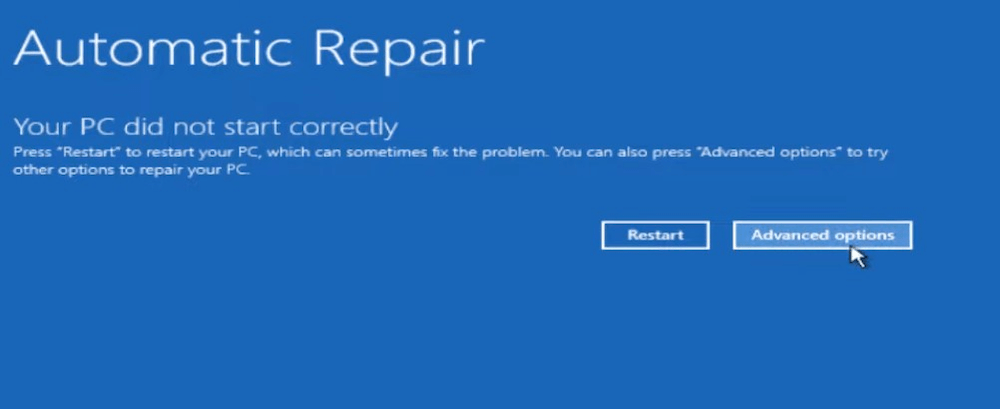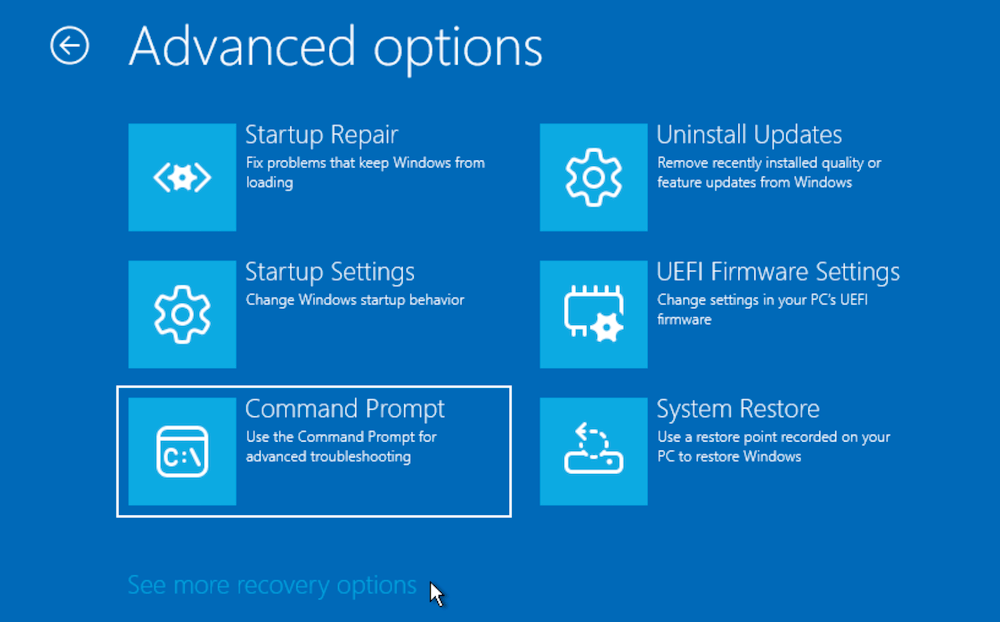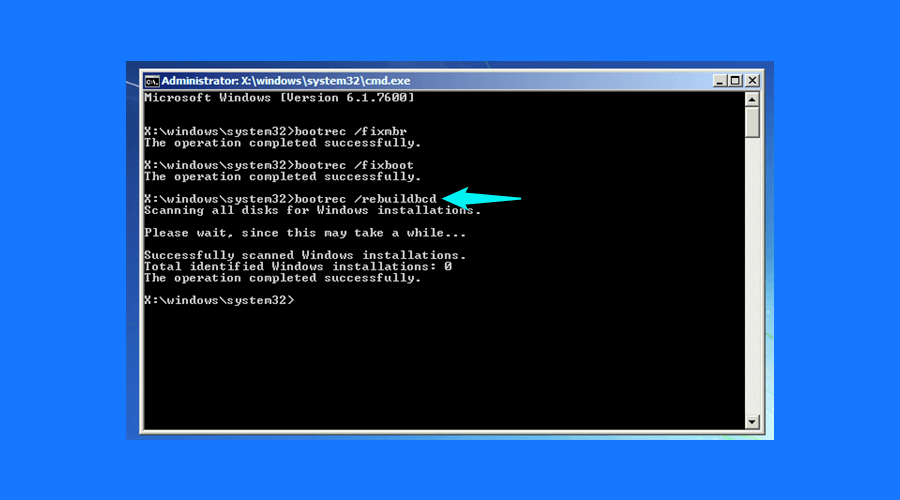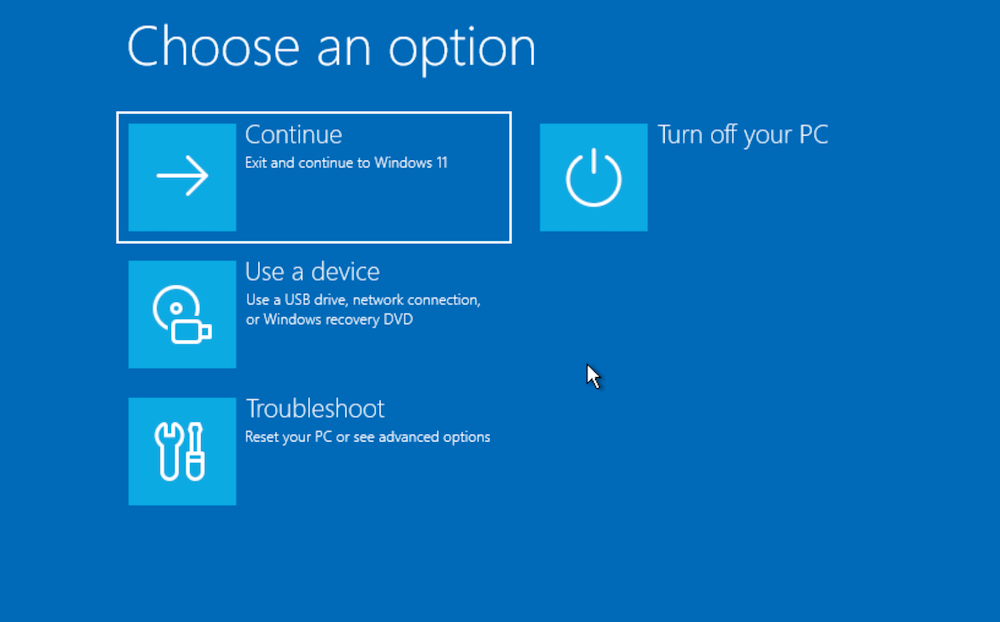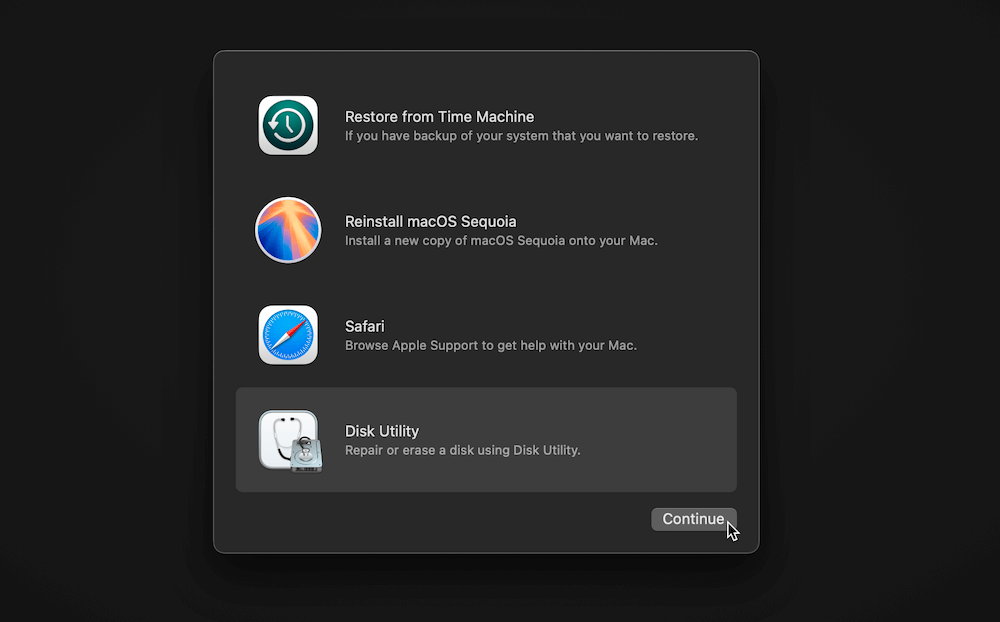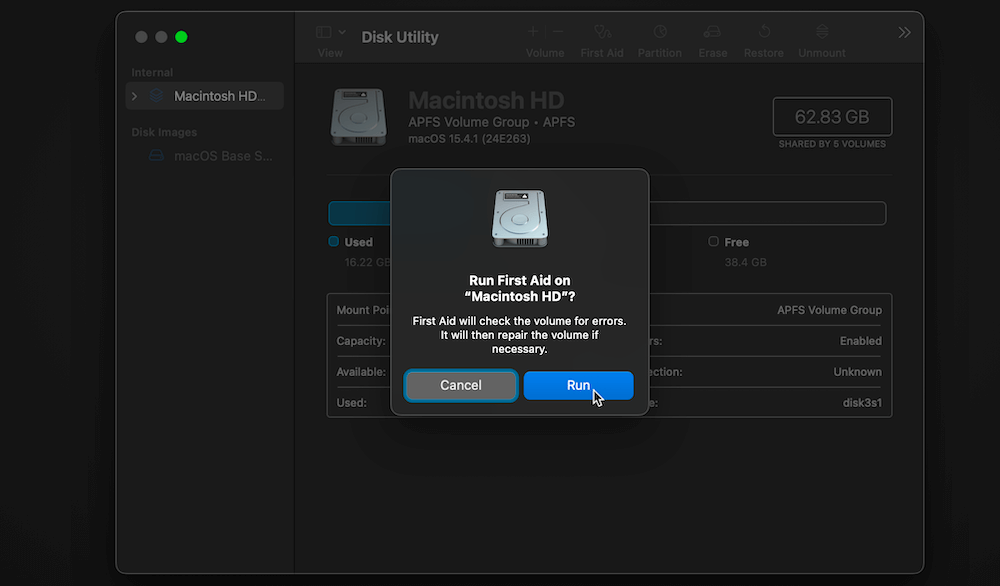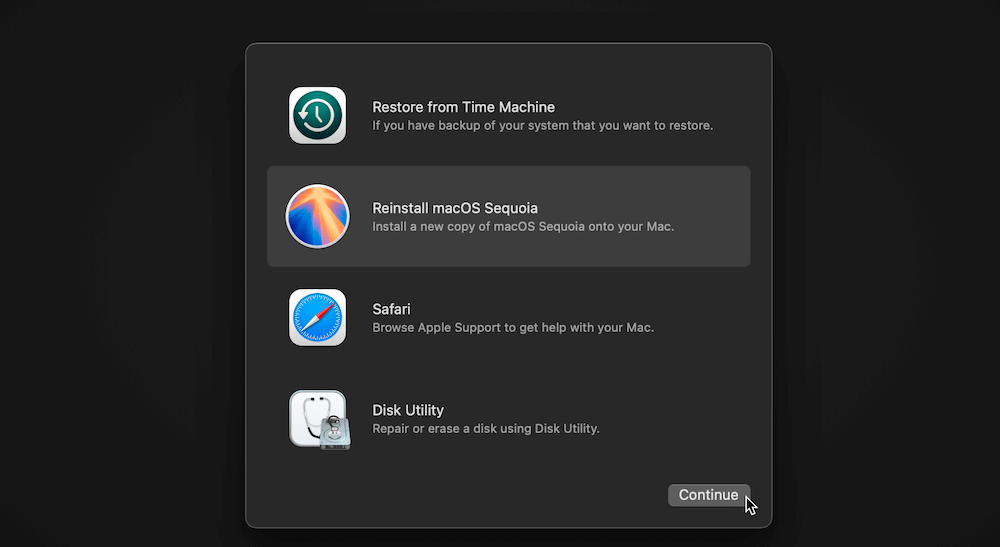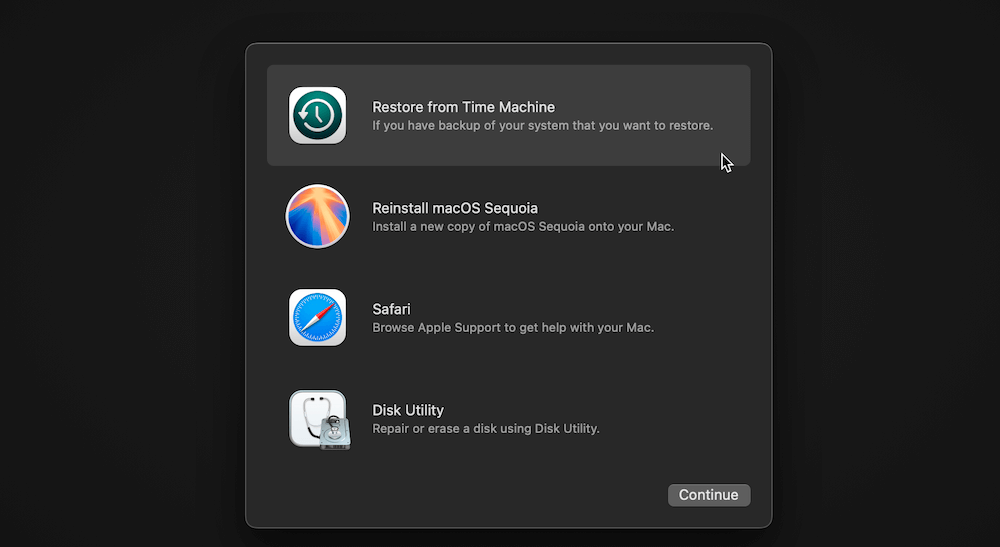PAGE CONTENT:
Error code 0xc0000225 is a common problem that can stop Windows and Mac computers from starting up correctly. This mistake usually happens when the system can't find important boot files. That can be because the files are damaged or missing, the disk is broken, or there are problems with the Boot Configuration Data (BCD). Taking care of this mistake immediately is necessary to prevent data loss and get the system working again.
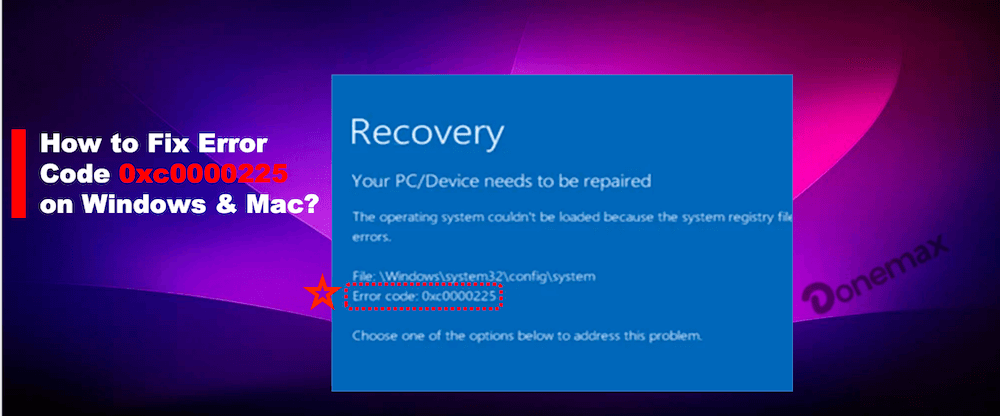
This guide has complete, step-by-step instructions on how to fix error code 0xc0000225 on Mac and Windows. These steps will help you figure out what's wrong with your computer and fix it, from simple hardware checks to complex system changes. Your computer will then work normally again.
Understanding Error Code 0xc0000225
This code 0xc0000225 means a problem with the system's boot configuration data (BCD). The BCD is a very important file that tells your computer how to start and run the operating system. If this file gets destroyed or corrupted, the system gets confused and gives the 0xc0000225 error, which stops the boot from working.
BCD corruption can be caused by several things, such as:
- Hardware malfunctions: Corruption of data, including the BCD, can be caused by broken hard drives, RAM, or other system parts.
- Software conflicts: The BCD can also be damaged by drivers that don't work together, updates that go wrong, or malware attacks.
- Sudden power outages: The BCD can be bad if the system shuts down unexpectedly during changes or writes.
Fix Windows Boot Manager Error Code 0xc0000225
If you're getting the Boot Manager Error Code - 0xc0000225 on your Windows PC, don't worry—this part will tell you how to fix it. So give them a shot and fix the 0xc0000225 code:
Fix 1. Check Your Hard Drive
The hard drive is one of the most common reasons Windows 10 gives the 0xc0000225 error code. We suggest that you check your hard drive for damage.
Along with that, make sure it's connected correctly to your body. If everything is in order and the computer won't start up, you should restart it.
Fix 2. Run the Built-In Startup Repair Tool
The easiest way to fix the 0xc0000225 error number in Windows 10 is to use the tool that comes with the operating system. The Startup Repair tool will automatically look for and resolve problems with the system files that help the computer startup.
To get this tool to work on your system, do the following:
Step 1: Put the Windows 10 working installation disc into your computer and turn it back on.
Step 2: On the next screen, select the right language, time zone, entry method, etc.
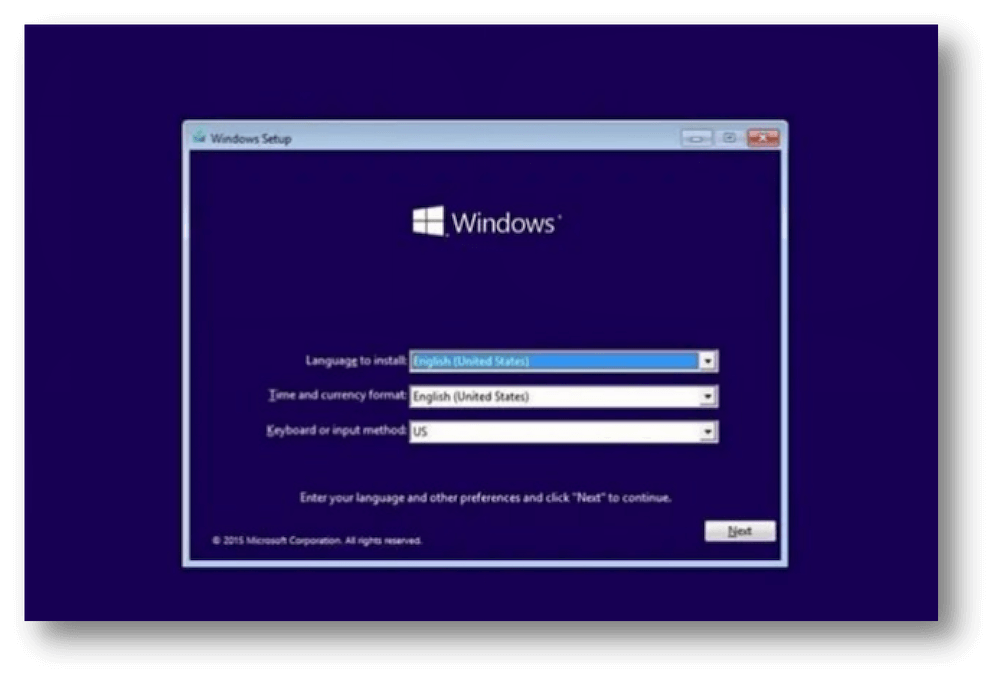
Step 3: First click "Next," then click Repair your computer.
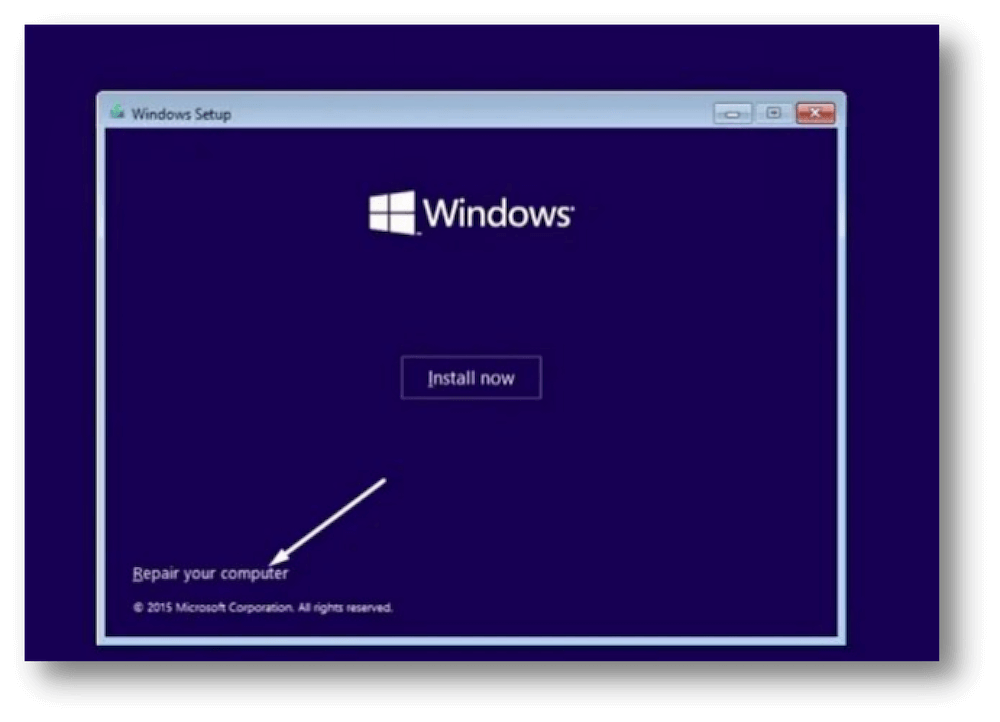
Step 4: On the screen, "Choose an option," click Troubleshoot.
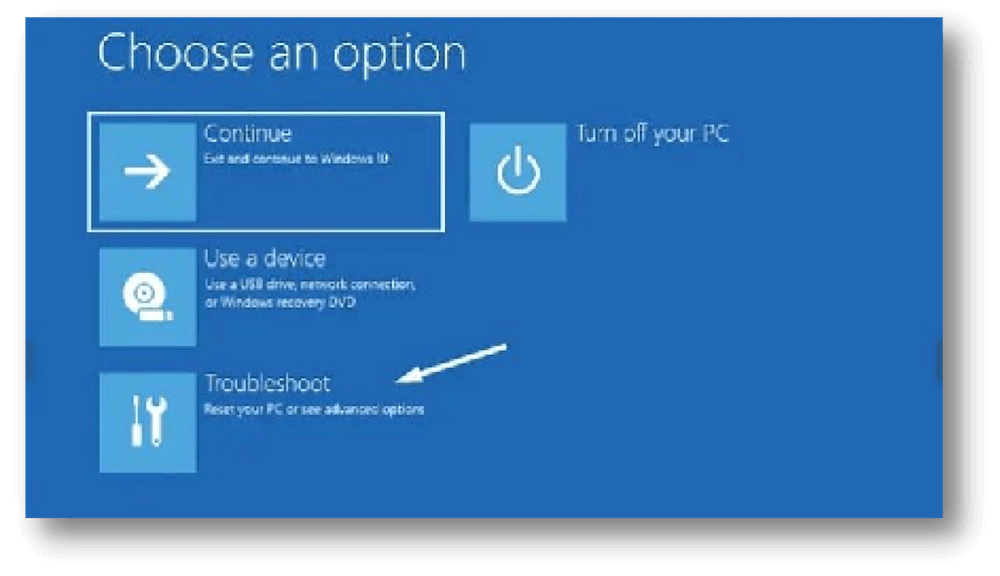
Step 5: On the "Troubleshoot" screen, choose Advanced options.
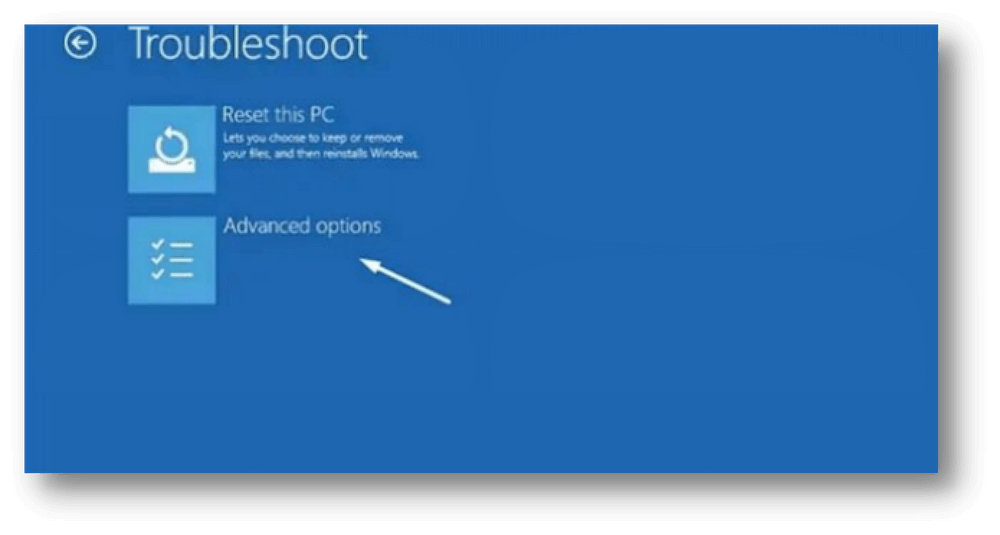
Step 6: On the "Advanced" options screen, click the Startup Repair to start the troubleshooting tool.
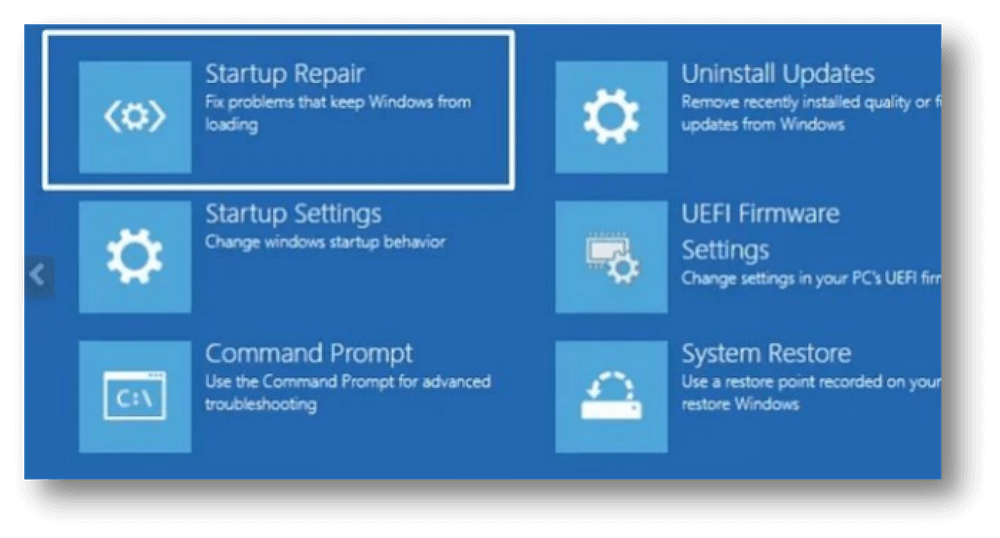
Step 7: Type your account password into the box, and then hit "Continue."
Step 8: At this point, you need to follow the on-screen instructions to keep fixing the problem.
Rebuild Your BCD Files
You should rebuild your BCD files to fix error code 0xc0000225 without a USB drive.
- First, use the power button to turn your machine on and off. It could take two or three tries to see this diagnosing your PC.
- Window 10 or 11 will show you this choice to fix things automatically. Click on Advanced Options.
![fix error code 0xc0000225]()
- On the next screen, click on Troubleshoot.
- Pick Advanced Options from the troubleshooting box when it comes up.
- The Command Prompt window is open now. Press on it.
![fix error code 0xc0000225]()
- After it starts, you must type some commands into the command prompt window. Let's add these statements one at a time.
- There are new BCD files, so the first program is bootrec /fixmbr. Type the word or phrase and hit Enter.
- Next, type bootrec /fixboot. Type the word or phrase and hit Enter.
- After the process, you must type the command bootrec /rebuidbcd.
- If you want to leave the command line window and return to the troubleshooting menu, type "exit."
![fix error code 0xc0000225]()
- Pick "Continue – Exit and continue to Windows" from the menu.
![fix error code 0xc0000225]()
Fixing Error Code 0xc0000225 on Mac
Check Hardware Connections
Check that all links inside and outside the company are safe.
Boot into macOS Recovery Mode
Start your Mac again and hold down power button until you see the startup disk list. Select Options and click Continue. (or Command(⌘) + R until you see the Apple logo or a world spinning for Intel-Mac).
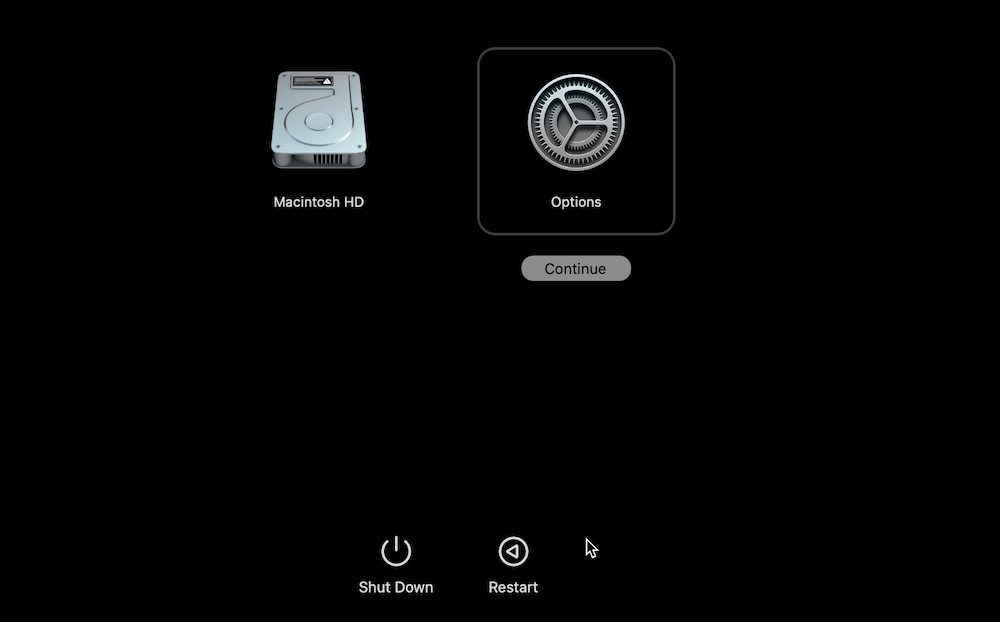
It will put your Mac into Recovery Mode when it starts up.
- Use the disk utility.
- When you reach Recovery Mode, pick "Disk Utility" and click "Continue."
![fix error code 0xc0000225]()
- This disk is generally called "Macintosh HD." Choose it and click "First Aid."
![fix error code 0xc0000225]()
- To fix the disk, follow the steps shown on the screen.
Reinstall macOS
You might have to restart macOS if Disk Utility doesn't fix the problem.
- In Recovery Mode, pick "Reinstall macOS" and do what it says on the screen.
- That will restore the OS without changing any of your files.
![fix error code 0xc0000225]()
Restore from Time Machine Backup
- If you have a Time Machine backup, you can return your machine to a previous state.
- In Recovery Mode, choose "Restore from Time Machine Backup" and follow the instructions on the screen.
![fix error code 0xc0000225]()
Reset NVRAM/PRAM and SMC
- Resetting the NVRAM/PRAM and SMC can sometimes fix boot problems.
- To clear NVRAM and PRAM, turn your Mac back on and hold down Option (⌥), Command (⌘), P, and R for about 20 seconds.
- To reset the SMC, go to Apple's support site and look for the special steps for your Mac model.
How to Recover Data when Error Code 0xc0000225 Occurred?
When data loss happened due to error code 0xc0000225, you can use a data recovery tool to get back the missing files effectively if you didn't back up the data in time. Donemax Data Recovery is such a trusted recovery tool that can help you retrieve files in such a case.
Donemax Data Recovery
- Trusted data recovery software for Windows and Mac.
- Recover deleted, formatted, or other lost files.
- Support data recovery for photos, videos, documents, etc.
Download and install the software on the computer first, then you can try to recover the lost data with Donemax Data Recovery as the following steps:
Step 1. Start the data recovery software and you will see all the detected drives on the computer. Select the drive where you lost data.

Step 2. Beginning the search process by clicking on the Scan button. Donemax Data Recovery will deeply scan the drive to find the lost files.

Step 3. Locate the wanted files after the scan is done. You can preview the files to validate if they are recoverable. At last, select the wanted files and recover them to another drive.

Back Up System to Prevent Error Code 0xc0000225
To avoid the Error Code 0xc0000225 issue and prevent data loss in the future, it's highly suggested to back up your data or system regularly. For example, you can use the system built-in tools to back up the system:
- For Windows: You can create restore point which can be used to revert the system to a previous status with system restore feature. Also, you can create a system image for the system, then it can be used to restore the system from the backup image if there are issues with the system.
- For Mac: Time Machine is a reliable backup tool for macOS. You can use it to back up your system and data reliably.
At last, you can use the software Donemax Disk Clone to clone the system on both Windows and Mac. It's able to create bootable clone backup of the system disk. If there are issues with the system in the future, you can replace it with the cloned disk to boot the computer directly.

How to Create A Bootable Clone Backup for System?
With Donemax Disk Clone, you can easily create a bootable copy of Windows or macOS system.
Conclusion:
Error code 0xc0000225 can be scary, but you can fix it on Windows and Mac computers by following the right steps. Following the step-by-step instructions can find and fix the problem, allowing your system to work again. These methods are complete; they check hardware connections, repair systems, and do clean installs.
You can also lower your chances of getting this error again by doing regular backups for system, system updates, reliable security software, and regular disk repair. Taking the right steps to fix error code 0xc0000225 not only fixes the problem right away but also protects your files and keeps your computer running smoothly in the long term.


Donemax Data Recovery
Powerful, safe & easy-to-use data recovery software to easily and completely recover deleted, formatted, inaccessible and lost data from PC, Mac, HDD, SSD, USB drive, camera, SD card, RAID and other storage devices.
Related Articles
- May 10, 2025How to Find BitLocker Recovery Key (Unlock Password)?
- Sep 18, 2025How to Unlock iPhone without Passcode or Face ID?
- Aug 21, 2025How to Use GIMP Clone Tool?
- Oct 09, 2025Disable iPhone Apps in macOS Tahoe Spotlight Search
- May 13, 2025How To Export and Import Chrome Bookmarks?
- Mar 27, 2025How to Use BitLocker on Windows 11?

Coco Lin
Coco has been a writer and a chief programmer at Donemax software since 2018. Over 10 years of experience of writing troubleshooting articles in the software industry, she is passionate about programming and loves to providing solutions to Windows and Mac users. Also she enjoys music and palying tennis in her free time.

Gerhard Chou
In order to effectively solve the problems for our customers, every article and troubleshooting solution published on our website has been strictly tested and practiced. Our editors love researching and using computers and testing software, and are willing to help computer users with their problems