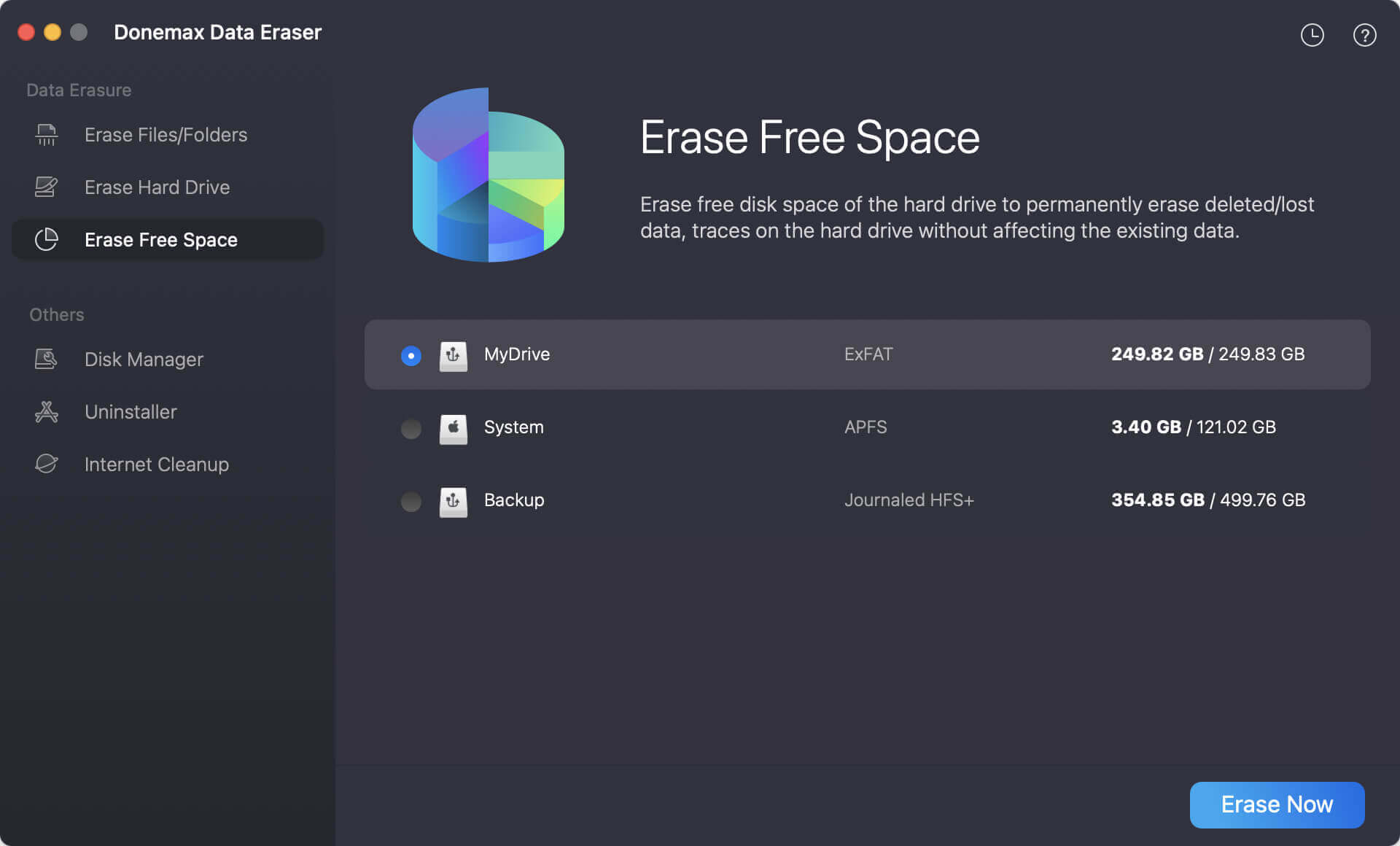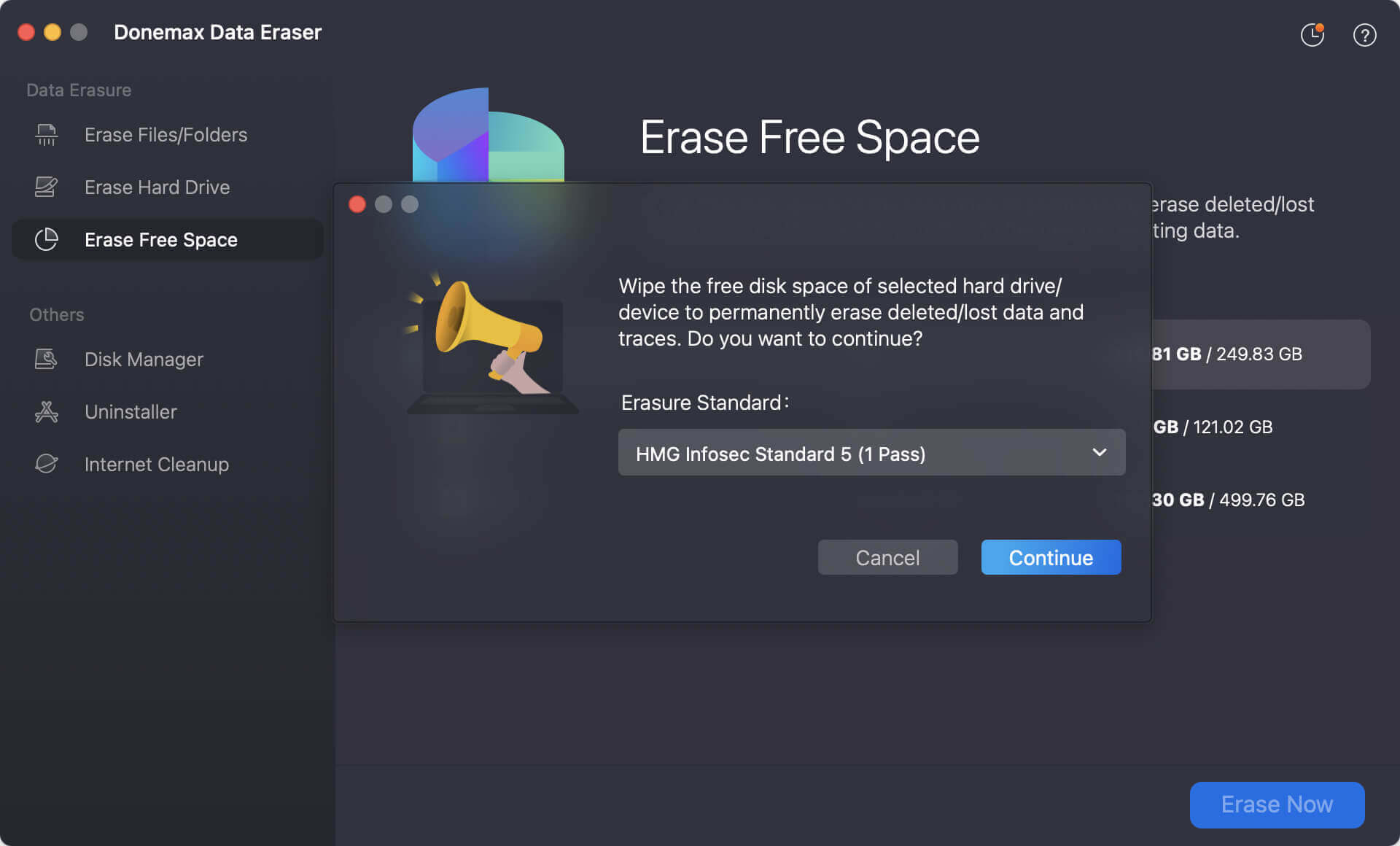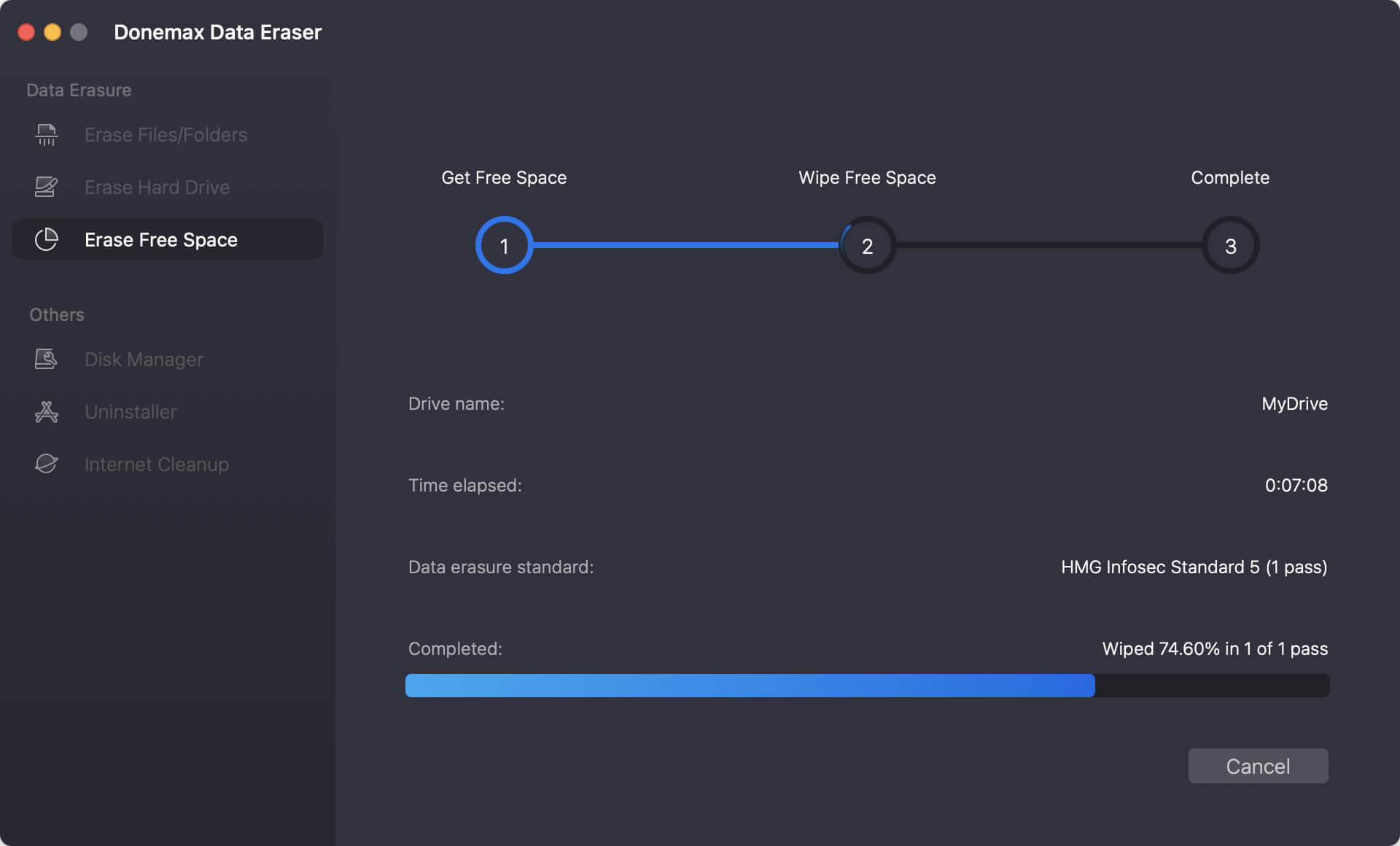Before we start: When you need to permanently shred files or wipe drive data on macOS Tahoe, Donemax Data Eraser for Mac is the best choice. It's fully compatible with macOS Tahoe and it can ensure the wiped data will no longer be recoverable.
PAGE CONTENT:
With the release of macOS Tahoe, Apple continues to push the boundaries of performance, usability, and security. However, as users upgrade their systems, resell devices, or simply want to free up space securely, one issue remains critically important: data erasure. Simply dragging files to the Trash or reformatting a drive does not permanently erase data. In many cases, deleted information can be recovered using specialized recovery software, leaving users vulnerable to privacy breaches.
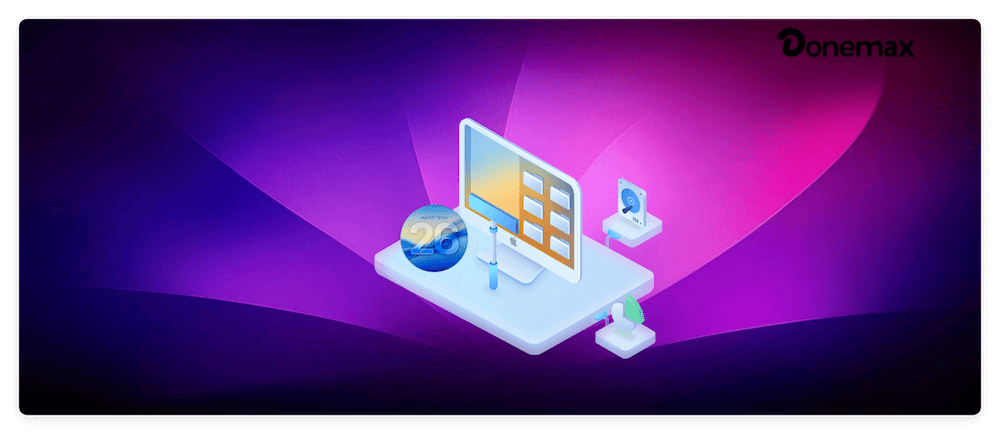
Whether you are preparing to sell your Mac, decommission a hard drive, or meet organizational compliance requirements, understanding secure erasure is vital. This guide explores data erasure solutions for macOS Tahoe, including built-in methods and third-party tools, and offers step-by-step instructions to ensure your sensitive information is permanently unrecoverable.
Understanding Data Erasure on macOS Tahoe
How File Deletion Works on macOS
On macOS Tahoe, when you delete a file and empty the Trash, the operating system only removes the file's directory entry. The actual data remains on the disk until it is overwritten by new information. This means files can often be recovered with data recovery tools.
With the APFS (Apple File System) used in macOS Tahoe, snapshots and modern disk management techniques make deletion more complex. APFS is optimized for SSDs, which use TRIM to manage storage blocks. TRIM improves performance but complicates secure overwriting, meaning traditional multi-pass erasure methods may not apply directly.
Risks of Insecure Deletion
- Privacy concerns: Personal documents, financial records, and browsing data may be exposed.
- Compliance issues: Businesses must comply with laws such as GDPR, HIPAA, and CCPA regarding secure data disposal.
- Resale risks: Selling or recycling a Mac without secure erasure can leave sensitive data accessible to others.
Understanding these risks highlights why dedicated erasure methods are necessary on macOS Tahoe.
Built-in Data Erasure Options in macOS Tahoe
Apple provides some built-in tools for data wiping, but their effectiveness depends on the type of storage (HDD vs. SSD) and the erasure goal (single file vs. full drive).
1. Disk Utility
Disk Utility is the primary tool for managing storage drives on macOS Tahoe. It allows users to erase entire drives and reformat them to APFS or other file systems. How to use Disk Utility for erasure:
- Open Disk Utility from Applications > Utilities.
- Select the target drive.
- Click Erase and choose a new file system.
- Confirm the process.
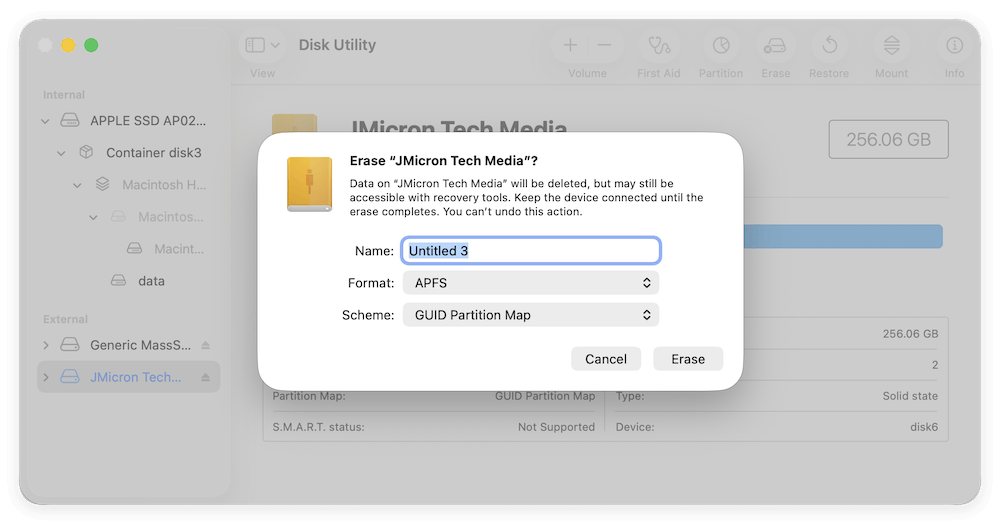
For HDDs, Disk Utility in earlier macOS versions included a "Security Options" slider to perform multi-pass overwrites. However, in macOS Tahoe (like recent macOS versions), this option is not available for SSDs due to how flash storage manages data blocks.
2. Terminal Commands
Advanced users can use Terminal for deeper control:
- Open Terminal and enter the following command to show the disks' information:
diskutil list
- Wipe data from the drive with the command:
diskutil secureErase [0-4] /dev/diskX
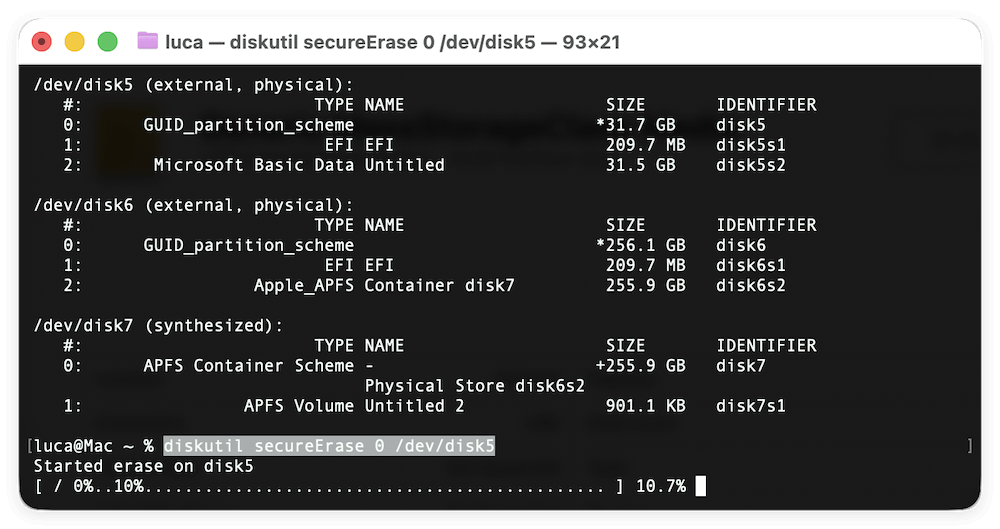
Limitations: These methods are not foolproof for SSDs, where wear-leveling and TRIM complicate overwriting.
3. Erasing Free Space (not available in macOS Tahoe)
In earlier macOS releases, it was possible to securely erase only free space. On macOS Tahoe, this function has been deprecated because of SSD design. Users must instead focus on full drive erasure or third-party shredding solutions.
💡 Note: Built-in tools are convenient for general use but may not guarantee compliance-grade secure erasure, especially on SSDs.
Third-Party Data Erasure Tools for macOS Tahoe
While Disk Utility and Terminal commands in macOS Tahoe offer basic erasure capabilities, they fall short when it comes to certified, standards-compliant data wiping—particularly for SSDs and APFS volumes. This is where third-party data erasure tools come in. These solutions are designed not only to delete but to permanently erase data in compliance with global security standards, ensuring that even advanced recovery techniques cannot retrieve it.
Why Choose Third-Party Tools?
- Advanced Algorithms: Unlike macOS's built-in erase, these tools often provide multi-pass overwrite algorithms (e.g., DoD 5220.22-M, NIST 800-88, Gutmann method).
- SSD & APFS Optimization: Many modern tools are specifically engineered to handle the unique challenges of flash storage and Apple's APFS file system.
- Audit Trails: Businesses and organizations can generate erasure certificates and reports to prove compliance during audits.
- Granular Control: Users can choose between file-level shredding, free-space erasure, and full-disk wiping.
- Cross-Platform Support: Some enterprise tools work across macOS, Windows, and Linux, ideal for IT departments managing multiple environments.
Top 5 Third-Party Tools for macOS Tahoe
Top 1. Donemax Data Eraser for Mac
Features:
- Securely deletes files, folders, volumes, and entire drives.
- Supports APFS, HFS+, FAT, and exFAT.
- Offers multiple erasure algorithms (DoD 5220.22-M, Random Overwrite, etc.).
Why It's Good for macOS Tahoe: Donemax's tool is fully compatible with macOS Tahoe and optimized for modern SSDs. It's a good balance of ease of use and robust functionality, making it suitable for home users and small businesses.
Donemax Data Eraser for Mac
- Best data wiping software for Mac.
- Fully compatible with macOS Tahoe.
- 100% safe to erase data permanently.
Top 2. BitRaser File Eraser
Features:
- Permanently erases files, folders, browser history, and system traces.
- Generates audit reports and certificates for compliance.
- Provides 17 international erasure standards, including Gutmann and NIST.
Best Use Case: Ideal for organizations that need proof of compliance. Its ability to erase not just data but also system traces and activity logs makes it especially valuable for enterprise environments.
Top 3. Blancco Drive Eraser
Features:
- Industry-leading enterprise solution trusted by governments and corporations.
- Meets over 25 global erasure standards, including NIST, DoD, and ISO.
- Provides detailed, tamper-proof reports.
Why Enterprises Prefer It: Blancco is often considered the gold standard in secure erasure. For IT asset disposition (ITAD) or bulk device decommissioning, Blancco provides the highest assurance of irrecoverable data deletion.
Top 4. CCleaner for Mac (File Shredder)
Features:
- Shreds individual files and folders.
- Cleans browsing data and temporary system files.
- Simple and lightweight.
Best For: Home users who want to erase personal files and browsing traces without investing in enterprise-grade software. Not recommended for corporate compliance needs.
Top 5. Super Eraser for Mac
Features:
- Designed specifically for Mac.
- Securely wipes SSDs and external drives.
- Easy-to-use interface.
Best Use Case: Users who want a Mac-specific erasure tool with strong SSD support. While not as feature-rich as Blancco, it balances usability and effectiveness.
These tools go beyond what Disk Utility offers, ensuring that deleted data cannot be reconstructed, even with advanced recovery methods.
How These Tools Compare?
Tool |
Best For |
Certifications/Reports |
SSD/APFS Support |
Ease of Use |
|---|---|---|---|---|
Donemax Data Eraser |
Home + SMBs |
Yes (basic reports) |
Yes |
High |
BitRaser File Eraser |
SMBs + Enterprises |
Yes (audit logs) |
Yes |
High |
Blancco Drive Eraser |
Enterprises, ITAD |
Yes (comprehensive) |
Yes |
Medium |
CCleaner Shredder |
Home users |
No |
Limited |
Very High |
Super Eraser for Mac |
Individual Mac users |
No |
Yes |
High |
When to Use Third-Party Tools
- Selling or Donating a Mac: Ensures your personal files are permanently destroyed.
- IT Asset Disposition (ITAD): Enterprises decommissioning hundreds of devices need scalable, certified erasure.
- Compliance Requirements: Organizations bound by GDPR, HIPAA, CCPA, or PCI DSS must use certified erasure methods.
- Erasing SSDs: Since overwriting SSDs with Disk Utility may not be fully effective, third-party tools offer tailored solutions.
Step-by-Step Guide: Securely Erasing Data on macOS Tahoe
Here's a practical walk-through to wipe internal Mac system drive on macOS Tahoe:
Step 1: Back Up Your Data
- Use Time Machine or iCloud to back up essential files.
- Confirm that backups do not include sensitive data you want erased.
Step 2: Erase with Disk Utility
- Restart your Mac in Recovery Mode (press and hold Power until options appear).
- Open Disk Utility.
- Select your startup disk.
- Click Erase, choose APFS, and confirm.
- Reinstall macOS Tahoe if you're preparing the Mac for resale.
Step 3: Use Third-Party Tools for Extra Security
- Install a tool like Donemax Data Eraser for Mac and choose Erase Free Space mode.
![data erasure solutions for macOS Tahoe]()
- Select the erasure algorithm (e.g., DoD 5220.22-M, Gutmann).
![data erasure solutions for macOS Tahoe]()
- Perform the data erasure process. Save audit logs if required.
![data erasure solutions for macOS Tahoe]()
Best Practices for Data Erasure on macOS Tahoe
- HDDs vs. SSDs: Use multiple overwrites on HDDs. For SSDs, rely on TRIM-enabled secure erase or certified tools.
- File shredding vs. full disk wiping: Shredding is ideal for select files; wiping is necessary for resale or decommissioning.
- Multiple overwrite passes: For magnetic drives, 3–7 passes are recommended; however, a single overwrite is usually sufficient for modern drives.
- Compliance alignment: If handling customer or medical data, use certified tools to meet GDPR, HIPAA, or CCPA requirements.
- Cloud storage check: Don't forget to log out of iCloud, erase Time Machine backups, and remove connected accounts.
Common Mistakes to Avoid
- Relying on Trash: Emptying the Trash only deletes references, not actual data.
- Ignoring external storage: USB drives, SD cards, and external HDDs may also hold sensitive data.
- Overlooking iCloud: Files stored in iCloud remain accessible unless explicitly removed.
- Using outdated software: Some older erasure tools don't support APFS, leading to incomplete wipes.
- Skipping verification: Without audit logs, organizations may fail compliance checks.
Conclusion
With macOS Tahoe, Apple users gain a modern, efficient operating system, but secure data erasure remains an essential practice for privacy and compliance. While built-in tools like Disk Utility and Terminal commands offer a starting point, they may not always provide enterprise-level assurance—especially for SSDs and APFS drives.
For home users preparing to resell or recycle a Mac, a combination of Disk Utility and file shredding apps may suffice. For businesses handling regulated or sensitive data, certified third-party solutions such as Donemax Data Eraser, BitRaser, or Blancco Drive Eraser are strongly recommended.
In today's data-driven world, protecting your information does not end at file deletion. By adopting reliable data erasure solutions for macOS Tahoe, you ensure that your private data stays private—forever.


Donemax Data Eraser for Mac
100% safe and powerful Mac data erasure program. It offers certified data erasure standards including U.S. Army AR380-19, DoD 5220.22-M ECE to securely and permanently erase data from Mac HDD/SSD and external storage devices, making data recovery impossible.
Related Articles
- Mar 11, 2025Wipe All Data Before Selling a Mac Which Is Running OS X 10.11 El Capitan
- Apr 15, 2025Best 8 File Shredder for Mac – Guide 2025
- Nov 15, 2024How to Factory Reset a Mac (Intel-based/Apple T2 Security/Apple Silicon M1/M2/M3/M4)
- Aug 21, 2023How to Erase An Intel-based Mac?
- Oct 15, 2025How to Erase SSD Data Securely on Mac?
- May 14, 2025How to Factory Reset a M1 Chip Mac?

Charles
Charles, who lives in Sydney, Australia, is an editor & writer of Donemax Team. He is good at writing articles related with Apple Mac computers, Windows operating systems, data recovery, data erasure, disk clone and data backup, etc. He loves reading and playing tennis in his spare time and is interested in testing new digital devices such as mobile phones, Macs, HDDs, SSDs, digital cameras, etc.

Gerhard Chou
In order to effectively solve the problems for our customers, every article and troubleshooting solution published on our website has been strictly tested and practiced. Our editors love researching and using computers and testing software, and are willing to help computer users with their problems