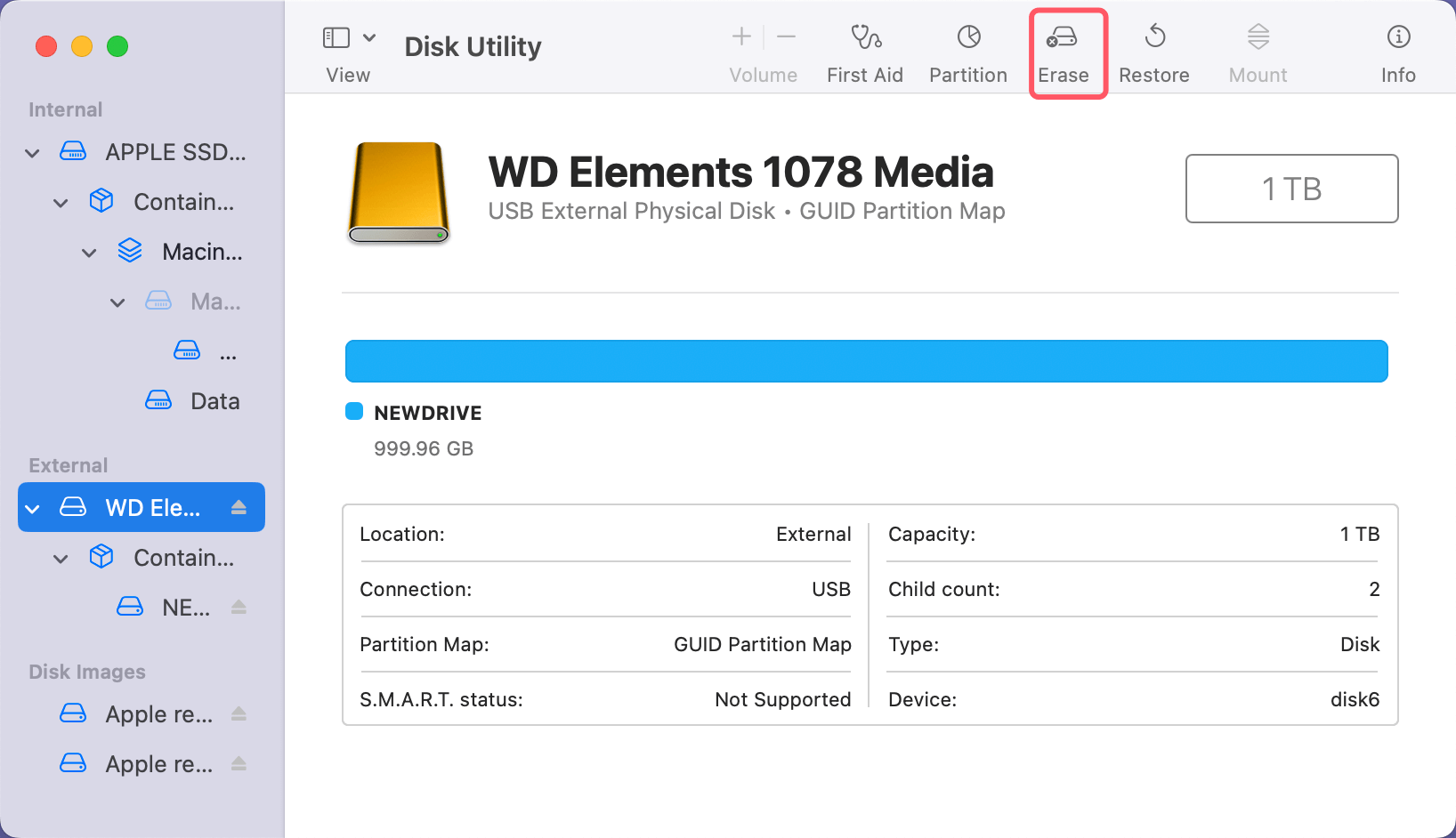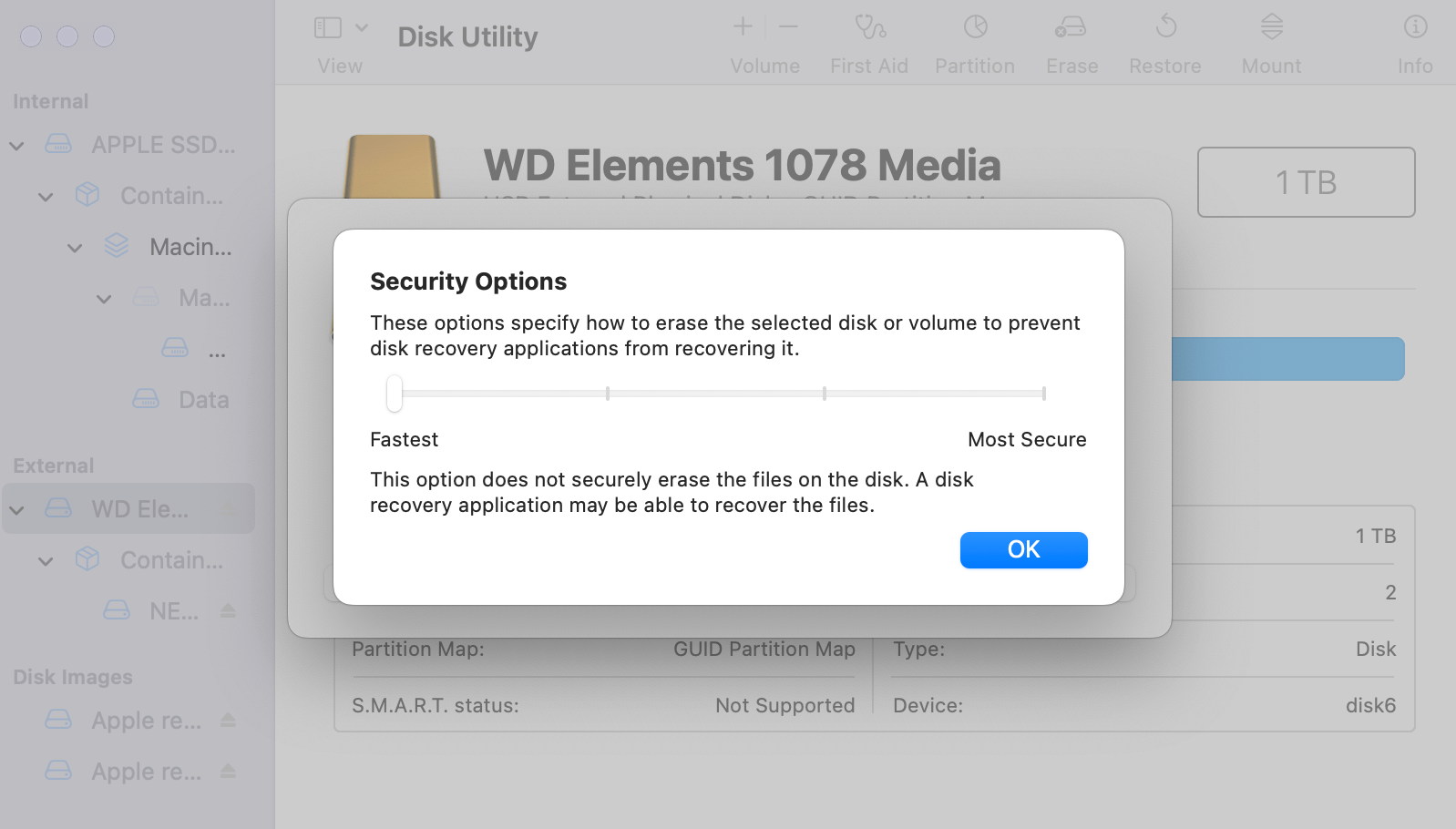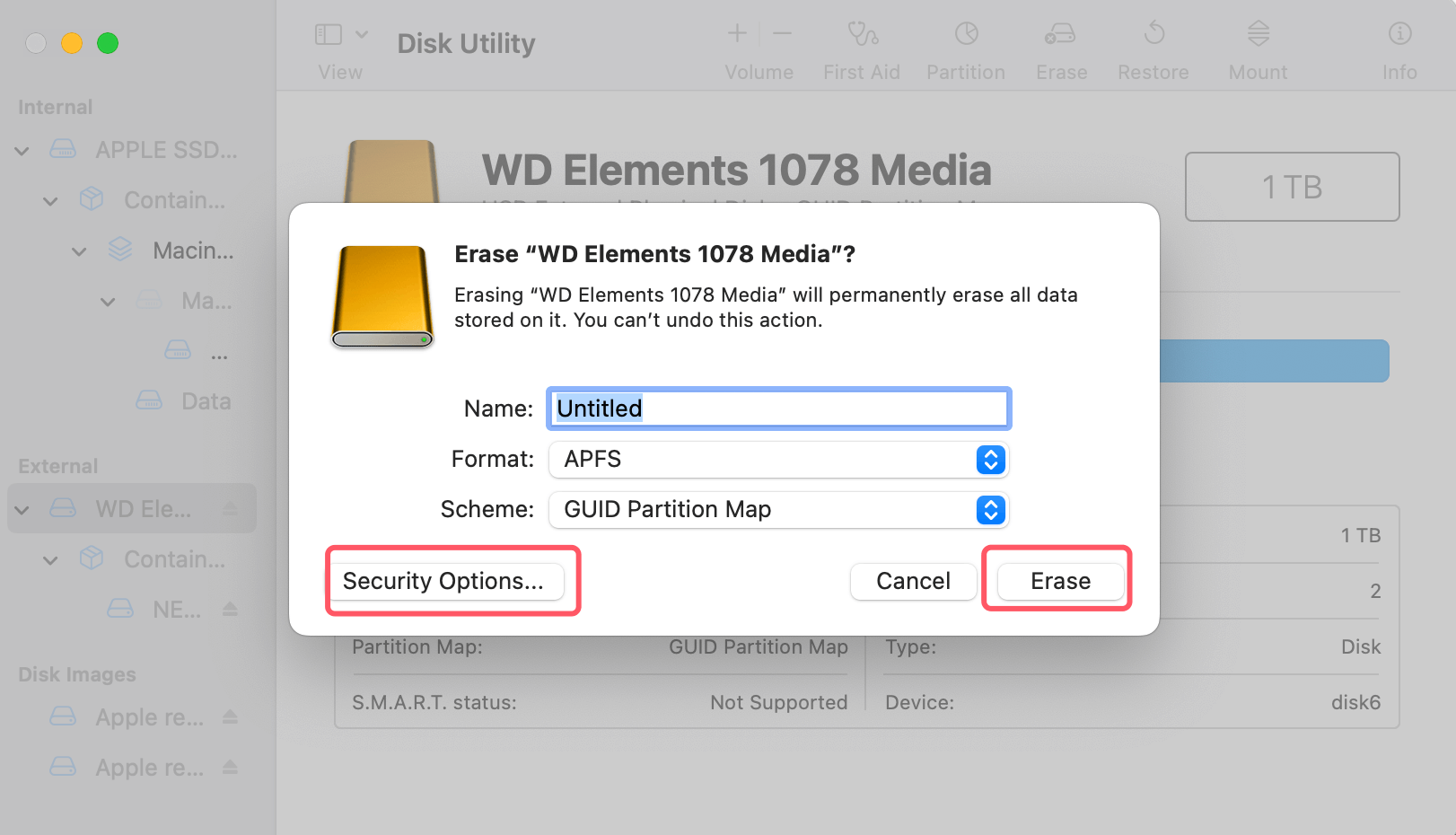Before we start: Donemax Data Eraser for Mac is a reliable hard drive data erasing tool. It can help you shred files, wipe hard drive, erase deleted/lost data on Mac or from external HDD/SSD, USB flash drive, digital camera, SD card, etc.
PAGE CONTENT:
In today's digital world, data privacy and security are more important than ever. Whether you're selling an old Mac, donating it, or simply wanting to clean up a drive before disposing of it, securely erasing the data from your hard drive is critical. Simply deleting files or formatting your hard drive is not enough - data can still be recovered using advanced recovery techniques. This is why it's essential to use a reliable hard drive erasing tool that ensures the complete destruction of your sensitive information.
In this article, we'll explore the best hard drive erasing tools for Mac users, helping you choose the right tool for securely erasing your data. We'll discuss what data erasure is, the features to look for in an erasure tool, and provide detailed reviews of the top tools available for macOS.
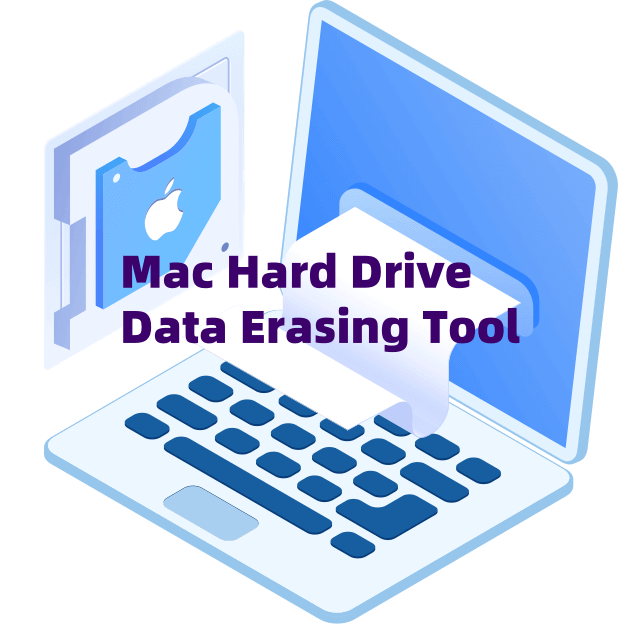
What is Hard Drive Erasing and Why is it Crucial?
When you delete a file on your Mac, it's not actually gone. Instead, macOS marks the space that file occupies as available for new data. As a result, the deleted file still exists on the hard drive until new data overwrites it. This means that with the right Mac data recovery software, someone can potentially recover the "deleted" file.
Data erasure refers to the process of permanently and securely removing data from a hard drive so that it cannot be recovered. Unlike regular deletion, secure erasure involves overwriting the data with random or specific patterns to ensure that the original data is completely destroyed.
This process is crucial for several reasons:
- Preventing Data Recovery: Simply deleting a file doesn't guarantee that it’s gone forever. When you sell or donate your Mac, you might be exposing sensitive personal or business data to the next owner.
- Protecting Privacy: If you’re discarding old hardware, secure data erasure ensures your personal information is not accessible by anyone who acquires your Mac or storage devices.
- Meeting Legal and Regulatory Requirements: For businesses or individuals working with sensitive data, ensuring compliance with data protection regulations (like GDPR) may require securely erasing data from drives.
Key Features to Look for in a Hard Drive Erasing Tool for Mac
When choosing a hard drive erasing tool, you should consider the following features to ensure you select the best option for your needs:
Security and Compliance:
A good erasing tool should offer advanced erasure methods that comply with industry standards. Some of the most recognized standards include:
- DoD 5220.22-M: A U.S. Department of Defense standard that ensures a thorough erasure process, typically involving multiple overwrite passes.
- NIST SP 800-88: Guidelines from the National Institute of Standards and Technology outlining the best practices for media sanitization.
- Gutmann Method: A highly secure method involving 35 overwrite passes to ensure data is permanently destroyed.
Ease of Use:
The tool should be user-friendly, especially if you're not tech-savvy. A simple, intuitive interface will help you securely erase your drive without unnecessary complications.
Compatibility with macOS:
Not all erasing tools are compatible with the latest versions of macOS. Make sure the tool you choose supports macOS, including the most recent releases, and works well on your system.
Additional Features:
Some tools offer more than just data erasure. Features such as:
- Drive health monitoring.
- File system management.
- Ability to erase multiple drives simultaneously.
- Support data erasing on Apple silicon machines including M1, M2, M3, M4 or later.
These can be useful for power users, but may not be essential for casual users.
Top Hard Drive Erasing Tools for Mac
Built-in macOS Erasing Tool – Disk Utility
Before exploring third-party tools, it's worth noting that macOS itself offers a built-in tool called Disk Utility, which allows users to erase drives. While this tool does provide a secure erase option, it's important to note that recent versions of macOS have limited its functionality. The "Erase Free Space" feature has been removed in newer macOS versions, meaning you can no longer securely erase individual files or free space on your hard drive via Disk Utility.
However, Disk Utility is still useful for formatting and erasing an entire drive (including startup disk). If you're using an older version of macOS or need to perform a simple drive wipe, here's how to do it:
- Open Disk Utility (Applications > Utilities).
- Select the drive you want to erase from the left-hand sidebar.
- Click the Erase button at the top.
![best hard drive erasing tools for Mac]()
- Choose Security Options to select the erasure method. The more passes you select, the more secure the erasure.
![best hard drive erasing tools for Mac]()
While this tool is convenient for quick formats, it may not provide the level of security required for sensitive data. Data recovery software, such as Donemax Data Recovery for Mac, can help recover lost data from a drive which is erased by Disk Utility.

Unformat Hard Drive Which Erased by Disk Utility
Run Donemax Data Recovery to deeply scan the drive and find all erased/deleted or lost files.
Third-party Hard Drive Data Erasing Tools for mac
1. Donemax Data Eraser for Mac

Donemax Data Eraser for Mac is one of the best third-party tools for securely erasing data. It offers several powerful features that make it an excellent choice for users looking to permanently destroy sensitive information on Mac.
Key Features:
- Multiple Shredding Methods: Stellar offers several erasure options, including the DoD 5220.22-M standard, Gutmann method, and others.
- Supports External Drives: You can securely erase data from external drives, USB drives, and SSDs, not just your Mac's internal hard drive.
- User-Friendly Interface: The software is easy to use, even for beginners, with a simple drag-and-drop interface for adding files or folders to be shredded.
- Erasure of Free Space and Entire Drive: Stellar allows you to erase free space on your drive, ensuring that deleted files are gone forever. It also can wipe entire drive to permanently erase all data from it.
Pros:
- Industry-standard erasure methods.
- Clean, intuitive interface.
- Free space erasure available.
- Wipe HDD/SSD/USB drive/SD card, etc.
Cons:
- Premium pricing, but offers a trial version.
- Cannot create portable version.
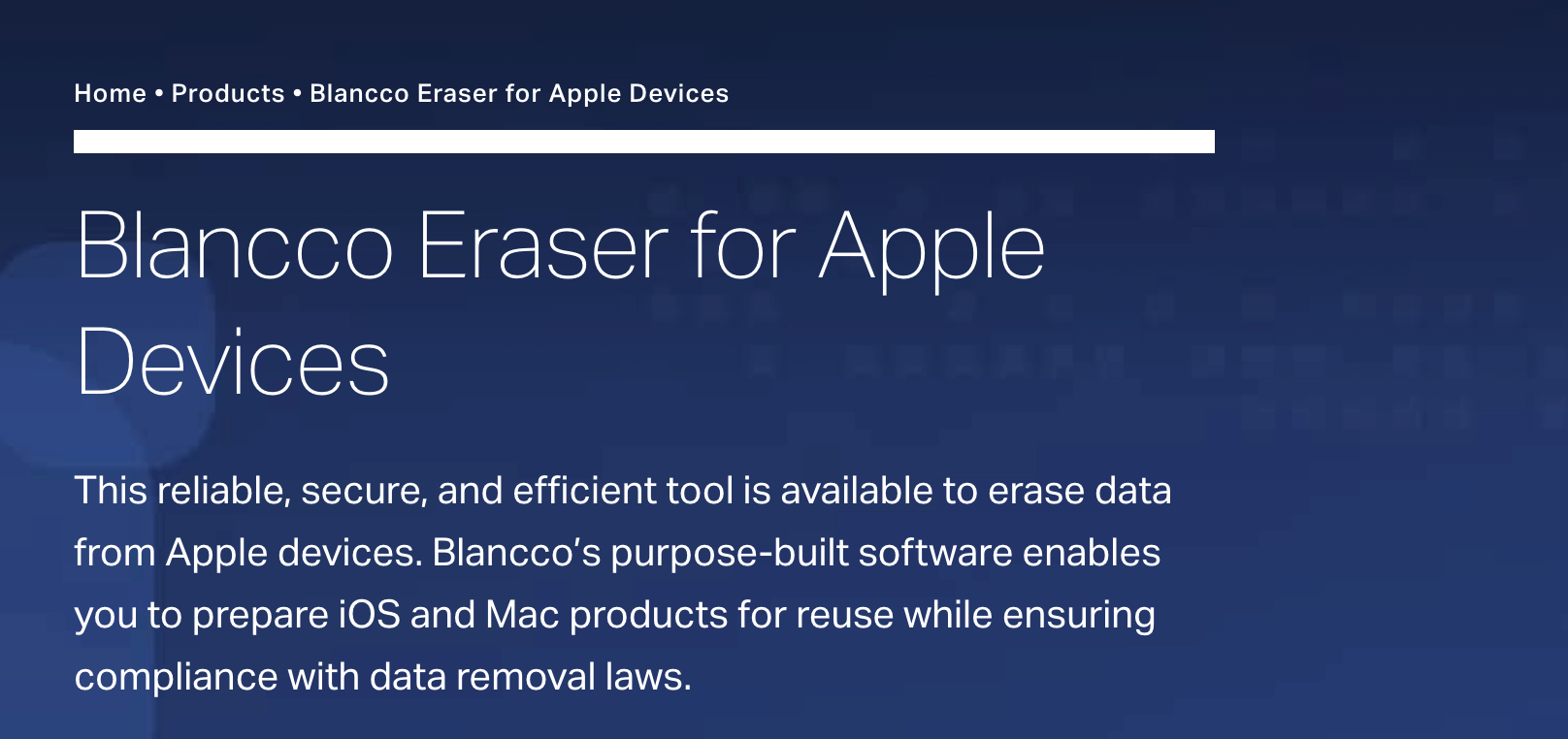
Blancco Drive Eraser is another top-tier data erasure solution that guarantees secure and certified data destruction. This tool is well-suited for individuals and businesses that need to meet compliance standards for data erasure.
Key Features:
- Certified Erasure: Blancco offers certifications for erasure, ensuring your data destruction meets compliance standards like GDPR, DoD, and NIST.
- Remote Erasure: This feature is useful for businesses managing multiple drives across different locations.
- User-Friendly: Even though it's a professional-grade tool, Blancco is easy to use, and it supports both physical and virtual drives.
Pros:
- Trusted in industries requiring certified erasure.
- Comprehensive reporting and certification.
- Can handle large-scale drive erasure tasks.
Cons:
- Premium pricing.
- Can't be downloaded for trial.
- Might be more complex than necessary for casual users.
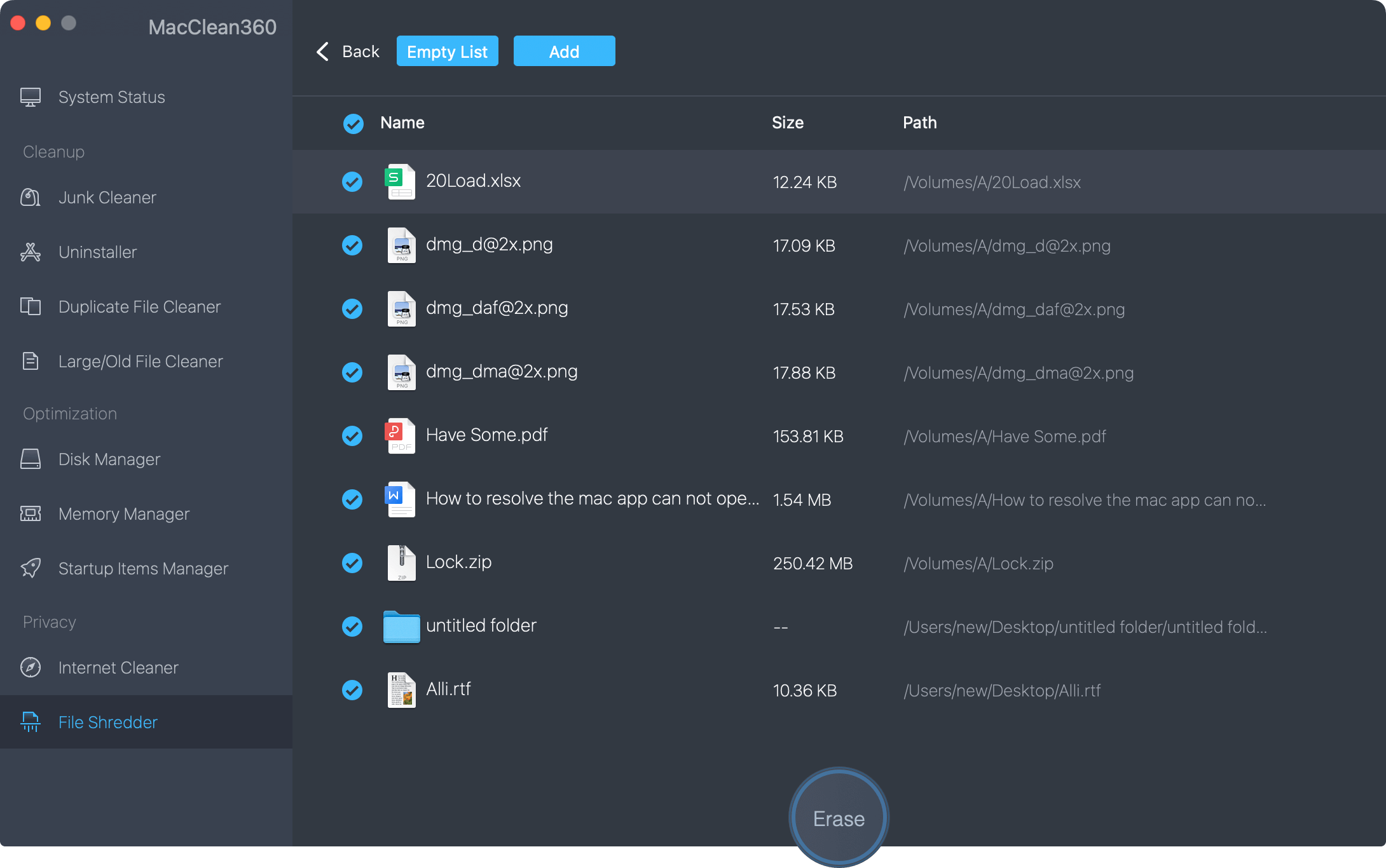
MacClean360 is a cleaning tool that also offers a data erasure feature. While its primary function is to clean junk files and optimize performance, it also allows users to securely delete sensitive data.
Key Features:
- Simple Data Shredder: MacClean360 includes a basic file shredding tool that helps you securely erase sensitive files before selling or giving away your Mac.
- Additional Features: In addition to erasing data, MacClean360 offers cleanup tools to free up storage by removing caches, logs, and large files.
- Easy Interface: The user-friendly interface makes it an excellent choice for Mac users who are not very tech-savvy.
Pros:
- Simple and affordable.
- Includes additional cleanup features for optimizing your Mac.
- No learning curve for new users.
Cons:
- Limited advanced erasure options compared to other tools.
- Primarily a cleaning tool, not specifically a data erasure tool.
4. Permanent Eraser
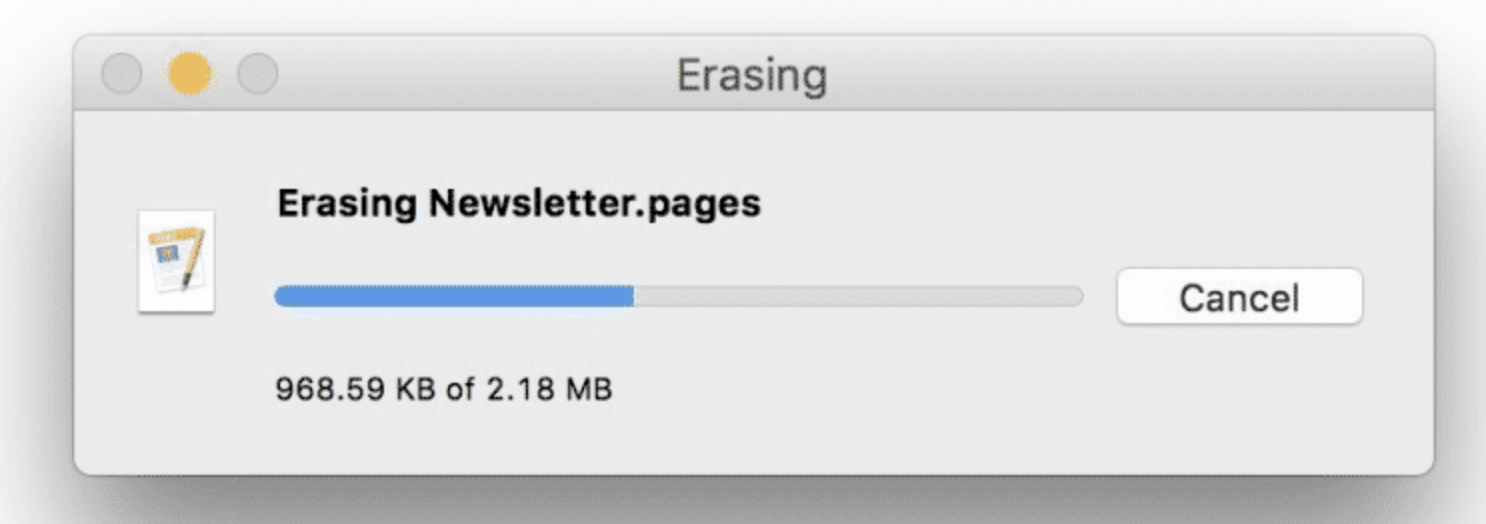
Permanent Eraser is a free, open-source erasure tool for Mac that uses the Gutmann Method, one of the most secure data deletion methods available.
Key Features:
- Gutmann Method: Permanent Eraser uses a 35-pass overwrite method, ensuring your data is irretrievably destroyed.
- Free and Open Source: This tool is completely free, making it an excellent option for budget-conscious users.
- Simple Interface: The software is straightforward, allowing you to drag and drop files for erasure.
Pros:
- Completely free to use.
- Very secure erasure method.
- Open-source and regularly updated.
Cons:
- Lacks advanced features like drive monitoring or health checks.
- Not as polished or user-friendly as some paid alternatives.
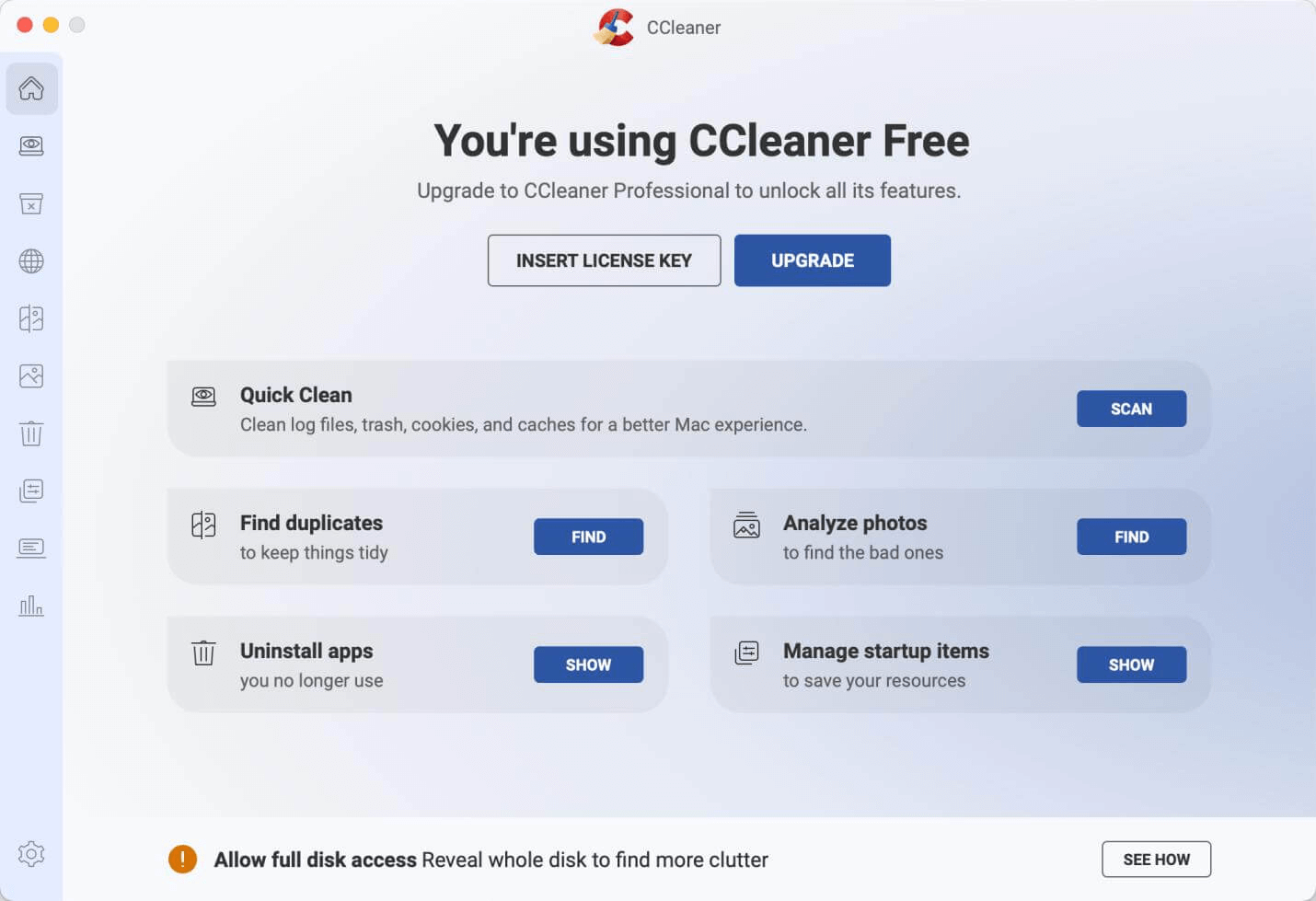
While CCleaner is primarily known for its system cleanup features, it also includes a secure file deletion tool. This makes it a good option for those who want a simple, all-in-one tool for both erasing data and optimizing their Mac.
Key Features:
- File Wiping Tool: CCleaner allows you to securely delete files using different wipe algorithms.
- Additional Cleanup Features: CCleaner can also clean browser history, temporary files, and other junk data.
- Affordable: CCleaner is relatively affordable compared to other premium tools.
Pros:
- Affordable and easy to use.
- Includes system optimization features.
- Supports multiple wipe algorithms.
Cons:
- Doesn't offer the same level of security as some other tools.
- Lacks advanced features for business users.
Compare the Mac Data Erasing Tools
👍 Ease of Use
For beginners, MacClean360 and CCleaner provide the simplest interfaces, with drag-and-drop functionality. If you need more advanced features, Donemax Data Eraser and Blancco Drive Eraser are slightly more complex but still user-friendly.
🛡️ Security
If security is your top priority, Blancco Drive Eraser and Donemax Data Eraser stand out with their certified erasure methods, including compliance with industry standards. Permanent Eraser offers excellent security using the Gutmann Method, though its interface may be a bit less intuitive.
💰 Cost
For users on a budget, Permanent Eraser is an excellent free option. CCleaner offers a great balance of price and features, while Blancco Drive Eraser and Donemax Data Eraser come with a higher price tag, but they offer enterprise-level features.
Comparison Table: Best Hard Drive Erasing Tools for Mac
| Feature | Donemax Data Eraser | Blancco Drive Eraser | MacClean360 | Permanent Eraser | CCleaner for Mac |
| Erasure Methods | DoD 5220.22-M, Gutmann, others | DoD, NIST, GDPR compliance | Basic Shredding | Gutmann Method (35 passes) | Various wipe algorithms |
| Free Space Erasure | Yes | Yes | No | Yes | No |
| File Erasure | Yes | Yes | Yes | Yes | Yes |
| External Drive Support | Yes | Yes | No | Yes | Yes |
| Multi-Drive Erasure | Yes | Yes | No | No | No |
| Security Certification | Yes (compliance with industry standards) | Yes (certified erasure) | No | Yes (Gutmann Method) | No |
| User Interface | User-friendly, clean | User-friendly, but more complex | Simple, intuitive | Simple, but basic | Easy to use |
| Pricing | Paid (Trial available) | Paid (Trial not available) | Paid (Trial available) | Free | Free (Premium version available) |
| Platform Compatibility | macOS, Windows | macOS, Windows | macOS only | macOS only | macOS, Windows |
| Advanced Features | Disk management, Free space erasure | Remote erasure, Certification report | System cleanup, Free space cleaning | Completely free and open-source | System cleanup tools |
| Ease of Us | High | Moderate | Very High | Moderate | High |
| Pricing Model | Subscription / One-time fee | Subscription / One-time fee | One-time fee | Free | Free / Premium |
How to Erase a Hard Drive on Mac?
Erasing your hard drive can be done in just a few simple steps. Here’s how to do it using both Disk Utility and a third-party tool:
Using Disk Utility:
- Open Disk Utility (Applications > Utilities).
- Select your hard drive in the left-hand panel.
- Click Erase at the top of the window.
- Choose the erasure method (Note: Newer versions of macOS may limit the erasure options).
![best hard drive erasing tools for Mac]()
- Click Erase to permanently erase your data.
Using Donemax Data Eraser for Mac:

- Download and install Donemax Data Eraser for Mac.
- Open the application and select the files or drives you want to erase.
- Choose your preferred erasure method (DoD, Gutmann, etc.).
- Click Erase Now to securely erase the data.
💡 Note: Once the data is erased by Donemax Data Eraser for Mac, the data is lost for good, cannot be recovered by any method.
Best Practices for Hard Drive Erasure
- Multiple Passes: Using multiple overwrite passes increases the likelihood that your data is securely erased.
- Verify Erasure: After erasure, you can use data recovery tools to verify that the files are gone. A reliable erasure tool should ensure that data cannot be recovered.
Conclusion
Securely erasing data from your Mac is a vital step in protecting your privacy and ensuring that your information stays out of the wrong hands. Whether you use macOS's built-in Disk Utility or opt for a third-party tool like Donemax Data Eraser for Mac or Blancco Drive Eraser, make sure you choose a tool that offers robust security, ease of use, and the features you need. By following best practices, you can rest assured that your hard drive is truly wiped clean, making it safe for reuse or disposal.


Donemax Data Eraser for Mac
100% safe and powerful Mac data erasure program. It offers certified data erasure standards including U.S. Army AR380-19, DoD 5220.22-M ECE to help in securely and permanently erase data from Mac HDD/SSD and external storage device, making data recovery be impossible.
Related Articles
- Oct 16, 2025How to Format USB Flash Drive on Mac?
- Feb 19, 2024How to Permanently Delete or Shred Files on Mac?
- Oct 20, 2025How to Permanently Shred A Folder on Mac?
- Feb 29, 2024How to Format Mac Startup Disk?
- Nov 18, 2024Factory Reset a Mac with Apple Silicon M4 Chip – Guide 2025
- Oct 15, 2025How to Erase SSD Data Securely on Mac?

Christina
Christina is the senior editor of Donemax software who has worked in the company for 4+ years. She mainly writes the guides and solutions about data erasure, data transferring, data recovery and disk cloning to help users get the most out of their Windows and Mac. She likes to travel, enjoy country music and play games in her spare time.

Gerhard Chou
In order to effectively solve the problems for our customers, every article and troubleshooting solution published on our website has been strictly tested and practiced. Our editors love researching and using computers and testing software, and are willing to help computer users with their problems