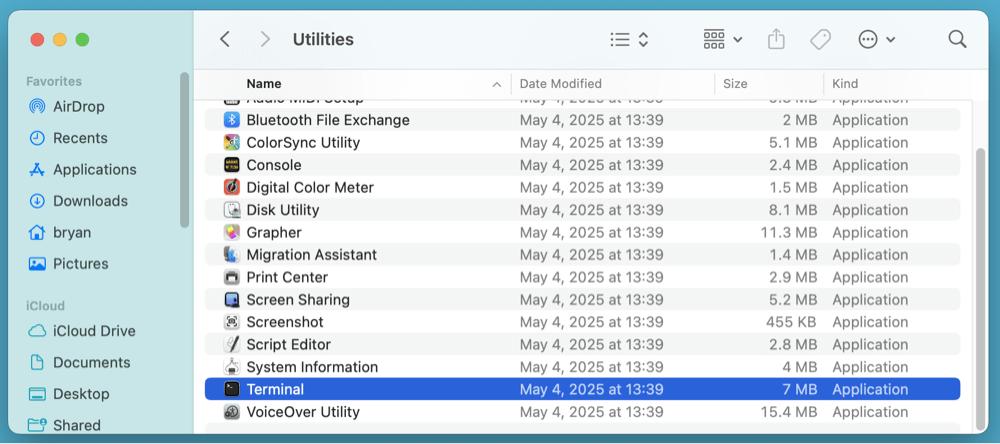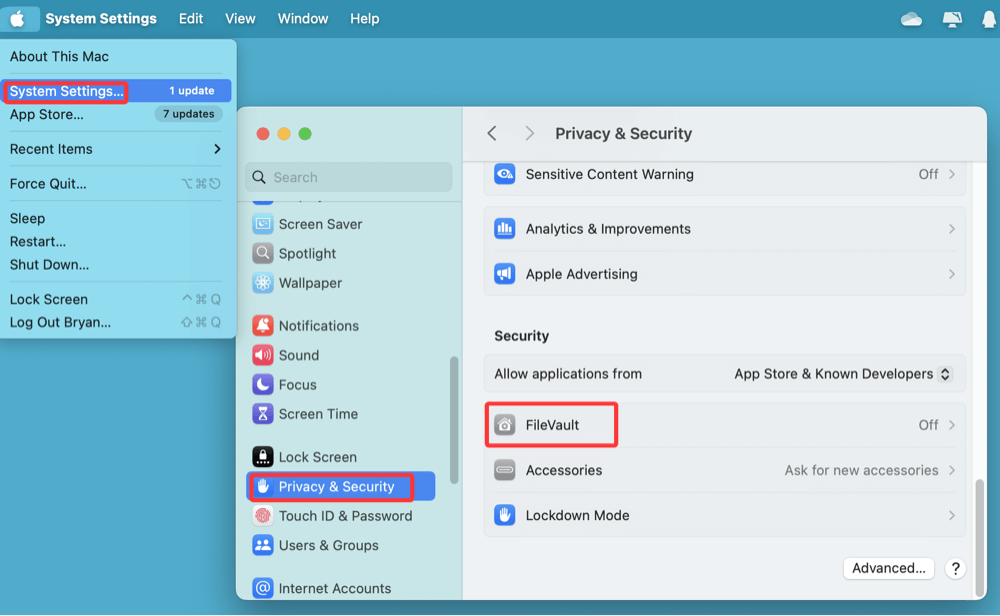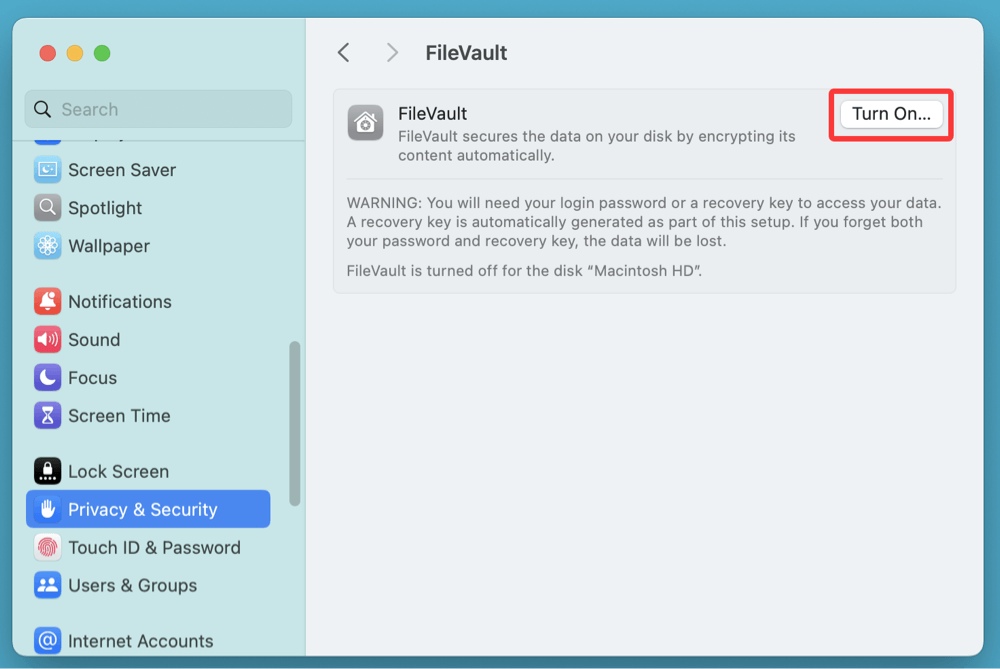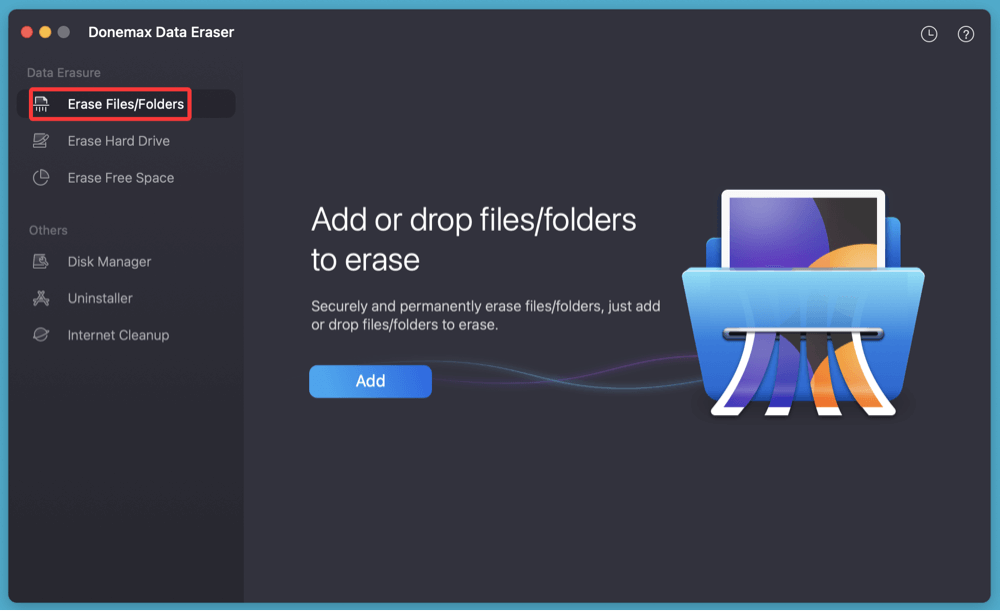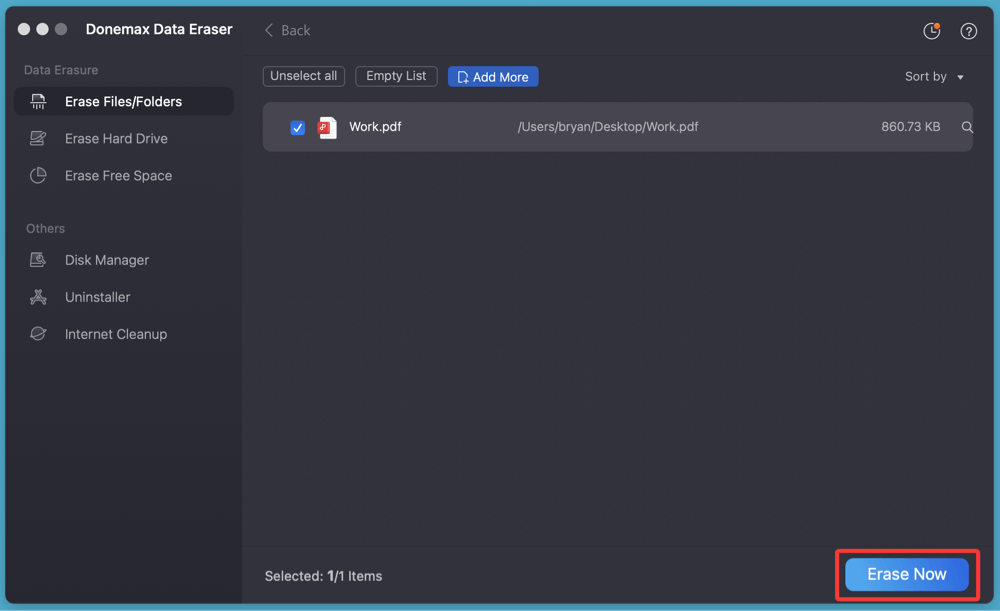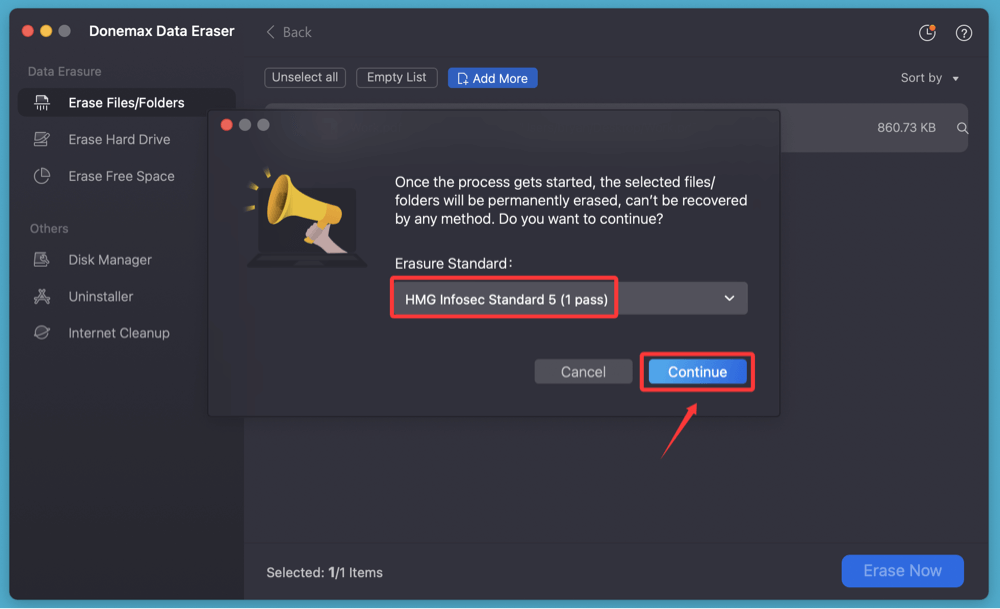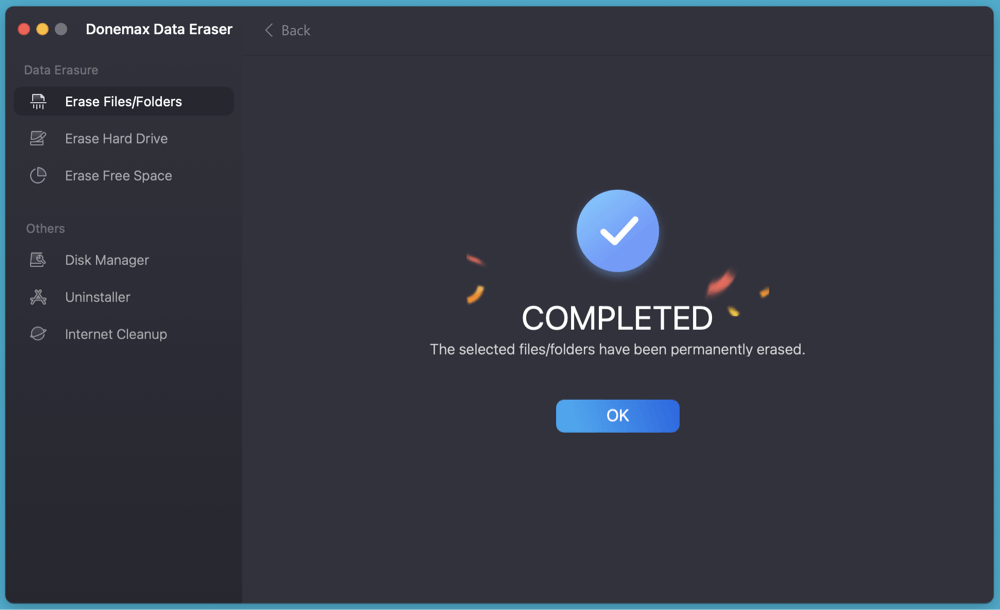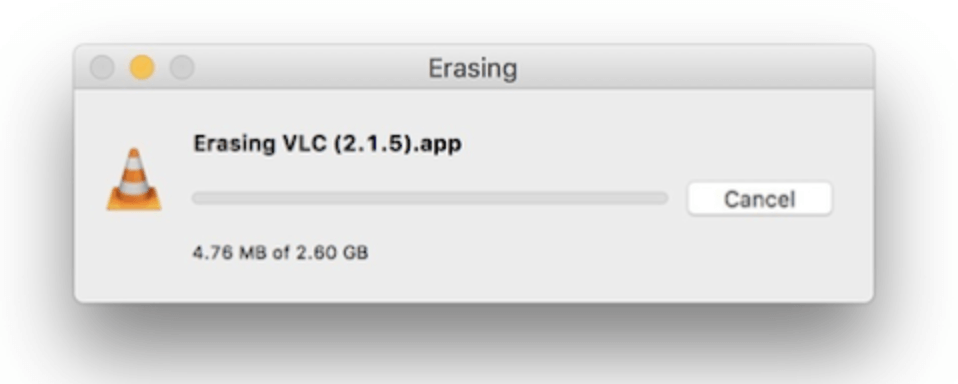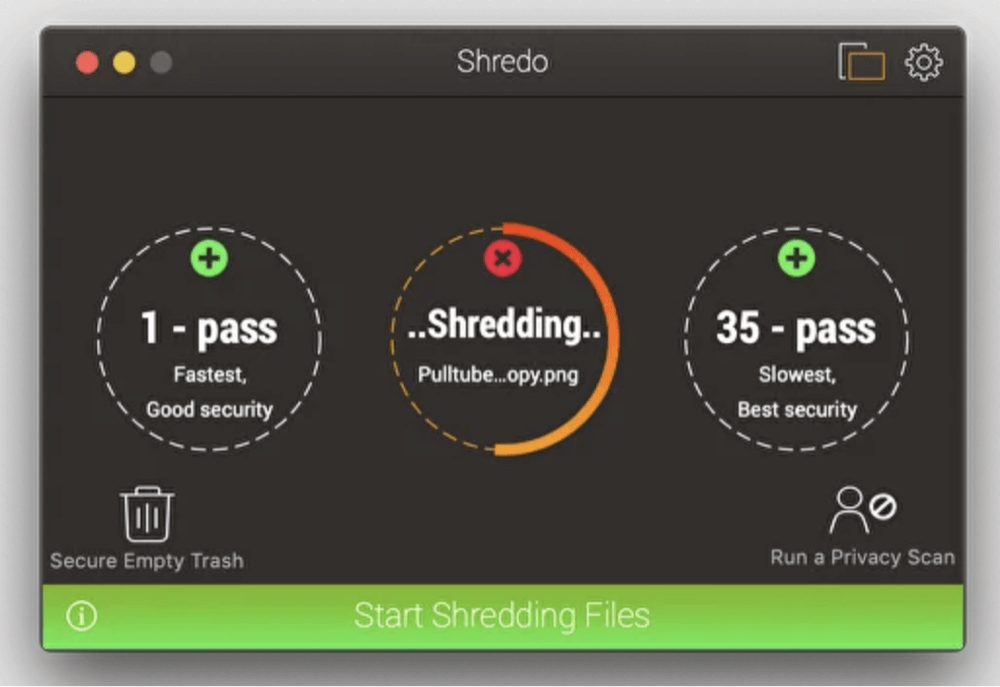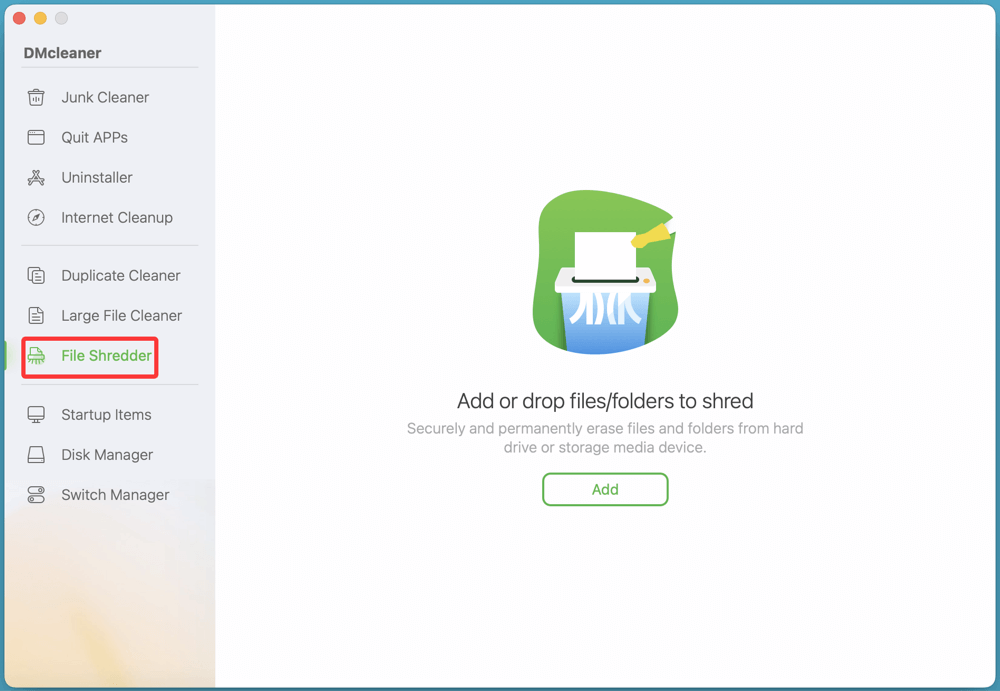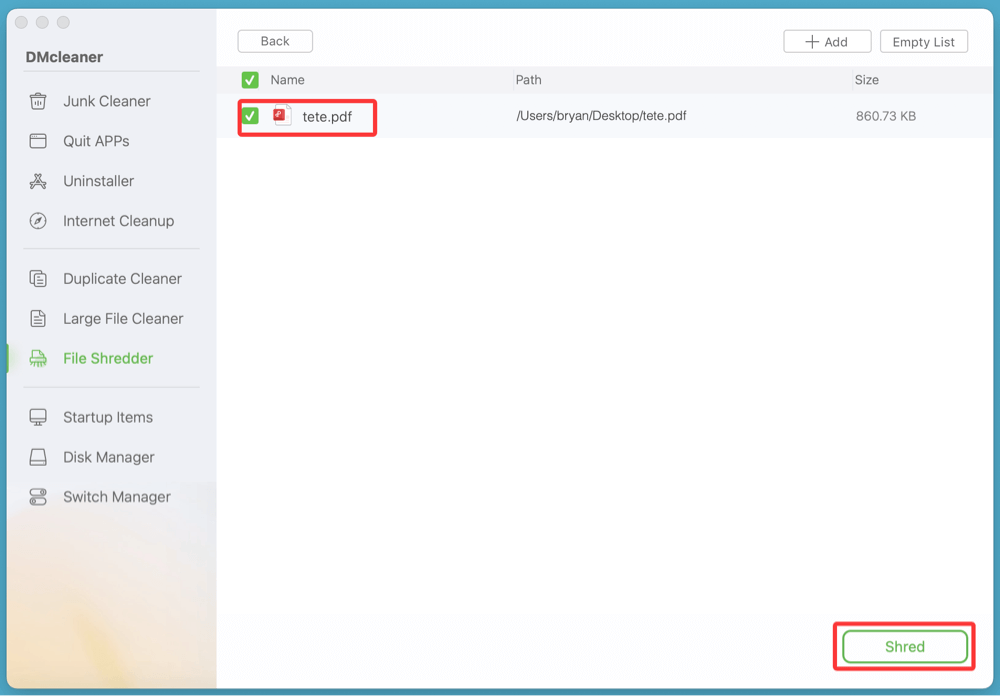Before we start: How to permanently delete a PDF document on Mac? Just try third-party data erasure software - such as Donemax Data Eraser for Mac. It offers certified data erasure standards to help in shredding files on Mac. It can securely and permanently delete any PDF document on Mac beyond the scope of data recovery. Once the PDF document is deleted by Donemax Data Eraser for Mac, the PDF document is lost for good, can't be recovered by any method.
PAGE CONTENT:
In today's digital world, simply dragging a file to the Trash and clicking "Empty" isn't enough to ensure your sensitive documents are gone for good. If you're dealing with confidential PDFs - bank statements, legal agreements, tax files - your Mac's default deletion method leaves traces behind that can be recovered using data recovery tools - such as Donemax Data Recovery for Mac. That's where shredding comes in.
This article explains how to shred a PDF file on Mac, meaning to permanently and securely delete it in such a way that it cannot be recovered. Whether you're using macOS Monterey, Ventura, or the latest macOS Tahoe 26, we'll show you both built-in Terminal-based methods and third-party apps to do the job.
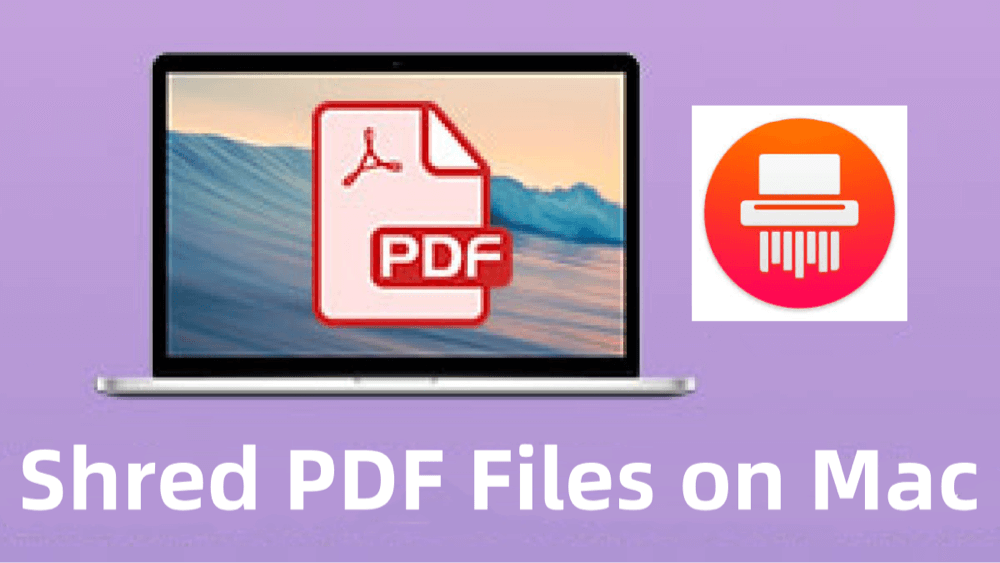
What Does "Shredding" a PDF File Mean?
Shredding a file means securely deleting it by overwriting the data multiple times, rendering it unrecoverable. Unlike the standard delete function, which simply marks disk space as available for reuse, shredding ensures that the data is wiped clean.
This is especially crucial for PDF files that may contain:
- Financial records
- Legal documents
- Health-related files
- Business contracts
- ID scans
With advanced recovery software widely available, shredding is essential for data privacy and compliance with laws like GDPR and HIPAA.
Why Deleting a PDF Isn't Enough on Mac?
When you delete a file on macOS, the system moves it to the Trash. Even after you empty the Trash, the data still exists on your disk until it's overwritten. Specialized software like Donemax Data Recovery for Mac, PhotoRec, or Magoshare Data Recovery can recover these "deleted" files.
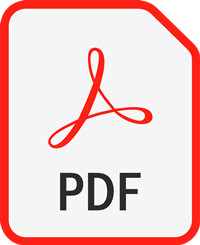
Recover Deleted or Lost PDF Files on Mac
Effective methods to recover deleted, lost or missing PDF files on Mac even you've emptied the trash bin or erased the startup disk.
Technical Insight:
Emptying the Trash doesn't erase the data - it merely updates the file allocation table. Think of it like removing a book's title from a library catalog without shredding the actual book. Anyone with access can still read it.
Hence, to truly delete a PDF, you need to overwrite its data with meaningless binary code - effectively "shredding" it.
Best 4 Methods to Shred PDF Files on Mac
Method 1: Using Terminal to Shred PDF Files (Older macOS)
If you're using macOS Yosemite (10.10) or earlier, macOS includes a command-line tool called srm (secure remove). While Apple deprecated this in newer systems, it’s still useful for legacy users.
Steps:
- Open Terminal from Utilities via Applications.
![shred a PDF file on Mac]()
- Use the following command:
srm -v ~/Documents/filename.pdf
- Replace the path and filename accordingly.
- The -v flag shows verbose output.
This command overwrites the file multiple times and then deletes it.
Method 2: Using Terminal on Modern macOS (Monterey and Newer)
The srm command is no longer available on most modern Macs, but you can still securely remove files manually by combining deletion with disk space overwrite.
Step 1: Delete the File Using rm
rm ~/Documents/sensitivefile.pdf
This removes the file, but doesn't overwrite it.
Step 2: Overwrite Free Disk Space
Use diskutil or third-party tools to overwrite free space.
Using diskutil to Zero Free Space:
diskutil secureErase freespace 0 /Volumes/Macintosh\ HD
💡 Note: Replace “Macintosh HD” with the name of your volume.
- 0 = Single-pass zeros
- 1 = Single-pass random data
- 2 = US DoD 7-pass secure erase (deprecated)
This process can take hours depending on your drive size.
Method 3: Use Built-in FileVault for Ongoing Protection
Before diving into third-party tools, consider enabling FileVault, Apple's full-disk encryption. While it doesn't shred files, it ensures that even if deleted data is recovered, it will be encrypted and unreadable without your password.
Enable FileVault:
- Go to System Settings > Privacy & Security.
![shred a PDF file on Mac]()
- Click FileVault, then click Turn On.
![shred a PDF file on Mac]()
Method 4: Use File Shredding Tool for Deleting PDF Files on Mac
While Terminal-based file shredding offers a free and direct method, it can be intimidating or inconvenient for many users. Third-party file shredders offer user-friendly interfaces, advanced algorithms, and automation features for securely deleting PDF files without the complexity of command-line tools.
Here's a deeper dive into some of the most popular and effective shredding tools available for Mac:
#1 Donemax Data Eraser for Mac
Donemax Data Eraser for Mac is one of the best data erasure for macOS. It can securely and permanently delete files from Mac's internal disk, external HDD/SSD, USB flash drive, SD card, digital camera, etc. Once the data is erased by Donemax Data Eraser for Mac, the data is lost for good, can't be recovered by any method.
Ideal For:
- Shred PDF files or other files on Mac.
- Erase already deleted/lost PDF files on Mac.
- Wipe hard drive son Mac.
Steps to Use:
- Download and install Donemax Data Eraser for Mac.
- Open Donemax Data Eraser for Mac, choose Erase Files/Folders mode.
![shred a PDF file on Mac]()
- Add or drag the PDF file to the erasure list.
![shred a PDF file on Mac]()
- Click on Erase Now button. Then select a data erasure standard, click on Continue button to start file shredding.
![shred a PDF file on Mac]()
- It will securely and permanently delete the PDF file. Once the process gets finished, the PDF files is lost for good, can't be recovered by any method.
![shred a PDF file on Mac]()
#2 Permanent Eraser
Permanent Eraser is a lightweight, free Mac utility that adheres to the Gutmann method - an industry-recognized secure deletion algorithm that overwrites a file's contents 35 times, making it almost impossible to recover.
Ideal For:
- Users who want maximum security without spending money.
- Those working with highly sensitive documents (e.g., tax records, legal files).
Steps to Use:
- Download from the official website: Edenwaith.com
- Drag your PDF file into the Permanent Eraser icon on the Dock or app window.
- Confirm the deletion when prompted.
![shred a PDF file on Mac]()
Speed: Slow (due to 35-pass overwrite)
Interface: Basic GUI, drag-and-drop
Pros
- No cost
- Very secure (overkill in many cases)
- Open-source and trusted
Cons
- Outdated interface
- Can be slow for large files
- Doesn't overwrite free space
#3 Shredo (Paid - One-time Purchase)
Shredo is a modern macOS app designed specifically for secure file deletion. It supports multiple overwrite algorithms, such as:
- 1-pass overwrite (fast)
- 3-pass DoE (U.S. Department of Energy)
- 7-pass DoD 5220.22-M (U.S. Department of Defense standard)
Ideal For:
- Privacy-conscious professionals
- Legal and medical offices using Macs
- Regular users looking for a good balance between security and speed
Steps to Use:
- Download from Shredo's official site or Mac App Store.
- Drag and drop the PDF file into the app window.
![shred a PDF file on Mac]()
- Select the number of passes.
- Click "Shred".
Speed: Customizable (based on overwrite passes)
Interface: Intuitive GUI with optional dark mode
Pros
- User-friendly
- Choose overwrite level based on your needs
- Modern design
Cons
- Costs $9.99
- No free version
Bonus Feature:
You can schedule Shredo to auto-clean specific folders like Downloads or Desktop every week - ideal for those working with sensitive files regularly.
#4 DMcleaner for Mac – Shredder Tool
DMcleaner for Mac is more than a file shredder - it's a complete Mac optimization tool. The Shredder tool securely deletes files, while the rest of the suite cleans junk, monitors memory, and manages apps.
Ideal For:
- Users who also want system optimization tools
- Business professionals needing all-in-one maintenance
- Non-tech users who want visual feedback and simplicity
Steps to Use:
- Install DMcleaner for Mac.
- Navigate to the File Shredder tool.
![shred a PDF file on Mac]()
- Drag and drop your PDF file.
![shred a PDF file on Mac]()
- Click "Shred" and confirm.
Speed: Fast
Interface: Sleek, animated UI
Pros
- Clean, modern interface
- Part of a full-featured suite (malware scanner, cache cleaner, etc.)
- Shreds files from external drives too
Cons
- Subscription model ($39.95/year or $59.95 lifetime)
- Overkill for users who just want file deletion
💡 Tip: Enable notifications for scheduled shredding - great for weekly cleanup of sensitive folders.
#5 FileEraser for Mac
A lightweight, focused file deletion tool. Unlike DMcleaner for Mac, this app is single-purpose - it exists only to shred files and folders securely. It supports batch processing, making it handy for bulk deletions.
Ideal For:
- Users who frequently handle multiple PDFs
- Writers, editors, students dealing with draft revisions
- Office environments with shared computers
Steps to Use:
- Download from a trusted source (e.g., DoYourData).
- Launch the app.
![shred a PDF file on Mac]()
- Drag multiple PDF files into the app window.
- Confirm and shred.
Speed: Fast
Interface: Minimalist
Pros
- Lightweight and simple
- No distractions
- Handles batch jobs well
Cons
- No overwrite algorithm selection
- Not as secure as other tools (uses default macOS deletion logic in some versions)
Which Shredder Should You Use for Shredding PDFs on Mac?
- If you handle highly sensitive documents and need strong overwriting: go with Donemax Data Eraser Eraser or Shredo.
- If you want shredding + Mac cleanup: choose DMcleaner for Mac.
- If you want something quick, light, and effective, File Eraser for Mac may be enough.
Shredding PDF Files on External Drives or USBs
PDFs stored on external devices like USB flash drives or SD cards also pose a security risk. You should shred those using tools that support external volumes.
Steps:
- Eject the drive if in use, then reconnect.
- Open a tool like Donemax Data Eraser for Mac.
- Drag the file from the external device into the app.
- Complete shredding process.
Alternative (via Terminal):
srm /Volumes/USBDriveName/filename.pdf
Replace the drive and file names accordingly.
Best Practices for Handling Sensitive PDFs on Mac
Besides shredding files when you're done with them, here are smart habits for keeping your PDF data safe:
1. Use PDF Encryption
- Password-protect sensitive documents using Preview or Adobe Acrobat.
- File > Export > Add password.
2. Avoid Auto-Saving in Cloud
- Prevent apps from saving PDF backups to iCloud or Google Drive.
- Use local storage for confidential files.
3. Regularly Wipe Free Space
- Even after shredding files, free space may contain fragments.
- Use apps like Donemax Data Eraser for Mac to wipe free space regularly.
4. Use FileVault
- As noted earlier, FileVault protects the entire disk with encryption.
- Turn it on to safeguard against physical theft.
Common Mistakes to Avoid:
- Just emptying the Trash: Doesn't securely delete anything.
- Ignoring duplicates: PDFs in Downloads, Desktop, or iCloud may remain.
- Not overwriting free space: Deleted files are still recoverable unless overwritten.
- Relying on unknown apps: Avoid apps from unverified developers that may compromise security.
FAQs About Shredding PDF Files on Mac
1. Can I recover a shredded PDF file?
No. Once a PDF is shredded using a multi-pass overwrite algorithm, it cannot be recovered - even with professional forensic tools.
2. What if I accidentally shred the wrong file?
Unfortunately, shredded files are unrecoverable. Always double-check before confirming the shred action.
3. Is shredding different from formatting a drive?
Yes. Formatting affects the entire drive, while shredding targets specific files.
4. Is FileVault enough to protect deleted PDFs?
It adds strong encryption, but if you share your password or leave your session open, it's not a substitute for shredding.
Conclusion
Shredding a PDF file on Mac is a critical step in safeguarding your personal or business data. Whether you're retiring an old tax return or deleting a confidential business contract, simply sending it to the Trash is not enough.
By using Terminal commands, reliable shredding software, or enabling FileVault encryption, you can ensure that your sensitive PDF files are permanently destroyed and unrecoverable. For peace of mind and data security, make shredding part of your routine when handling sensitive documents.
If you're serious about privacy on your Mac, this isn't just a best practice - it's a necessity.


Donemax Data Eraser for Mac
100% safe and powerful Mac data erasure program. It offers certified data erasure standards including U.S. Army AR380-19, DoD 5220.22-M ECE to help in securely and permanently erase data from Mac HDD/SSD and external storage device, making data recovery be impossible.
Related Articles
- Jun 20, 2025How to Permanently Delete a RTF File on Mac?
- Mar 11, 2025Wipe All Data Before Selling a Mac Which Is Running OS X 10.11 El Capitan
- Sep 22, 2025How to Factory Reset macOS Tahoe?
- Jun 17, 2025How to Factory Reset macOS Mojave?
- Nov 13, 2023How to Permanently Erase Data from Mac Startup Disk?
- May 28, 2025How to Wipe Everything on M2 Mac?

Charles
Charles, who lives in Sydney, Australia, is an editor & writer of Donemax Team. He is good at writing articles related with Apple Mac computers, Windows operating systems, data recovery, data erasure, disk clone and data backup, etc. He loves reading and playing tennis in his spare time and is interested in testing new digital devices such as mobile phones, Macs, HDDs, SSDs, digital cameras, etc.

Gerhard Chou
In order to effectively solve the problems for our customers, every article and troubleshooting solution published on our website has been strictly tested and practiced. Our editors love researching and using computers and testing software, and are willing to help computer users with their problems