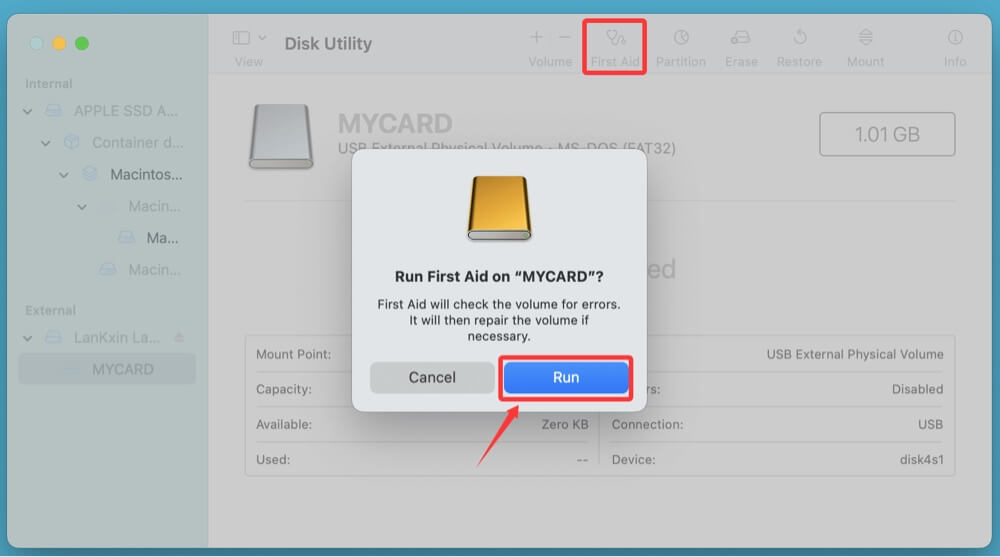Before we start: Is possible to recover lost data from a CF card on Mac? Yes, Mac data recovery software - such as Donemax Data Recovery is able to deeply scan any CF card and recover deleted, formatted & lost data.
PAGE CONTENT:
CompactFlash (CF) cards are still widely used in high-end DSLRs, camcorders, audio recorders, and industrial devices due to their durability and fast data read/write speeds. However, like any other storage medium, CF cards are vulnerable to data loss caused by accidental deletion, formatting, corruption, or device errors.
If you're a Mac user and have suddenly lost precious photos, videos, or other files from your CF card, don't panic. In most cases, it is possible to recover the lost data - provided you act quickly and follow the correct steps.
This guide walks you through everything you need to know about recovering data from a CF card on Mac, from initial precautions to advanced recovery solutions.

Common Reasons for CF Card Data Loss on Mac
Understanding what caused your data loss helps you apply the right recovery strategy. Here are the most common scenarios:
- Accidental Deletion – You may have unintentionally deleted important files while viewing or managing files on your Mac.
- Formatting – The CF card might have been formatted either by the camera, camcorder, or macOS system.
- File System Corruption – Errors during file transfers or abrupt ejection may damage the card's file system.
- Incompatible Format – Some devices may prompt you to format the CF card, making previous data inaccessible.
- Virus or Malware Attack – Though rare on macOS, using CF cards across various devices may expose them to malware.
- Hardware Issues – Physical damage or worn-out CF cards may lead to unreadability.
Important Precautions Before Recovery:
Before diving into recovery methods, take these precautions:
- Stop using the CF card immediately to avoid overwriting lost data.
- Do not reformat or reinitialize the card when prompted by macOS.
- Avoid using random or free online tools that might corrupt your files.
- Use a reliable CF card reader to prevent hardware-induced errors.
The faster you act, the higher your chances of full recovery.
How to Recovery Lost Data from a CF Card on Mac?
#1 Check if macOS Recognizes the CF Card
Connect your CF card using a reader and check if it's detected:
- Open Finder → Look under the "Locations" section.
- If not listed, go to Disk Utility (Applications > Utilities > Disk Utility).
- If visible but grayed out, try clicking "Mount" or run "First Aid."
- Still not showing? Try a different card reader or USB port.
- You can also open System Information → USB to see if the reader is detected at the hardware level.
If the CF card is physically damaged or corrupted, it may not show up, and recovery software will be required.
#2 Try macOS Native Tools for Basic Fixes
Before using recovery software, try native macOS utilities:
▼ Disk Utility (First Aid):
- Open Disk Utility.
- Select the CF card from the sidebar.
- Click First Aid to repair minor file system errors.
![recovering data from a CF card on Mac]()
- If repair fails, you may need third-party tools.
▼ Terminal (Advanced Users):
Run the following commands:
diskutil list
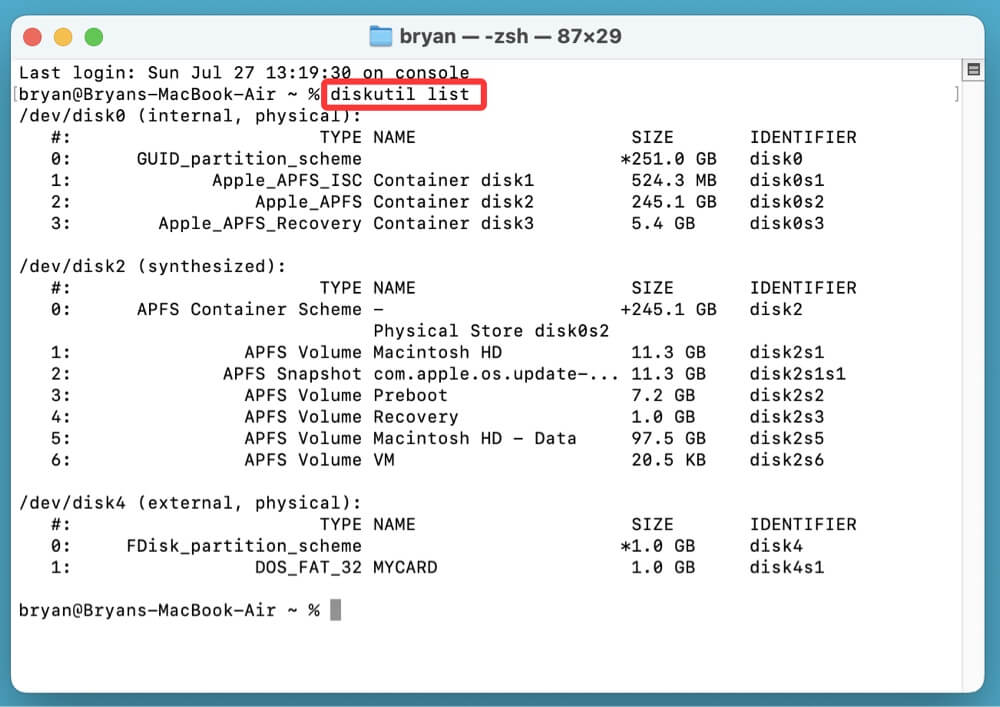
Identify your CF card and run:
sudo fsck_msdos /dev/diskX
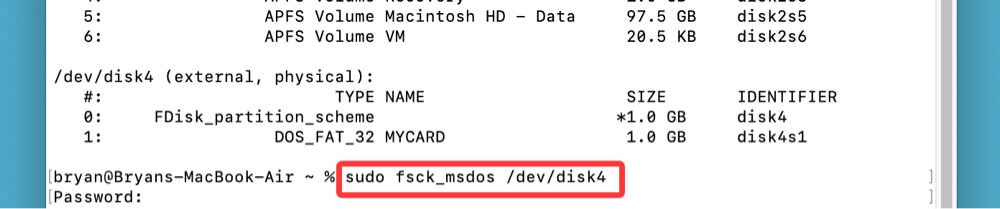
(Replace diskX with the actual disk identifier)
These tools help in cases of minor logical corruption but won't recover deleted or formatted files.
#3 Use Professional CF Card Recovery Software for Mac
For deleted, formatted, or corrupted file recovery, third-party software is your best option.
Features to Look for:
- Support for CF cards (FAT32, exFAT, etc.)
- Read-only recovery to avoid data overwrite.
- File preview before recovery.
Donemax Data Recovery for Mac is one of the best CF card recovery software for Mac. It can easily and completely recover deleted, formatted and lost files from any SD card on your Mac.
Step 1. Download and install Donemax Data Recovery for Mac on your Mac. Connect your CF card to the Mac using a card reader.
Step 2. Launch Donemax Data Recovery for Mac and allow full disk access when prompted. Select the CF card from the drive list to start data recovery.
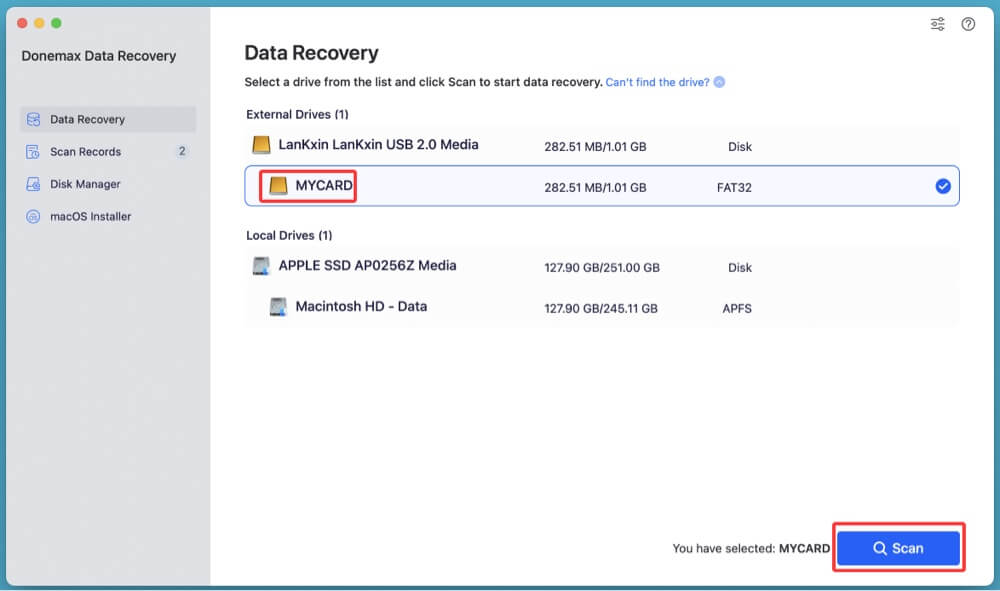
Step 3. Click on Scan button to deeply scan the CF card and find all recoverable files including images, videos and documents.

Step 4. Wait for the scan to complete; this may take several minutes.
Use the Preview function to inspect recoverable files.
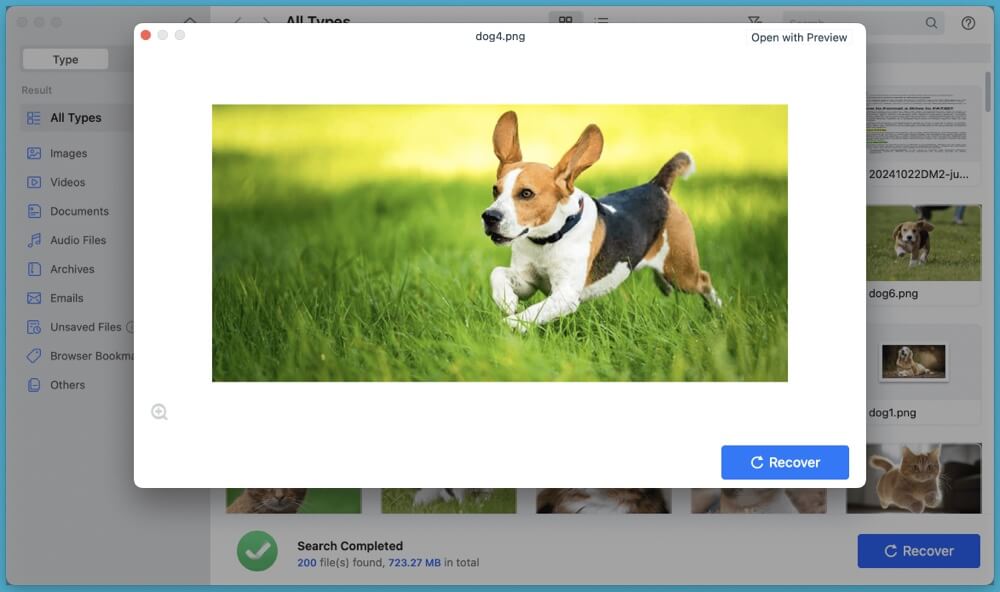
Check desired files and click Recover. Save recovered files to a different location (not the same CF card).
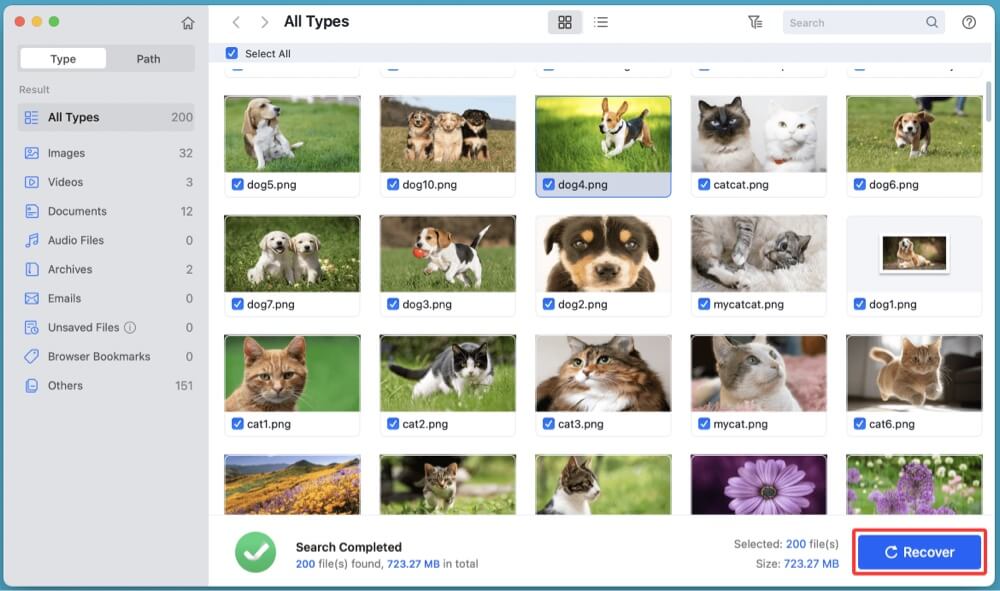
Donemax Data Recovery for Mac and similar tools use deep scanning techniques to locate file fragments based on known signatures (photos, videos, etc.). If the CF card gets corrupted, choose Disk Manager. Select the CF card, click on First Aid button to repair the CF card.
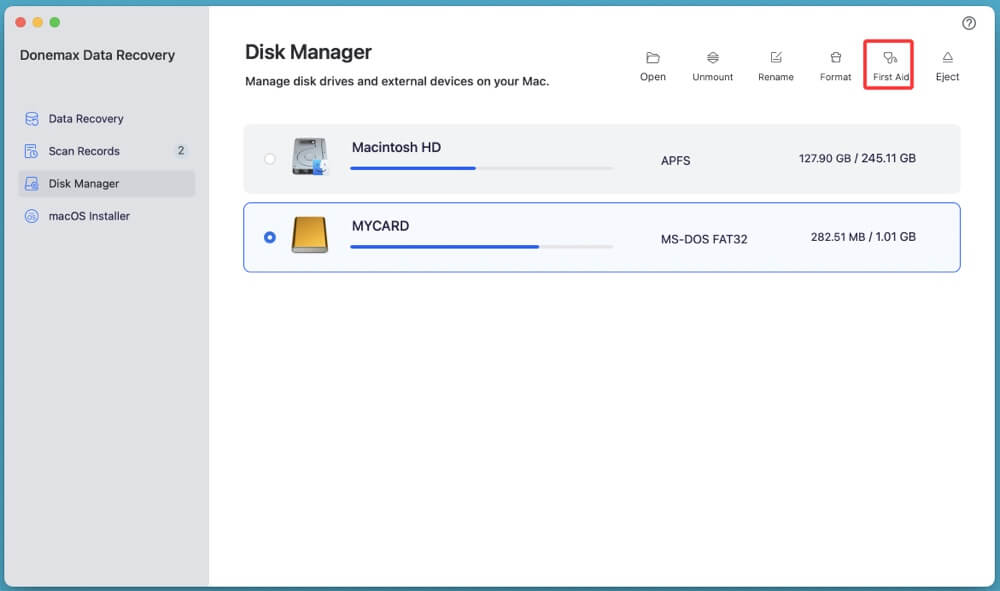
When This Method Works Best
- Accidental file deletion
- In-camera formatting
- Corrupted file structures
- Cards that still mount or are partially recognized on macOS
When This Method Might Fail
- Severe physical damage to the CF card
- NAND chip failure or controller issues
- Data securely erased (zeroed out or TRIM-enabled hardware)
In such cases, professional data recovery labs are your only option.
#4 When to Use Professional Data Recovery Services
Software can't help with hardware damage. Seek professional help if:
- The CF card is not recognized by any reader
- The card heats up, clicks, or shows visible damage
- Recovery tools fail to scan or access the card
- Card pins are bent or broken
Trusted Recovery Labs:
- DriveSavers
- Ontrack
- Gillware
- DataTech Labs
They offer cleanroom recovery and support physically damaged or chip-level corrupted CF cards - but at a higher cost.
How to Prevent Future CF Card Data Loss on Mac?
To avoid repeating the pain of lost data:
- Always eject the card safely before removal
- Backup files regularly to Time Machine, cloud, or external drive
- Avoid swapping cards across too many devices
- Use high-quality card readers
- Format the CF card in-camera, not on Mac
- Replace older cards every few years to avoid wear-related failures
Also, be cautious when editing or deleting files directly from the CF card while connected to Mac.
Conclusion
Losing data from a CF card can be distressing - especially when it contains irreplaceable memories or important work. But with the right approach and tools, recovering lost data on a Mac is entirely possible.
Start by checking if the card is recognized, try built-in macOS tools for minor issues, and if needed, use trusted data recovery software. In cases of physical damage or failed scans, don't hesitate to consult a professional recovery service.
Most importantly, adopt safe data practices and always back up your content. It's easier to prevent data loss than to recover from it.
FAQs About CF Card Data Recovery on Mac
1. Can I recover RAW photo files from my CF card?
Yes. Most recovery tools - such as Donemax Data Recovery support RAW formats like .CR2, .NEF, .ARW, etc.
2. My CF card was formatted in a DSLR. Can I still recover data?
Yes, deep scan mode in recovery tools can restore data after in-camera formatting.
3. What file systems do CF cards usually use?
Most use FAT32 or exFAT, both supported by macOS recovery software.
4. Can I recover files if I used "Erase" in Disk Utility?
Yes - unless you chose the "secure erase" option, data is usually still recoverable.
5. What is the best tools to recover CF card data on Mac?
Here are 4 tools than can recover lost data from a CF card on Mac:
🔹 Donemax Data Recovery for Mac
- User-friendly UI, deep scan mode
- Supports image, video, document recovery
- Free version allows file preview and file recovery
🔹 Stellar Data Recovery for Mac
- Recovers from formatted, inaccessible cards
- Advanced scanning engine
- Works well with CF cards used in DSLR cameras
🔹 EaseUS Data Recovery Wizard for Mac
- Efficient in recovering photos and videos
- Easy navigation for beginners
- Free version supports 2GB of recovery
🔹 PhotoRec (Open Source)
- Free and effective
- Not user-friendly, no GUI
- Suitable for tech-savvy users
6. How to recover data from a formatted CF card on Mac?
Even if your CF card has been formatted, data can often still be retrieved using deep scan techniques.
- Avoid reusing the card after formatting.
- Choose a tool that supports signature-based recovery.
- Deep scan may take longer but is more thorough.
· File names and directory structures may not be preserved - but the content remains intact.
Tools like Donemax Data Recovery support deep scan modes that rebuild data even after full format.
7. How to recover data from corrupted or unreadable CF cards?
If the card won't mount or shows "The disk you inserted was not readable by this computer," try this:
- Download and install Donemax Data Recovery for Mac.
- Run this data recovery software to scan the CF card.
- Preview and recover files after scanning.


Donemax Data Recovery for Mac
Donemax Data Recovery for Mac is one of the best Mac data recovery software. It is easy-to-use and can help in recovering deleted, formatted, inaccessible or lost data from Mac HDD/SSD, external disk, USB drive, SD card, camera or other storage devices.
Related Articles
- Oct 23, 2025Mac Photo Recovery: 4 Effective Ways
- Dec 11, 2025Recover Data from A Hard Drive Erased by Disk Utility on Mac
- Dec 22, 2025Best Mac Data Recovery Software for Memory Card
- Jun 06, 2025What Is an ICNS File and How to Recover Deleted ICNS Files?
- Jun 16, 2025What is TTF File & How to Recover Deleted TTF File on Mac?
- Apr 12, 2024How to Recover Erased Seagate External Hard Drive on Mac?

Charles
Charles, who lives in Sydney, Australia, is an editor & writer of Donemax Team. He is good at writing articles related with Apple Mac computers, Windows operating systems, data recovery, data erasure, disk clone and data backup, etc. He loves reading and playing tennis in his spare time and is interested in testing new digital devices such as mobile phones, Macs, HDDs, SSDs, digital cameras, etc.

Gerhard Chou
In order to effectively solve the problems for our customers, every article and troubleshooting solution published on our website has been strictly tested and practiced. Our editors love researching and using computers and testing software, and are willing to help computer users with their problems