Before we start: As the best alternative to SuperDuper!, Donemax Disk Clone for Mac offers full of disk copy and disk image solutions. It is easy to use and user-friendly. It can not only copy data, but also generate bootable clone for macOS.
PAGE CONTENT:
SuperDuper! is one of the best disk cloning software on Mac. If you want to clone your drive on Mac, it's one of the choices for you. However, if you encounter any issues with SuperDuper! to clone drive, you may need another software to help you further. We will introduce the best SuperDuper! alternative software for Mac in this page.

Should you need an easy and safe Mac disk cloning software, you can keep on reading. The best alternative to Mac cloning software SuperDuper! will help you clone hard drive on Mac smoothly.
Top Alternative Software to SuperDuper!
There are some disk cloning software available for Mac. Besides SuperDuper!, you can also use other software to clone hard drive on Mac. Especially when you find SuperDuper! cannot satisfy your needs or you encountered some issues with the software. An advanced and reliable alternative software can help you more.
Donemax Disk Clone for Mac is such a tool we suggest for you as alternative software to SuperDuper!. You can download and have a try with the software if you find other software are not proper for you.
Donemax Disk Clone for Mac
- Easy-to-use and reliable disk cloning software for Mac.
- Produce full and bootable clone backup for macOS.
- Safe to copy data and create disk image on Mac.
Why Choose Donemax Disk Clone for Mac?
Why wee suggest Donemax Disk Clone for Mac as the best alternative for SuperDuper!? There are different reasons that we recommend this software.
First, the software is very effective to clone drive on Mac. It will copy all the selected data on the source drive and ensure to make an exact copy on the destination drive.
Second, it's very flexible to clone the drive with this software. You can clone the the data of a drive to another drive directly. Then you can access the data on the destination disk in finder. Also, it provides the disk image option that can wrap the data into an image file instead. Besides, you can only choose specified files to clone if you don't want to clone all the data on the drive.
Third, the software is very simple to use and clone drive on Mac. The interface is very simple and you can understand it easily. You can just follow the wizard step by step to clone your drive simply on Mac. In just a few steps, you can successfully clone your drive by using this software.
Clone Drive with Donemax Disk Clone for Mac
To help you clone your drive effectively on Mac with this software, we will show you the simple and short guide here. It can help you understand the software and how to use it step by step. The software provides 3 modes to copy data, clone system disk, and create disk image. You can check and choose a proper mode to help you.
Disk Copy
This mode can help you copy files from one drive to another drive directly. The process will only save the files to the destination drive without affecting the other exiting files. After copying the files, the files will keep the same folder directories and you can access them directly. Here are the steps to copy disk on Mac:
Step 1. Open Donemax Disk Clone for Mac and then choose disk cloning mode - Disk Copy. Choose the source drive and destination drive. This mode will clone the source drive to the destination drive.

Step 2. Click on Copy Now button to quickly copy the data from the source drive to the destination drive.

Step 3. You can go to the destination drive to check the copied data after the copying process is finished.
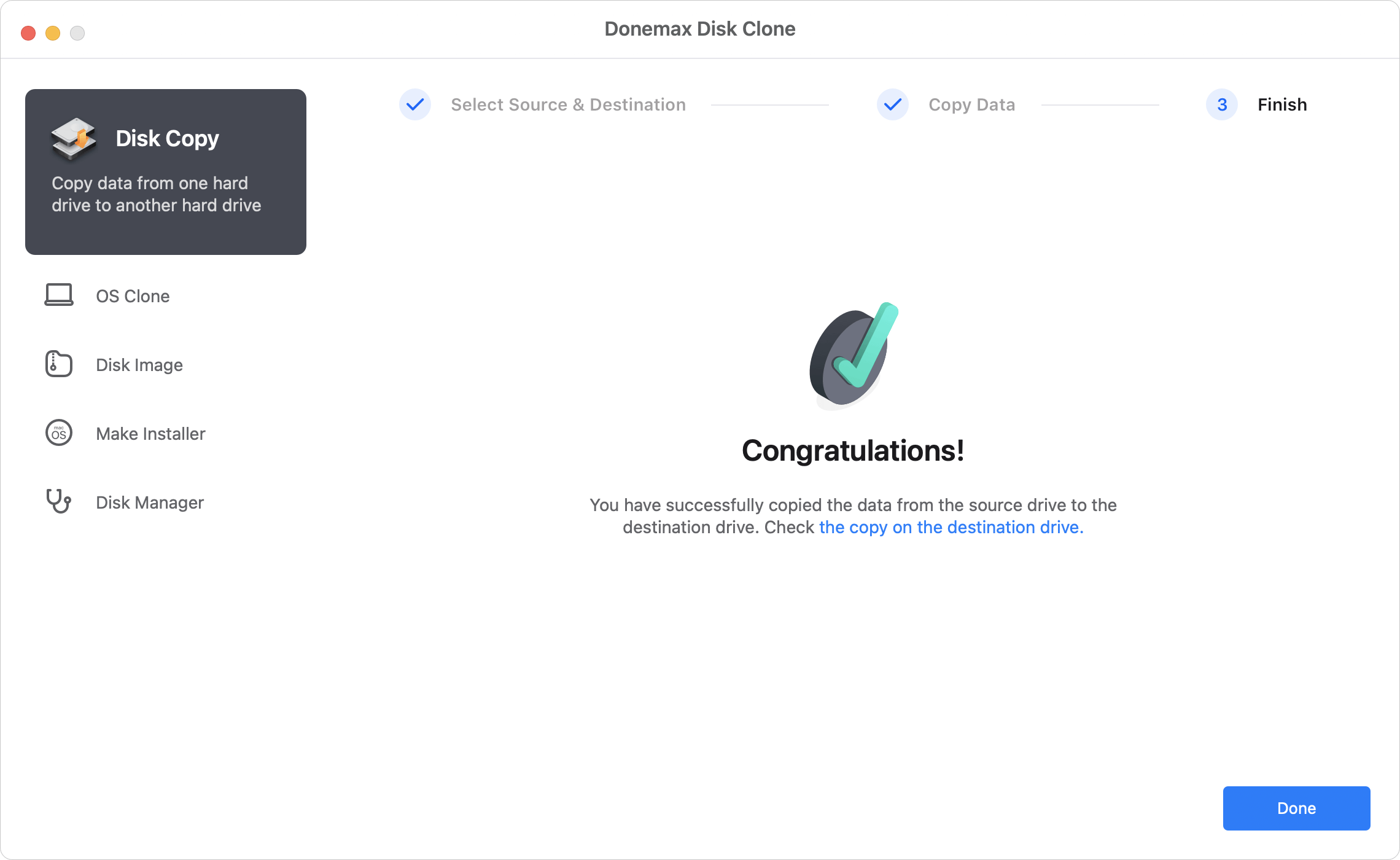
Bootable Clone
Create a bootable clone is useful if you want to back up the entire Mac startup disk. This mode can help you achieve that goal easily. The software can migrate macOS system files, installed programs, personal files and settings to another hard drive. It can guarantee the cloned drive is also bootable.
Here you will see how to create a bootable clone for macOS with Donemax Disk Clone for Mac:
Step 1. Select the OS Clone mode to make a bootable copy for macOS. The Mac startup disk will be selected as the source drive automatically. You can only check and choose the right destination disk.

Step 2. After clicking on the Clone Now button, the software will start to clone everything from the Mac startup disk to the destination drive.

Step 3. Once the process is completed, all the data and boot information is cloned to the destination disk. Also, the cloned hard drive is bootable.
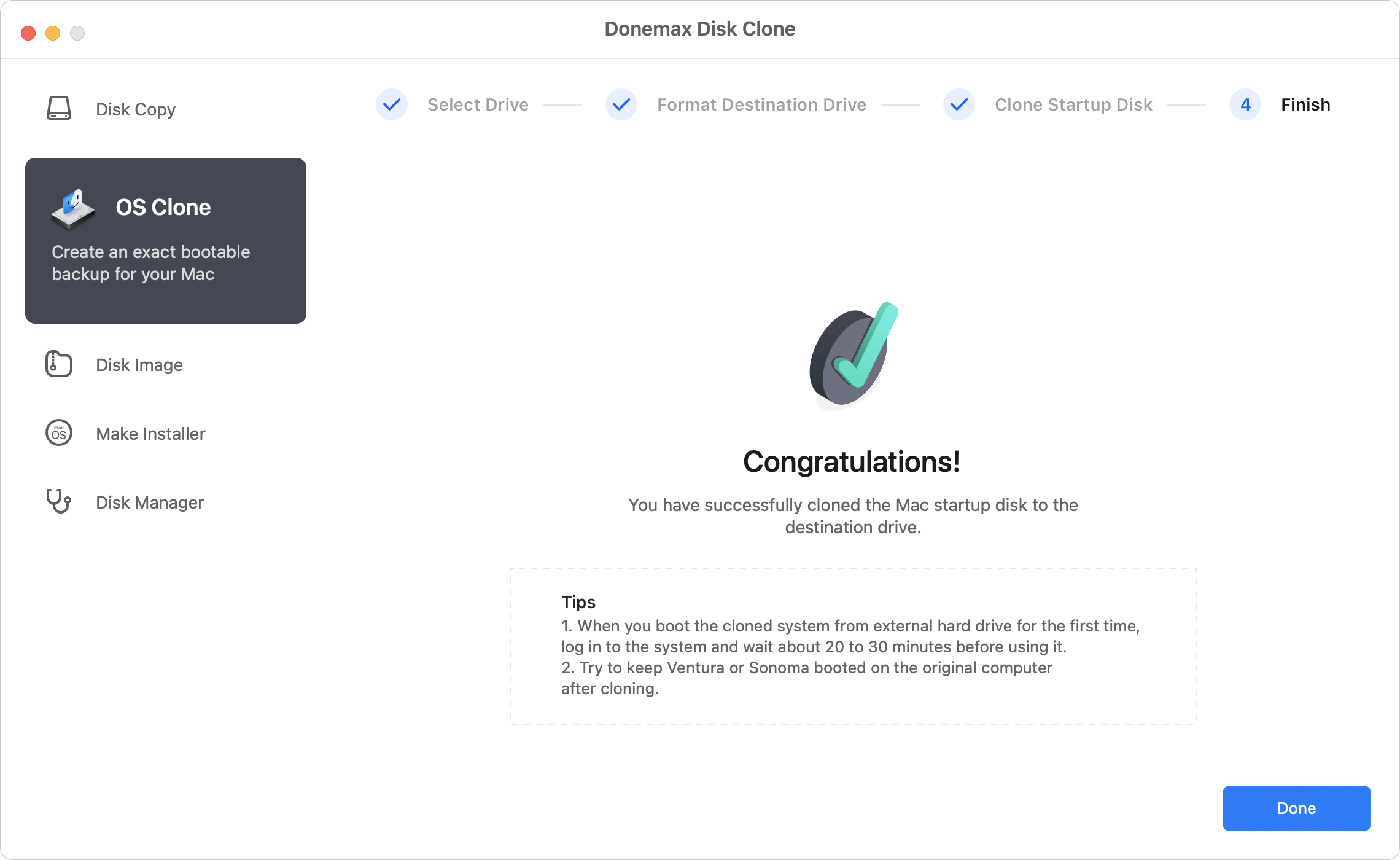
💡 Note: This macOS cloning process will format and overwrite the destination disk. If you have important data on the destination disk, ensure to back up to another drive to avoid data loss. Or, you can use an empty and new hard drive as destination disk instead.
You can also change the Mac startup disk to boot from the cloned hard drive to verify if it's bootable: Restart the Mac and immediately press the Power button until you see "Loading startup options" message. Choose the cloned hard drive on the screen and click Continue. The Mac will then boot from the cloned system disk.
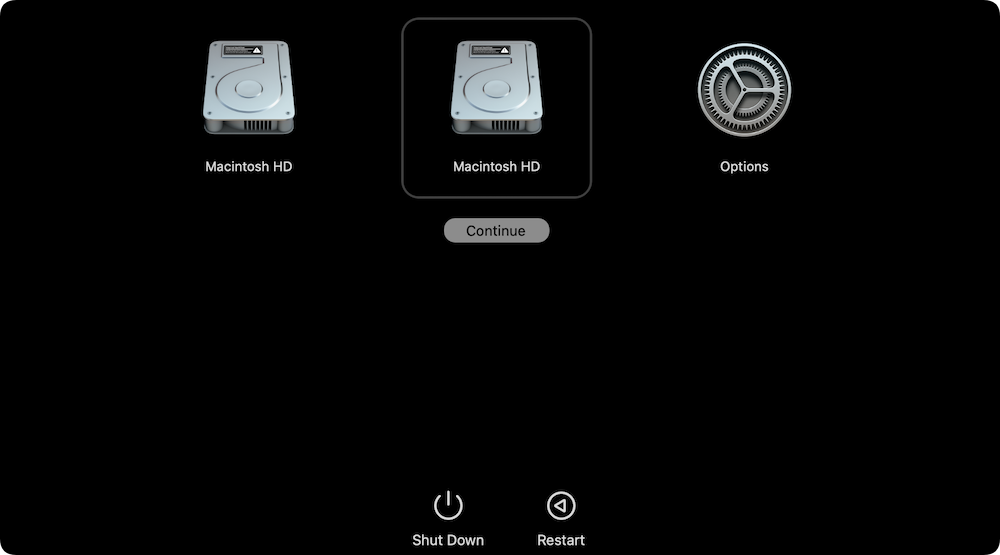
Disk Image
Besides, you can also crate image files for your drive. In this way, the files on a hard drive can be copied and compressed into the disk image file. It's a useful way to back up and archive data on Mac. Please do as follows to create image for your drive on Mac.
Step 1. To create an image for a disk, please ensure to choose the disk as source. Also select another disk as destination.

Step 2. Choose the specified files or all the files on the disk to create the disk image. Also, choose DMG or ZIP as the format of the disk image.

Step 3. Once the disk image is created, you can then check the disk image and see if the data was successfully included in the disk image.
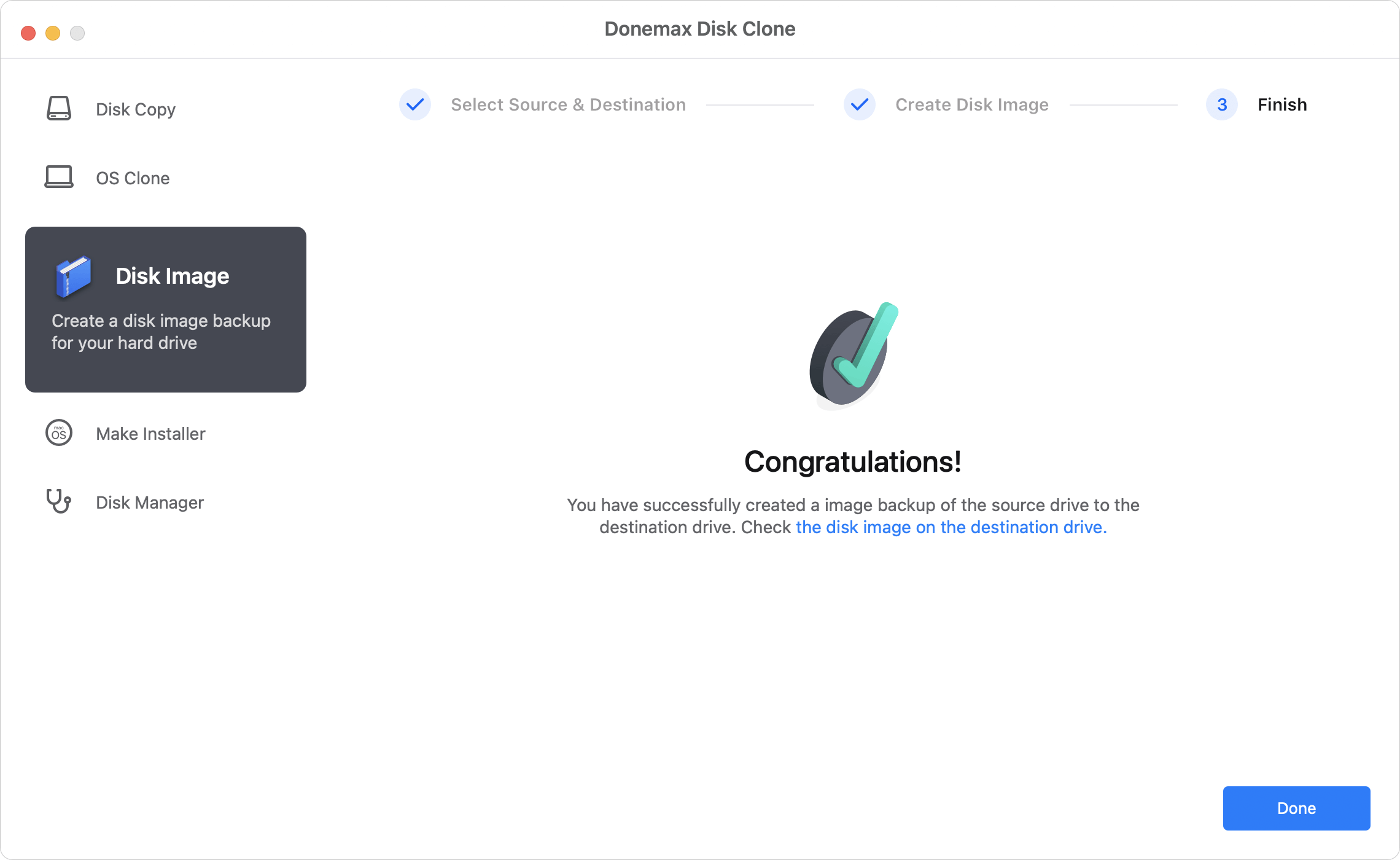
For the DMG format image files, you can mount it directly as a virtual drive. Then you can access the mounted drive to check if the data is imaged successfully. As for the ZIP image file, you need to use a unzip tool to extract the ZIP file and check the files in the image files directly. Also, the ZIP file is compatible with other operating systems, you can decompress it and access the files on Mac, Windows, Linux, etc.
The software is able to clone your drive to another drive, external drive, USB flash drive, or other storage devices. If you want to clone your SSD, HDD, USB key, memory stick on Mac, Donemax Disk Clone for Mac is one of the best choices for you. You can download and have a try directly.
Conclusion:
Cloning hard drive on Mac is a method to back up data, transfer files, or migrate macOS. Mac users can use Super Duper! to clone hard drive on Mac. Also, there are some alternative Mac cloning software to Super Duper!, like Donemax Disk Clone for Mac.
Before cloning a hard drive, it's necessary to prepare a destination disk with enough space. Then choose a proper software and cloning method to safely clone the drive.
FAQs about Best Alternative to SuperDuper!
- Donemax Disk Clone for Mac
- Magoshare AweClone for Mac
- Disk Utility
- Carbon Copy Cloner
- Time Machine (only for backup not clone)
Yes. With Donemax Disk Clone for Mac, it's easy to generate a bootable clone with the OS Clone mode. Here is the simple tutorial:
- Connect the destination disk and run Donemax Disk Clone for Mac.
- Choose OS Clone mode and select the destination disk.
- Click Clone Now button to copy everything to destination drive and make it bootable.
- Check the data and try to boot the Mac from the cloned hard drive.
There are some methods to boot Mac from a cloned system drive:
- Start Mac and hold Power button (or Option key on Intel Macs), then select the cloned drive and click Continue.
- On Apple Silicon Macs, you can hold the Power button when starting Mac, then select the cloned drive, press Option key and click Always Use.
- Click Apple menu and then System Settings → General > Startup Disk, choose the cloned disk and click Restart button.

Donemax Disk Clone for Mac
An award-winning disk cloning program to help Mac users clone HDD/SSD/external device. It also can create full bootable clone backup for Macs.
Related Articles
- Sep 19, 2025Create Bootable Clone for macOS Tahoe
- Feb 22, 2024Step-by-step Guide: Clone macOS Sonoma to An External Hard Drive
- Aug 06, 2025Disk Clone for Mac mini with Apple Silicon M2/M2 Pro Chip
- Jul 18, 2025How to Clone Disk on Mac Pro?
- Jul 09, 2025How to Use Time Machine on macOS Tahoe 26?
- Jun 16, 2023How to Clone An Existing Hard Drive on Mac?

Maria
Maria is one of the senior writers & editors of Donemax who lives and works in Sydney, Australia. She loves PC, Mac and Internet Technology. She has 6 years of writing articles about data recovery on PC/Mac, disk cloning solution, data eraser and computer OS optimization, etc. She is also interested in testing various software and digital products.

Gerhard Chou
In order to effectively solve the problems for our customers, every article and troubleshooting solution published on our website has been strictly tested and practiced. Our editors love researching and using computers and testing software, and are willing to help computer users with their problems
