Before we start: With the reliable Mac disk cloning software Donemax Disk Clone for Mac, it's easy and safe to create an exact and bootable clone backup for Mac mini with Apple Silicon M2/M2 Pro or other chips.
PAGE CONTENT:
Cloning Mac hard drive to external SSD or HDD is pretty simple. In this article, we will introduce two methods to help you clone hard drive on M2 or M2 Pro chip Mac mini machines. And will recommend an disk cloning application - Donemax Disk Clone for Mac to help you clone hard drive on M2/M2 Pro Mac mini.

At the beginning of 2023, Apple introduced a new Mac mini model - Mac mini 2023 with Apple silicon M2/M2 Pro. The new Apple silicon Mac mini offers 8-Core CPU, 10-Core GPU, 16GB Unified Memory and 256GB SSD at the entry-level. Of course, it is much better that Intel-based Mac mini models. But, we will not talk about how wonderful this model is, we will give a guide on how to make a clone for this new Mac mini machine.
Making a bootable clone is a good way to back up your Mac or duplicate your macOS to other similar Mac machines. Once you want to clone startup disk on your M2/M2 Pro Mac mini, you can read this guide and find a right solution for you.
Guide 1: Clone Mac mini with M2 or M2 Pro Chip Using Disk Utility
The first method to clone Mac hard drive comes into mind is to use Disk Utility. Actually, there is no "Clone" option in Disk Utility, but the Restore feature can help to clone a hard drive from one location to another.
When you want to make a backup for your M2/M2 Pro Mac mini, just prepare an external hard drive for saving the Mac mini's data. Open Disk Utility, select the external hard drive, click on Erase button to format the external hard drive to APFS - the compatible file system to create a bootable clone backup for your Mac.
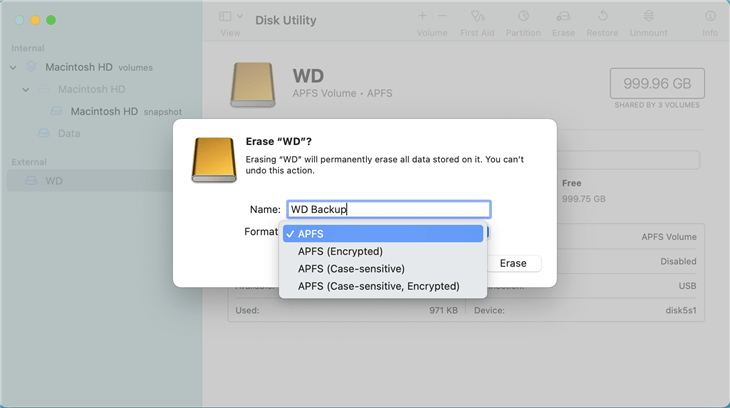
Then follow this guide to clone M2/M2 Pro Mac mini using Disk Utility.
Step 1. Open Disk Utility, click to select the external hard drive that you would like to clone your M2/M2 Pro Mac mini hard drive as the destination drive. Click on Restore button.

Step 2. It pops up a window, you will see "Restore from" option, just select the M2/M2 Pro Mac mini hard drive as the source drive. Then click on Restore button again to start disk cloning.

Step 3. It will take some time depending on how many files on your Mac to complete the cloning process. When it gets finished, click Done.
After the cloning process is done, you can go to the external hard drive and check if the data is cloned successfully. It's a good solutions to clone the data from one drive to another. However, if the source disk is the startup disk of Mac mini, it's not promised to create a bootable clone in this way.
Guide 2: Make A Bootable Clone for M2/M2 Pro Mac mini with Disk Cloning Software
Disk cloning software can help Mac users easily and securely clone startup disk or external storage device. When you are planning to make a bootable clone for your new M2/M2 Pro Mac mini, you can download this reliable disk cloning software - Donemax Disk Clone for Mac.
Donemax Disk Clone for Mac
- Create bootable clone for M2/M2 Pro Mac mini.
- Make exact copy for M2/M2 Pro Mac mini hard drive.
- Create disk image backup for M2/M2 Pro Mac mini.
You may find some free disk cloning applications on the internet which claim to clone hard drive on Mac, but most of them can't work on Ventura OS or Apple silicon machine. Donemax Disk Clone for Mac is a professional disk cloning tool which offers reliable solutions for both Intel and Apple silicon Macs and it is fully compatible with macOS Ventura or later. With this tool, you can easily clone a bootable clone backup for your M2 or M2 Pro Mac mini machines.
Step 1. Connect an external hard drive to your Mac mini machine, and then open Donemax Disk Clone for Mac. Choose disk cloning mode - OS Clone. This mode can help in creating a bootable clone backup for your Mac machine.

Step 2. Select the external hard drive as the destination drive. Then click on Clone Now button to securely clone Mac startup disk to the external hard drive and make it be bootable.

Step 3. Once the process gets finished, you can check the cloned data on the external hard drive and you can use the external hard drive as a bootable disk.
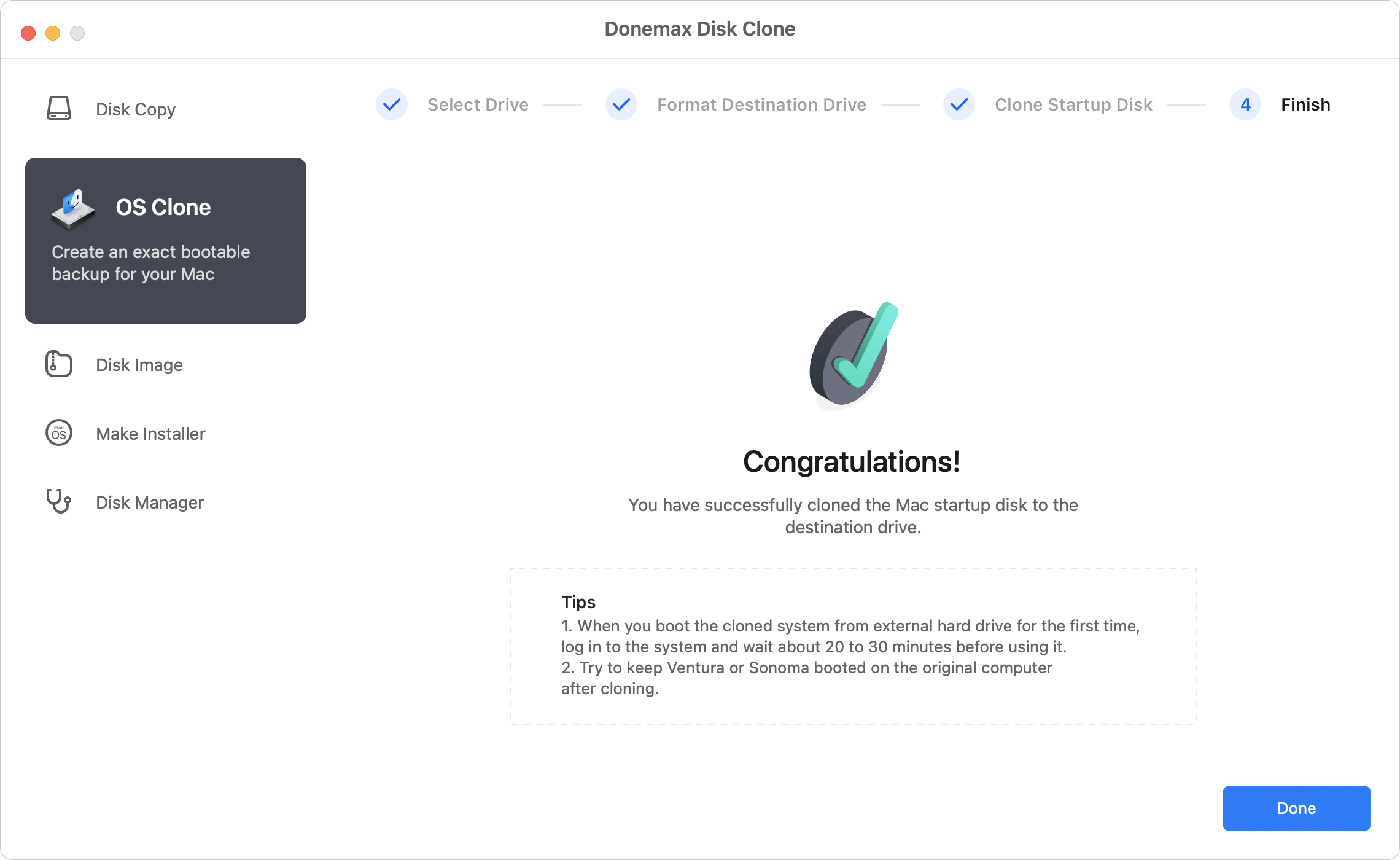
To set the cloned external hard drive as bootable disk, you can restart the Mac mini and then press the power button immediately. Release the button until you see the "Loading startup options" message. Then you can see and select the external drive, click Continue to boot Mac mini from the external disk.
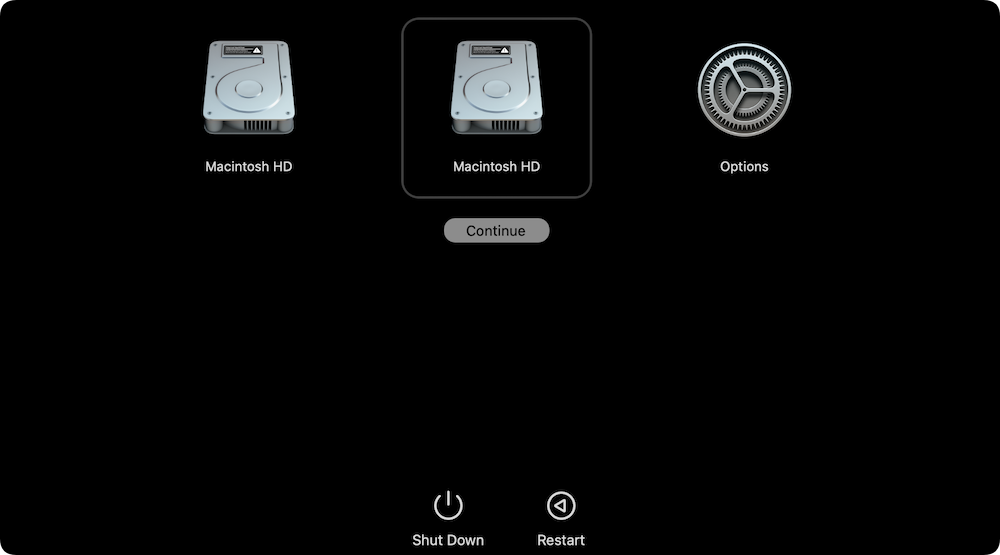
📎 For more options to change the startup disk on Mac, check how to set the clone disk as the bootable disk on your Mac >>
With the software Donemax Disk Clone for Mac, it's easy and reliable to make a bootable clone for Mac. It supports cloning Mac mini, iMac, MacBook, etc. The software is also compatible with the latest Apple silicon M4 and macOS Tahoe 26.
Conclusion:
Whether you want to clone hard drive on your M2 Mac mini or move data from the mini machine to another PC, you can use disk cloning solutions. Disk Utility's Restore feature can help you clone M2 Mac mini's hard drive to an external hard drive, that's easy. You also can use Donemax Disk Clone for Mac to quickly make a bootable clone backup for your M2/M2 Pro Mac mini.
M2/M2 Pro Mac mini Disk Cloning FAQs:
There are several reasons for cloning M2/M2 Pro Mac mini:
- Clone the Mac mini as a backup to protect the macOS and user files.
- Make a bootable clone backup in case the startup disk failure.
- Create a test environment without affecting the main system disk.
- Upgrade the hard drive with a larger or faster one.
- Migrate the macOS and data to another Mac machine.
If you have backed up your Mac, you can restore the lost files from the backups. If not, just try data recovery software - such as Donemax Data Recovery for Mac to help you find the lost files.
Donemax Disk Clone for Mac offers OS Clone mode to help you create a exact and bootable clone for your M2/M2 Pro Mac mini machine.
Open Donemax Disk Clone for Mac and choose mode - Disk Copy to copy all data from the M2/M2 Pro Mac mini machine to an external hard drive.
Disk Image mode of Donemax Disk Clone for Mac can help you create disk image for your M2/M2 Pro Mac mini. Choose Make DMG option to ensure create a DMG format disk image.
Yes, you can use Disk Utility to clone hard drive on Mac mini. It can clone all data from one drive to another. However, it's not recommended to use it to clone startup disk. It cannot guarantee the cloned disk is also bootable.

Donemax Disk Clone for Mac
An award-winning disk cloning program to help Mac users clone HDD/SSD/external device. It also can create full bootable clone backup for Macs.
Related Articles
- Jul 14, 2023How to Make A Bootable Clone Backup Before Upgrading to macOS Sonoma?
- Jul 15, 2025How to Clone Mac Hard Drive to External Hard Drive?
- Jan 01, 1970Move Data from Intel Mac to Apple Silicon Mac
- Apr 06, 2025How to Create a Bootable Clone for MacBook Pro? [M1/M2/M3/M4 Supported]
- Feb 11, 2025Disk Copy on macOS Sequoia – 1:1 Copy Disk on macOS Sequoia
- Jul 23, 2025How to Install macOS to An External Hard Drive?

Coco Lin
Coco has been a writer and a chief programmer at Donemax software since 2018. Over 10 years of experience of writing troubleshooting articles in the software industry, she is passionate about programming and loves to providing solutions to Windows and Mac users. Also she enjoys music and palying tennis in her free time.

Gerhard Chou
In order to effectively solve the problems for our customers, every article and troubleshooting solution published on our website has been strictly tested and practiced. Our editors love researching and using computers and testing software, and are willing to help computer users with their problems