PAGE CONTENT:
You frequently add new files to the SSD, delete files or folders from it or even format the SSD and then move more new files to it. You probably think that the deleted/formatted data on the SSD is lost forever. It is not true. The deleted, formatted or lost data is still there and can be recovered by data recovery software, whether you’ve enabled SSD TRIM or not.
When you delete a file on the SSD, the file system only deletes the entry of the file, makes it be invisible. Before the disk space of the deleted file is completely overwritten by new files, you can recover it with a data recovery program.
Is it possible to completely wipe free disk space of the SSD to permanently erase all deleted/lost data?
Yes, you can wipe free disk space of a SSD with disk wipe software.
Wipe Free Disk Space of SSD Using CCleaner
CCleaner is a free disk cleanup program. Go to the official website page to download CCleaner, then install it on your computer. Follow the steps below to help you wipe free disk space of a SSD with CCleaner.
Step 1. Download and install CCleaner on your computer. Make sure the SSD is connected to your computer.
Step 2. Open CCleaner, on the left side of the interface, choose Tools, then select Drive Wiper.
Step 3. Select “Free Space Only”, this erasure mode only wipes the free disk space of the SSD and erases all deleted/lost data. It will not erase the existing data stored on the SSD.
Step 4. You can choose 1 pass or 3/5/7 passes to wipe the free disk space of the SSD. Then select the SSD and click on Wipe button.
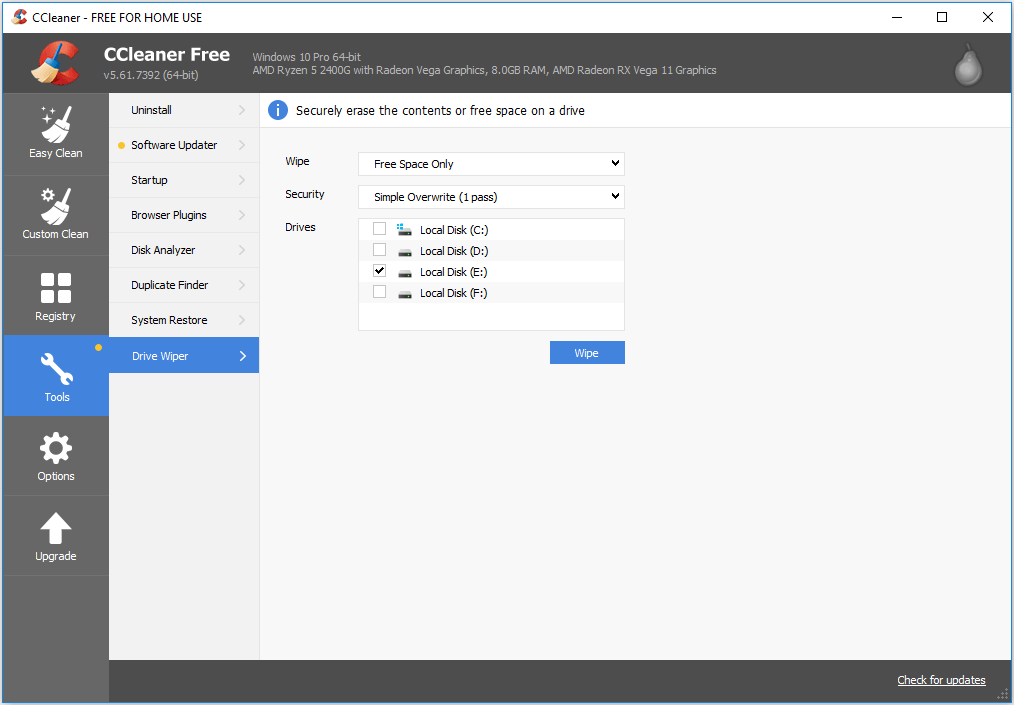
Wipe Free Disk Disk Space of SSD Using CMD Diskpart
If you are a Pro user and don’t want to download third-party erasure programs to your computer, you can use Command Prompt, a built-in feature in Windows, to help you wipe free disk space of the SSD.
Step 1. Type command prompt in search bar, then run Command Prompt as administrator.
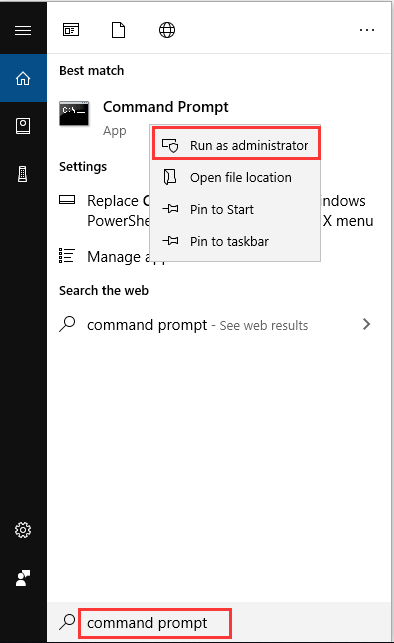
Step 2. Type the command cipher /w:C: (C: should be replaced by the drive letter of the SSD) and press Enter key. This will remove data from available unused disk space on the entire volume.
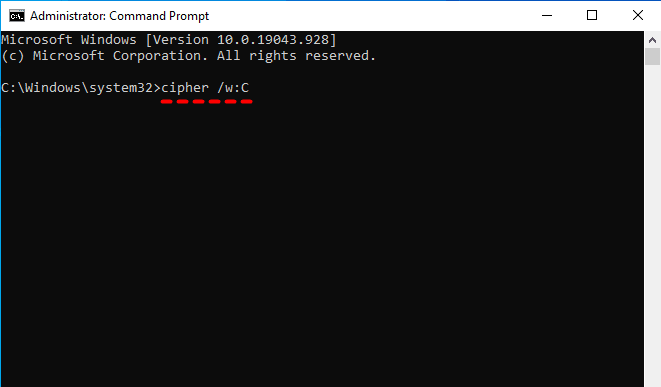
Wipe Free Disk Space of SSD Using Donemax Data Eraser
As one of the best data erasure programs, Donemax Data Eraser offers easy solution to help you wipe free disk space of the SSD and securely wipe all deleted/formatted/lost data on the SSD to make data recovery be impossible.
Donemax Data Eraser
- Wipe free disk space of SSD.
- Shred files and folders on SSD.
- Wipe entire SSD to erase all data stored on it.
This data erasure program offers both Windows version and macOS version. It means you can wipe free disk space of the SSD on a Windows computer or a Mac. Now, follow the steps below to wipe free disk space of your SSD.
Step 1. Download and install Donemax Data Eraser on your computer. It is a 100% safe data erasure program. After installing, open it.
Step 2. Connect the SSD to your computer. Donemax Data Eraser offers three data erasure modes: Erase Files, Erase Hard Drive and Erase Free Space. To wipe free disk space of a SSD, just choose Erase Free Space mode.
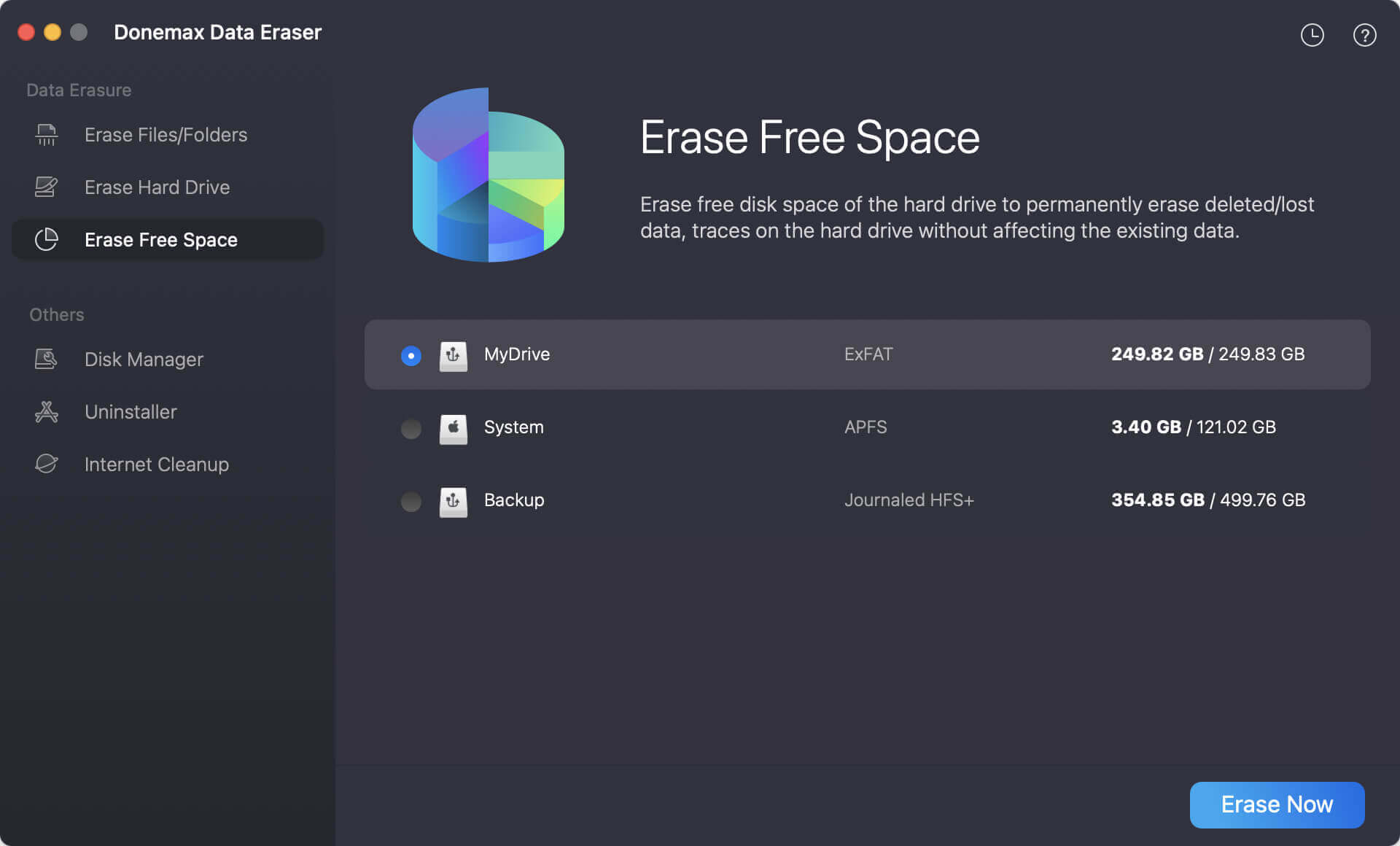
Step 3. It will list all hard drive partitions and external storage devices. Select the SSD.
Step 4. Click on Erase Now button to wipe free disk space of the SSD and permanently erase deleted/lost data. It will not erase the existing data.
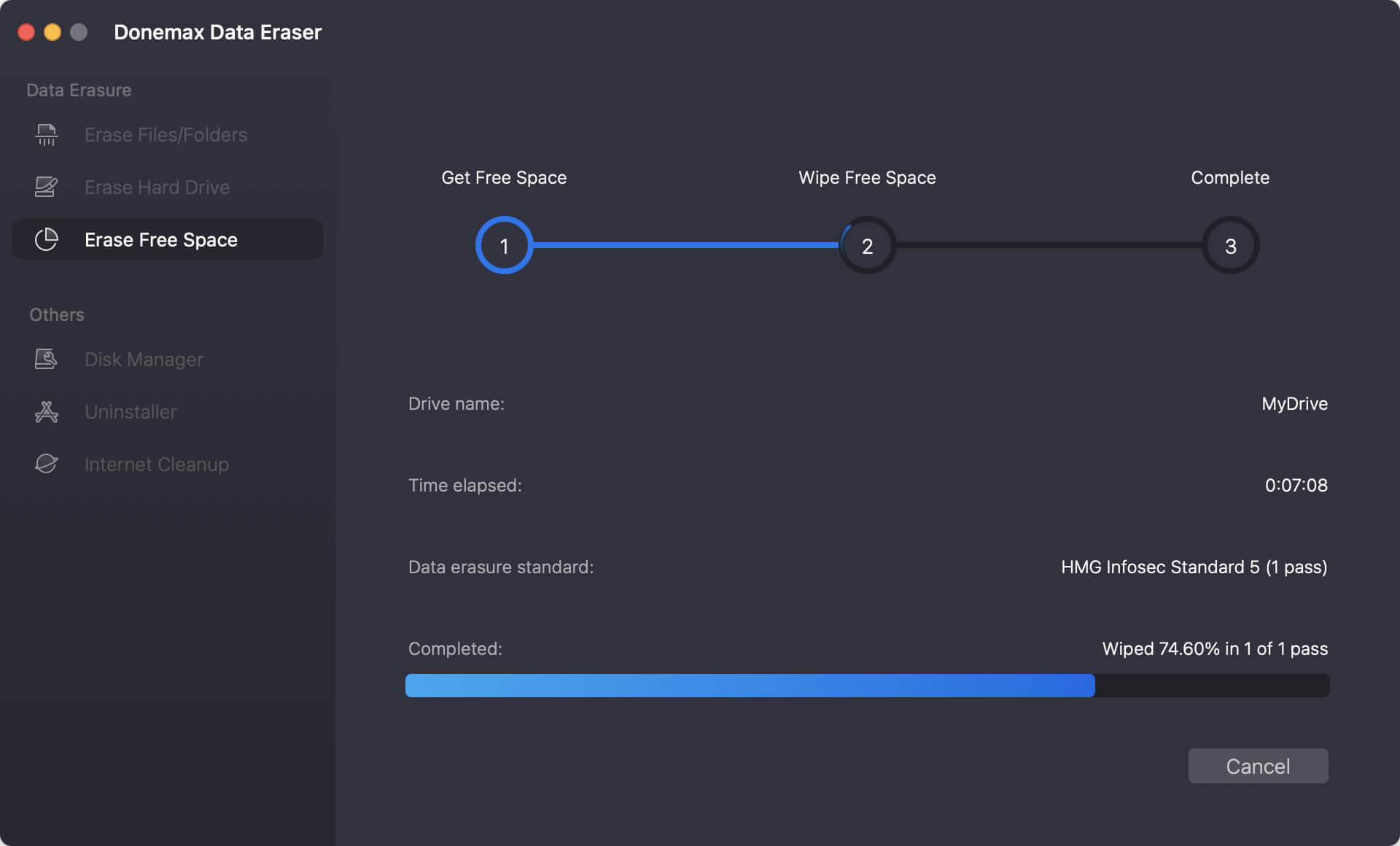
This SSD data erasure software also can help you wipe entire SSD, shred files on SSD, repair damaged SSD, etc. Once your data is erased by Donemax Data Eraser, the data is gone forever, can not be recovered by any data recovery software. Before you sell, donate or dispose of the old SSDs, you can use this program to wipe all sensitive data off.
If you want to permanently delete a file or a folder on your SSD, just choose Erase Files mode. Then add the file or folder to the erasure list, click on Erase Now button to permanently shred the file or folder.
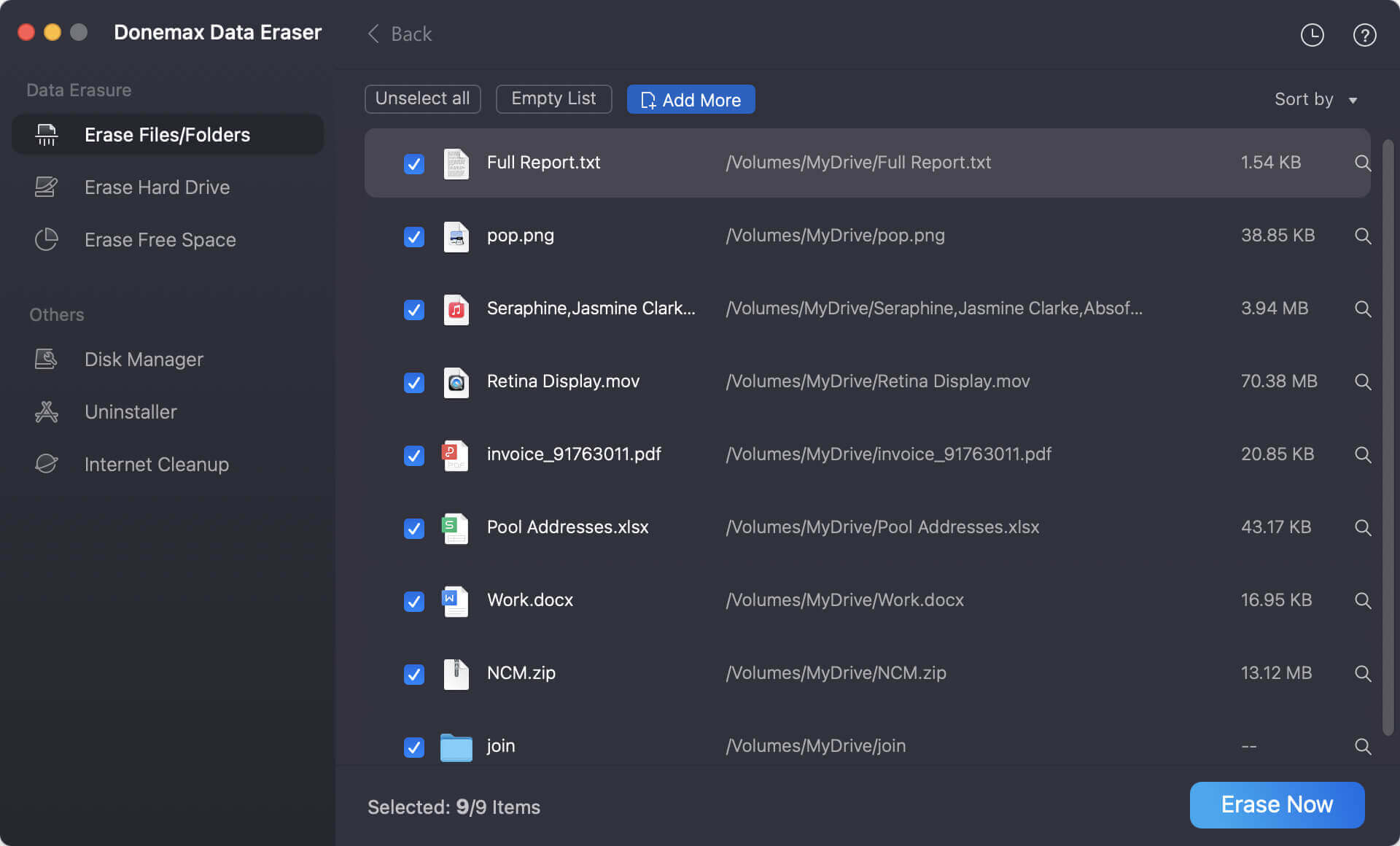
Final Words
When you delete a file from the SSD, instead of deleting the actual file, the space occupied by the file is simply marked as Free ( unused or unallocated) so that another file can use the blocks on the hard drive. The file still exists on the SSD and the file can be recovered by data recovery software, such as Donemax Data Recovery

Recover Deleted Files from SSD
With Donemax Data Recovery, you can easily recover deleted, formatted or lost files from a SSD.
To prevent the deleted or formatted data on the SSD from being recovered by data recovery software, you can wipe free disk space of the SSD. With the three solutions listed above, you can securely wipe free disk space of the SSD. Donemax Data Eraser is highly recommended because it also can erase the entire SSD or selectively shred files or folders.
Related Articles
- Apr 25, 2025How to Factory Reset a Hard Drive (SSD Included)?
- Jan 27, 2024How to Execute Unrecoverable Delete on Windows/macOS/External Storage Device?
- Mar 11, 2025How to Factory Reset a WD or Seagate External Hard Drive (HDD or SSD)?
- Mar 04, 2025How to Permanently Delete a File or Folder from an SSD?
- Jan 21, 2025What is ATA Secure Erase? How to Use It?
- May 10, 2025Best 7 Free Hard Drive Wiper: A Comprehensive Guide

Maria
Maria is one of the senior writers & editors of Donemax who lives and works in Sydney, Australia. She loves PC, Mac and Internet Technology. She has 6 years of writing articles about data recovery on PC/Mac, disk cloning solution, data eraser and computer OS optimization, etc. She is also interested in testing various software and digital products.

Gerhard Chou
In order to effectively solve the problems for our customers, every article and troubleshooting solution published on our website has been strictly tested and practiced. Our editors love researching and using computers and testing software, and are willing to help computer users with their problems
