Powerful, safe and easy-to-use disk cloning software to clone hard drive and create bootable clone.

M.2 SSD is a newer type of SSD. If it runs the NVMe protocol and uses the PCI-e channel, its transfer speed is significantly improved compared to the SSD running the AHCI protocol and using the SATA channel. Therefore, many users currently want to replace old hard drives with NVMe M.2 solid state drives to pursue higher data processing speeds. While replacing the hard disk, if you need to keep the data of the original hard disk, then cloning the hard disk to an NVMe M.2 SSD is a feasible solution.
What is M2 SSD?
M.2 SSD is a card-shaped hard disk divided into three sizes according to its standard: Type2280, Type2260, and Type2242.
NVMe M.2 SSD is a new generation of SSD devices, and its data processing capability is much higher than SSDs using the SATA3.0 interface. Generally, the SSD data writing speed of the SATA3.0 interface is 550MB/s, while the data processing speed of the NVMe M.2 SSD can reach 3300-3500MB/s. So now NVMe M.2 SSD is becoming increasingly popular, and its appearance significantly improves solid-state drives' read and write performance.
It does not mean that M.2 SSDs are necessarily very advantageous. The speed of M.2 SSDs depends on their matching protocols and channels. The following is a comparison of the speeds of different types of SSDs.
| Hard drive type | Channel/bus | Upper layer protocol | Transfer speed |
| SATA | SATA | AHCI | 550MB/s |
| M.2 | SATA | AHCI | 550MB/s |
| M.2 | PCI-e | NVMe | 3300-3500MB/s |
If you purchase an M.2 solid-state drive, you can know which protocol the solid-state drive runs through the product information. If the M.2 SSD runs the NVMe protocol, NVMe will be marked on the product. If other words are displayed, such as SATA M.2, the AHCI protocol is generally used. The transmission speed of different protocols varies greatly, please confirm carefully when purchasing.

What are the advantages of NVMe M.2 SSDs?
1. Compared with traditional hard drives, the performance is improved several times;
2. It can effectively reduce the operation delay;
3. The NVMe protocol can increase the maximum queue depth from 32 to 64000, and the read and write speed of SSD will be greatly improved;
4. Its automatic power state switching and dynamic energy management functions can reduce the power consumption of the device;
5. The compatibility of the PCI-e channel is not as good as that of the SATA channel. Still, the SSD using the NVMe protocol and the PCI-e channel can easily match different platforms and systems and normally work without requiring the manufacturer to provide the corresponding driver.
How to Clone HDD to NVMe M.2 SSD?
Step 1: If you have extra jacks on your computer, install the NVMe M.2 SSD into your computer first. If not, you must find a suitable external interface to connect the NVMe M.2 SSD with your computer. NVMe M.2 SSDs are different from SSDs using SATA channels, and please pay attention to distinguish them. In addition, in theory, NVMe M.2 SSDs and SATA SSDs can coexist.

Step 2: Use the disk cloning software - DMclone to clone the hard disk to NVMe M.2 SSD
DMclone is the best SSD cloning software, and it can help you clone SSD easily. It can run flawlessly in the current mainstream Windows operating system. This SSD cloning software is the best choice to move and migrate OS and data to a new hard drive. It includes:
1.Disk clone: this function can clone the whole disk.
2.Partition clone: clone the specified partition.
And supports all common SSD brands or models, not only Samsung / PNY / WD SSD, SATA /M.2 NVMe SSD, etc., but also some niche SSD brands, so you don't need to worry about whether different types of SSDs can be Make a clone.
The following are the specific operation steps:
Step 1: Select clone source and clone target.
Select a disk or partition as the clone source in the pop-up clone window. The target can be an empty disk or unallocated space as the clone target. Click next.
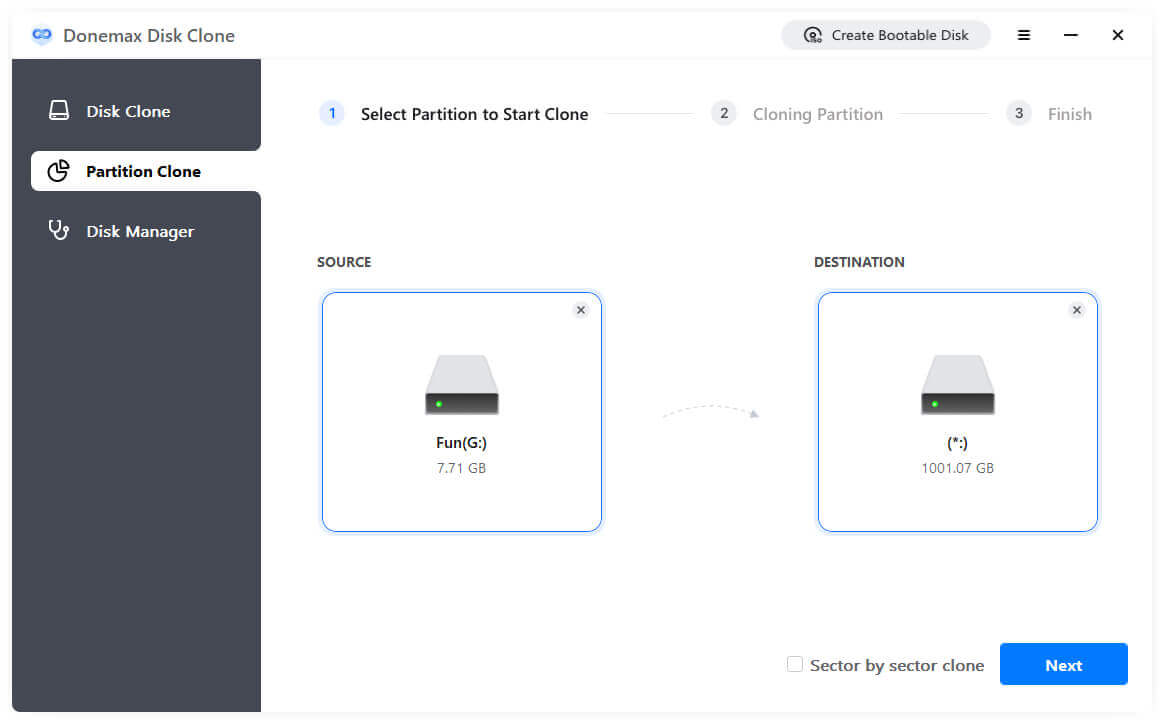
Step 2: Edit the destination disk layout.
To edit the cloned target disk layout, you can select auto fit disk layout, clone as the source disk, or manually edit disk layout.
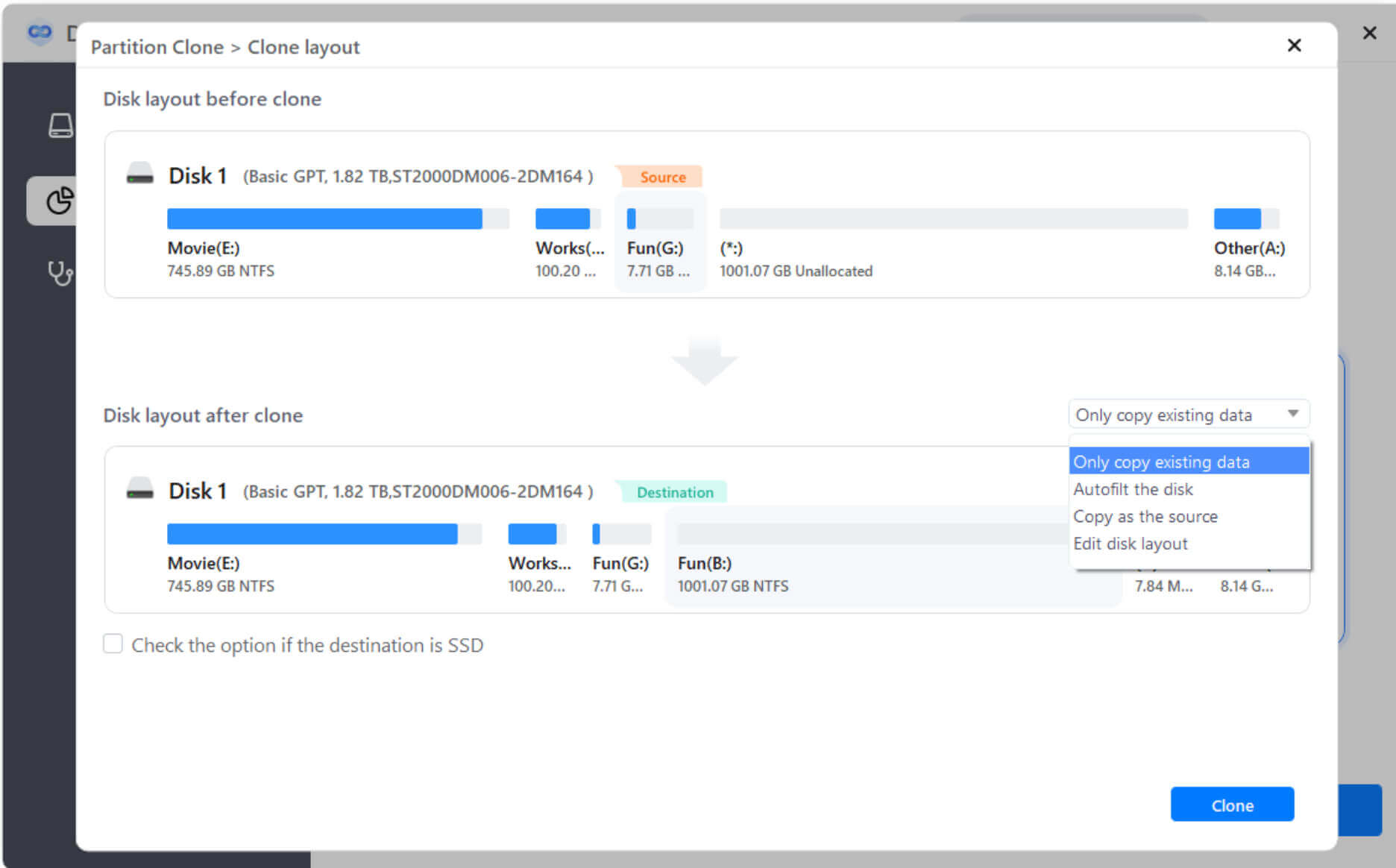
Step 3: Perform cloning.
After confirmation, click "execute" to start the cloning process.
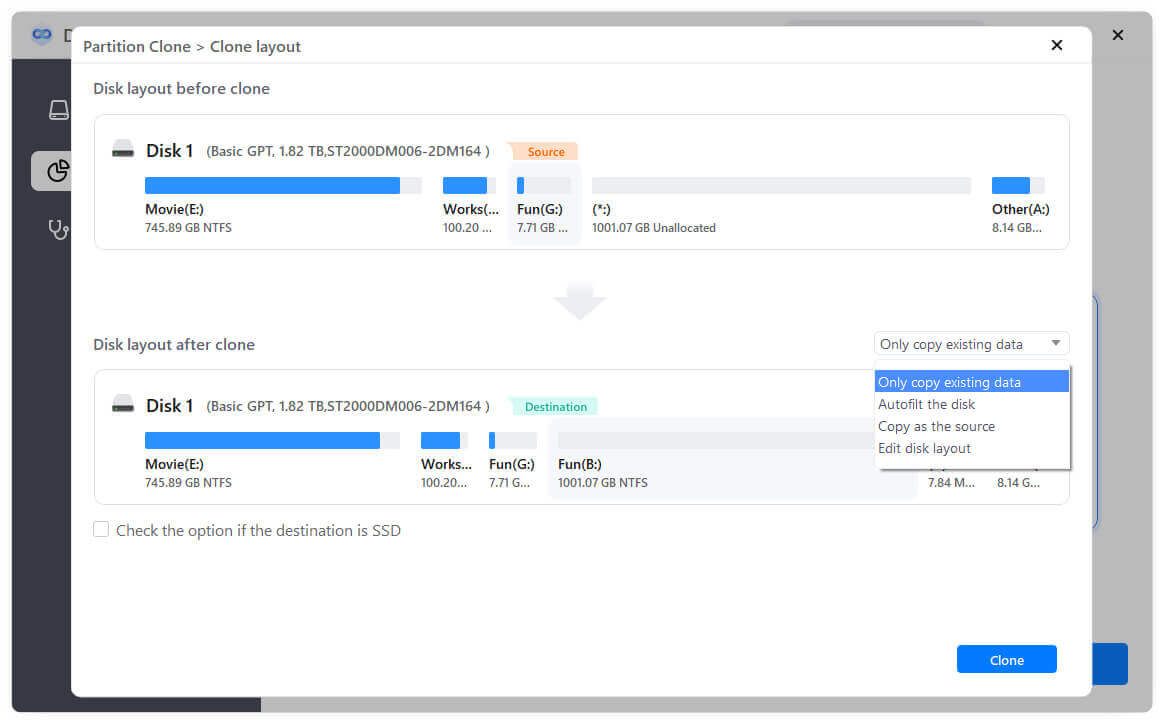
Step 3: Change Boot Disk to NVMe M.2 SSD
After completing the system cloning to the NVMe M.2 SSD:
1.Enter the BIOS or UEFI (the shortcut keys for entering different computer motherboards are different, please check the shortcut keys relative to your computer motherboard online).
2.After entering the BIOS or UEFI, modify the system boot sequence to the new NVMe M.2 SSD.
3.Save and exit, and restart the computer.
Other:
If you need Mac disk/system cloning, it is recommended that you use DMclone for Mac. This backup software is currently the most convenient backup/clone software. The simple interaction allows you to get started directly without too much learning. Various functions meet your needs, such as file backup, compressed file creation (dmg, zip), System cloning, and disk management.

Donemax Disk Clone
Hot Articles
- The Best Way to Clone Hard Drive on macOS Monterey
- Best Mac Cloning Software for Disk Replacement and Backup
- Clone the Old Computer to A New One with Free Disk Cloning Software
- Disk Copy Macintosh for Data Backup and Transfer
- SuperDuper VS Carbon Copy Cloner|Which One is Suitable for Mac Disk Cloning
- Quick Guide on How to Clone SSD to M.2 SSD
- How to Clone Mac El Capitan to New SSD (Follow This Guide)
- Looking Ways to Clone Mac to New Mac?Here Are the Answers!
- Solutions to Clone Disk on Mac OS X 10.10/10.9/10.8
- Clone or Back Up Mac Data to Seagate External Hard Drive
