Before we start: When you need to clone hard drive on Mac, Donemax Disk Clone for Mac is the best choice. The software can not only support M1 chip Macs, but also supports all the other Intel-based and Apple Silicon Macs.
PAGE CONTENT:
If you want to clone hard drive on Mac, please ensure to use the professional disk cloning software. This article will show you how to clone M1 chip Mac hard drive with the best Mac disk cloning software. We will outline how to clone hard drive on M1 chip Mac with macOS built-in and third-party disk copy tools.

Clone M1 Chip Mac Hard Drive with Clone Software
Cloning hard drive on M1 chip Mac is an solutions to back up data, transfer data, upgrade hard drive, or even migrate the macOS. To cloning hard drive smoothly, the first choice might be using professional clone software for Mac.
Disk Cloning Software for M1 Chip Mac?
As most old Mac machines use Intel chips, so many macOS apps are designed for Intel chips. Fortunately, you can have the Mac disk cloning software that can work on M1 chip Mac.
Donemax Disk Clone for Mac is such a reliable application that can clone M1 chip Mac hard drive. The software is fully compatible with M1 and other Apple Silicon Macs. The software is easy to use with full of useful disk copy feature.
Donemax Disk Clone for Mac
- Most effective and reliable Mac disk copy software.
- Three modes to clone hard drive for different purpose.
- Safely and fully to create exact copy of hard drive on Mac.
What can the software do for you? The software provides 3 options for you to clone and back up data on M1 chip Mac machine.
- First, you can use it to clone the data from a M1 chip Mac hard drive to another drive directly. It's able to access the data on the cloned drive directly.
- Second, you can make a full and bootable clone for the Mac startup disk. It's useful to make full backup, migrate macOS, or upgrading the system disk of Mac.
- At last, you can create an image of your M1 chip Mac hard drive. Then it will wrap the clone data into a disk image file, like DMG or ZIP.
The software can create and create an exact copy of your M1 chip Mac hard drive. It's reliable and secure to clone your data with this application. The software is safe enough and it will not affect your data on the source hard drive while cloning the drive on Mac.
How to Clone M1 Chip Mac Hard Drive with Donemax Disk Clone for Mac?
Donemax Disk Clone for Mac is simple software with intuitive interface. You can use this software to clone hard drive on M1 chip Mac machine with a few steps. If you want to clone the drive or create disk image with the software effectively, please first read on and do as follows step by step with both options.
Option 1. Clone M1 chip Mac hard drive data.
To clone hard drive data directly, you can use the Disk Copy option of the software. With this option, you can clone and copy the data to another drive directly. Here are the steps as follows.
Step 1. Choose the M1 chip Mac hard drive as source. Also, select another hard drive as destination to save the cloned data.

Step 2. You can choose to copy all or specified files to clone. Click the Copy Now button to continue and the software will start to clone the data.

Step 3. After sometime, the software will finish the disk copy. Please then go to the destination drive to check the cloned data.
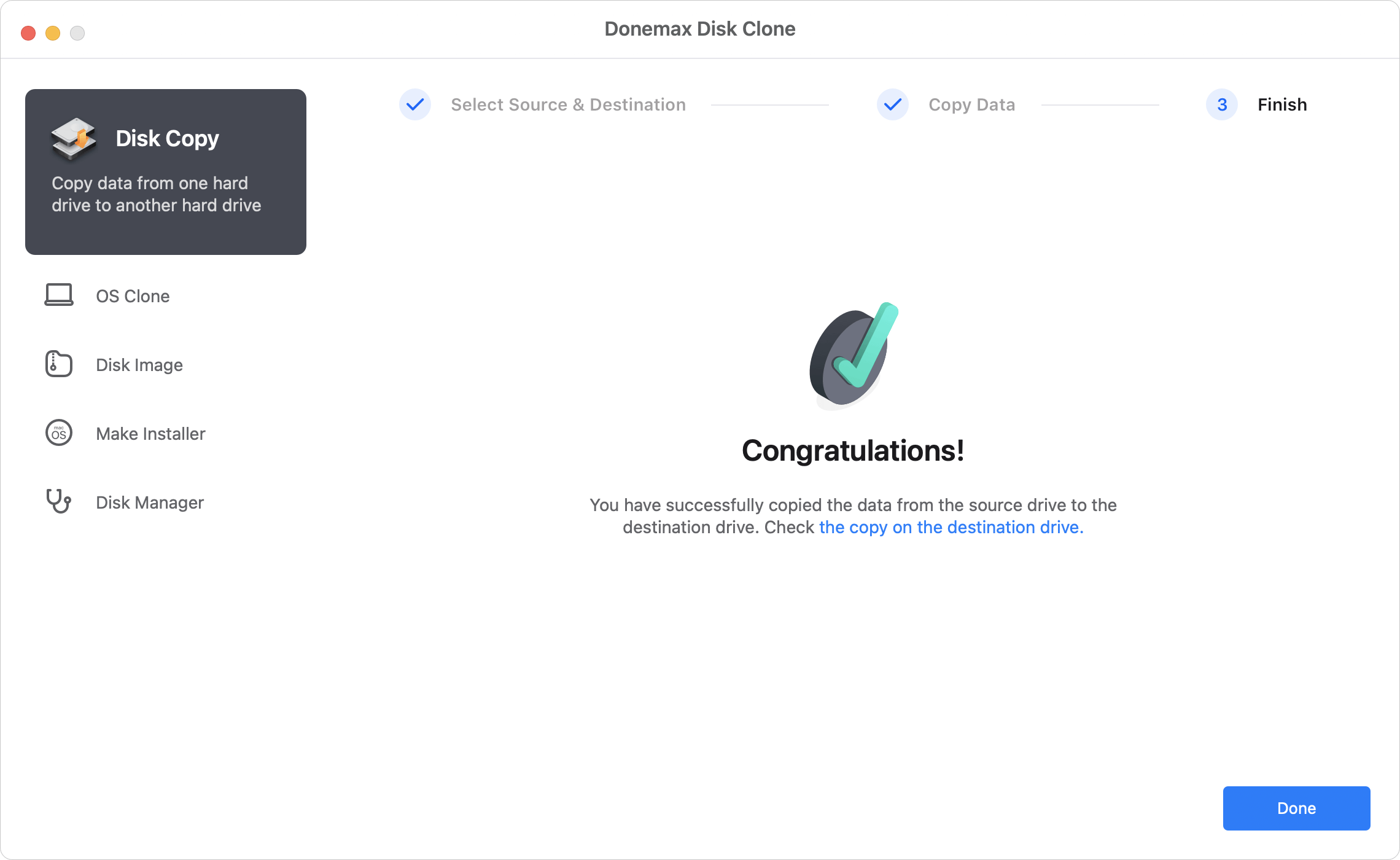
Option 2. Make bootable clone for M1 chip Mac
Make a bootable clone for M1 chip Mac is useful in some cases. For example, if there are issues with the main system disk on Mac and it failed to start, you can use the cloned disk to boot up and continue the work without down time. Also, it's easy to clone the drive when upgrading to a larger or faster hard drive. If you get a new Mac, you can clone the old Mac to the new one to keep the same settings, programs and files.
You can do as follows to create a bootable clone backup for M1 chip Mac with Donemax Disk Clone for Mac:
Step 1. Connect an external hard drive to the Mac. Run the disk cloning software and change to OS Clone mode. You will find the Mac startup drive is selected as the source drive automatically. Just choose the external hard drive as destination drive.
💡 Note: The macOS cloning process will overwrite the destination disk, ensure to back up data first or use an empty disk.

Step 2. After clicking on the Clone Now button, everything on the Mac system disk will be cloned to the destination disk.

Step 3. You can go to the destination disk to check the data once the macOS cloning process is complete.
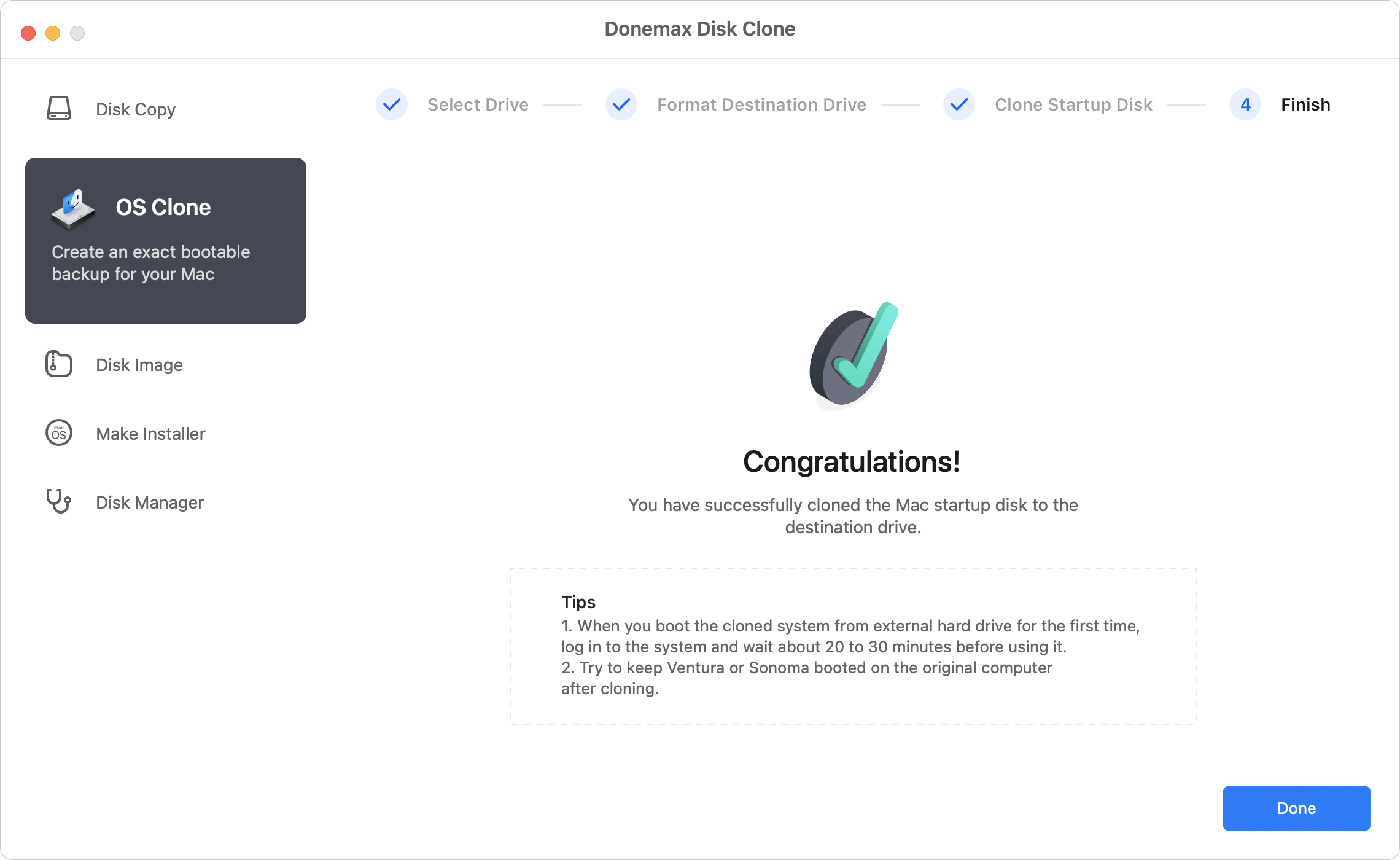
Step 4. To confirm the macOS is cloned successfully, you can check if it's bootable before you save it as offline backup disk. You can do as follows:
- Restart the Mac and then immediately press and hold the Power button.
- Release the button until you see the "Loading startup options" message.
- Then you can select the cloned drive and click Continue to boot the Mac.
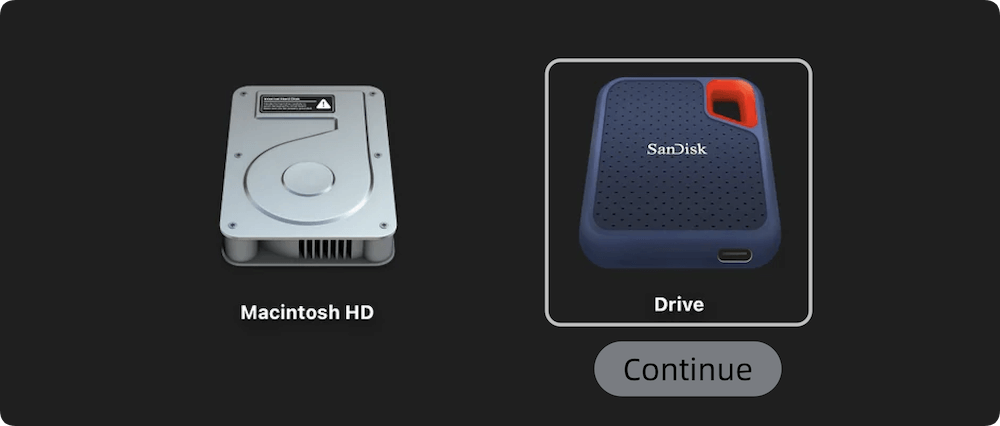
Option 3. Create disk image for M1 Mac drive.
Also, you can create an image for your M1 Mac hard drive. The software will put your data into an image file on the destination disk. Then you can use the disk image in the future. Please do as follows.
Step 1. Select the M1 chip Mac hard drive as source. Then choose another drive to save the created disk image file.

Step 2. It's also able to choose specified or all the files to create disk image. Also, please check and select the disk image format as DMG or ZIP. At last, please click the Create Now to create the disk image.

Step 3. Once the disk image is created, you can then find the disk image on the destination disk. You can mount the DMG image or extract ZIP image to check the data.
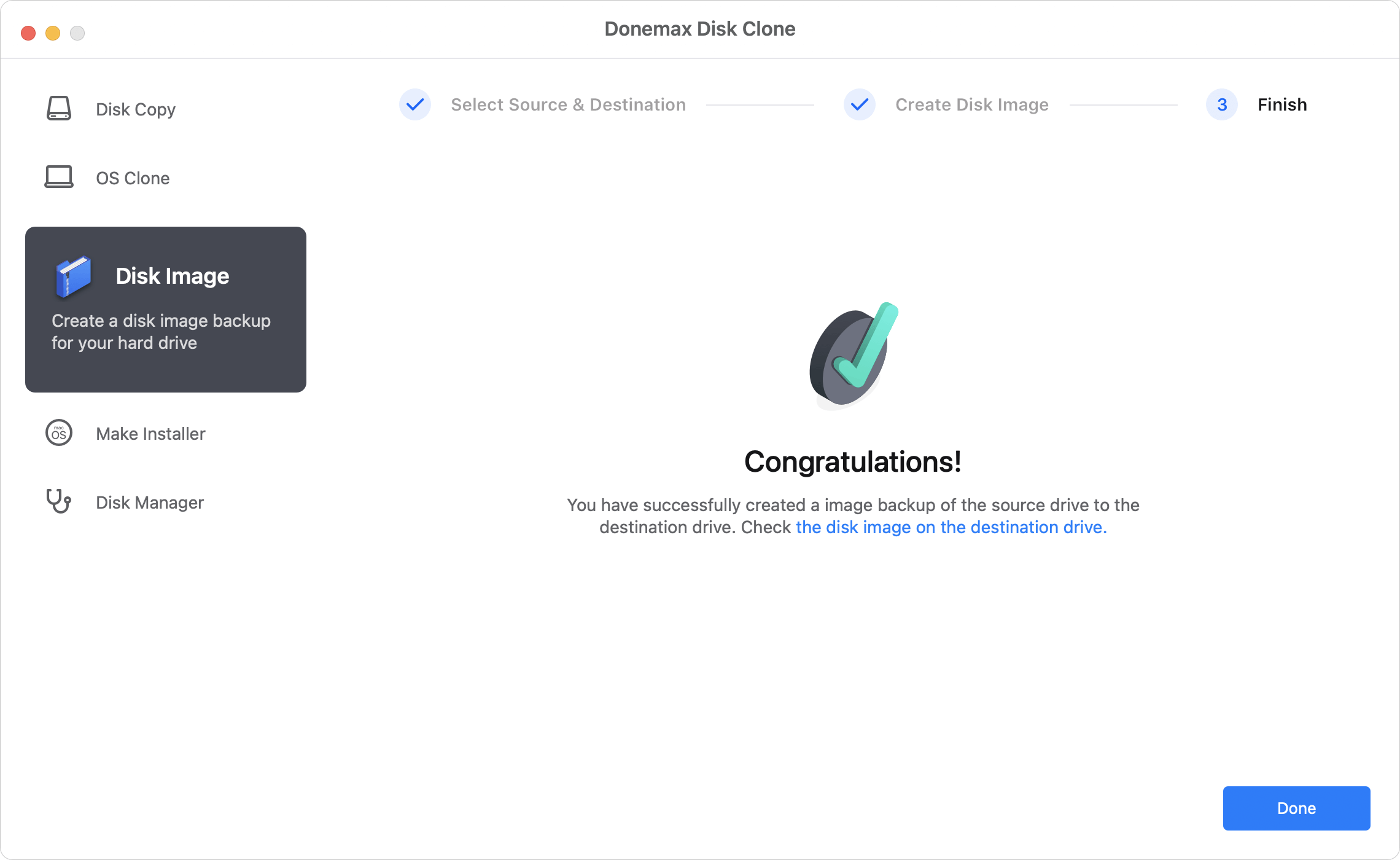
Donemax Disk Clone for Mac can not only work on M1 chip Mac machines, also it can help you clone drive data on other Mac machines. The software can clone your hard drive data effectively and safely. If you want to clone your drive to back up data on Mac, please have a try with this simple and professional disk cloning software.
Clone M1 Chip Mac Hard Drive Using Disk Utility
If you don't want to use a third-party disk cloning tool, you can also try to clone the hard drive with Disk Utility on M1 chip Mac. The tool is comprehensive for Mac disk management and offer the disk cloning feature "Restore."
💡 Note: This tool cannot guarantee to make a bootable clone for the startup disk. So, if you need to make a bootable clone backup for Mac system drive, use Donemax Disk Clone for Mac instead.
Here is how to clone hard drive with Disk Utility on Mac:
Step 1. Run Disk Utility and first select the destination disk from the left sidebar. Then click the Restore button.
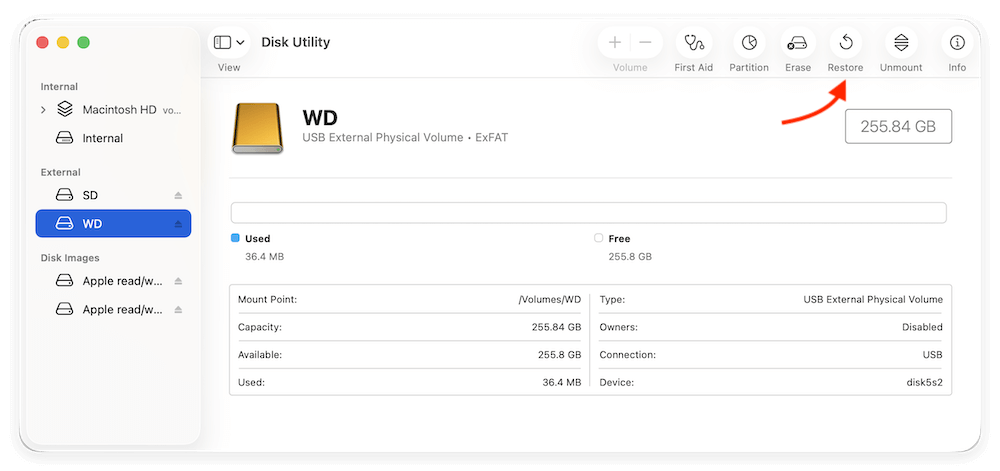
Step 2. In the popup window, you can select the source disk. Click the drop-down menu of Restore from, you can check and select the right source disk.
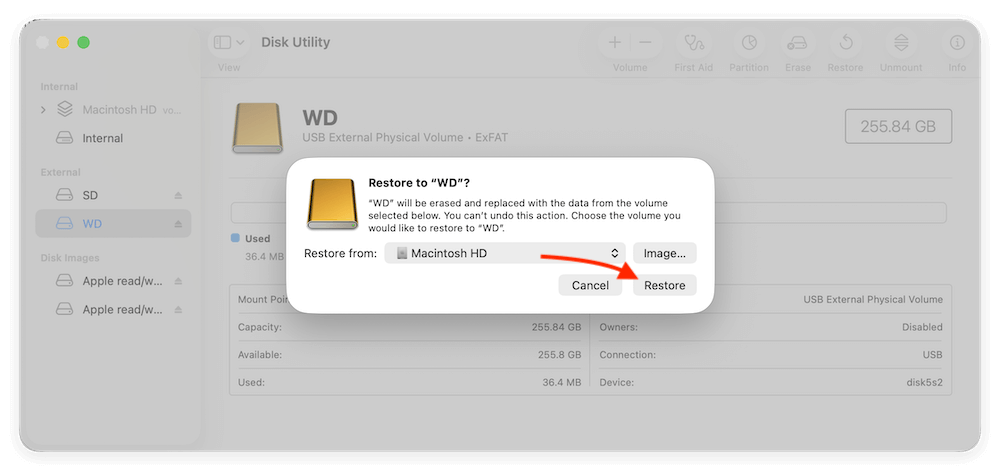
Step 3. After clicking on the Restore button again, the tool will start to clone the source disk to the destination one.
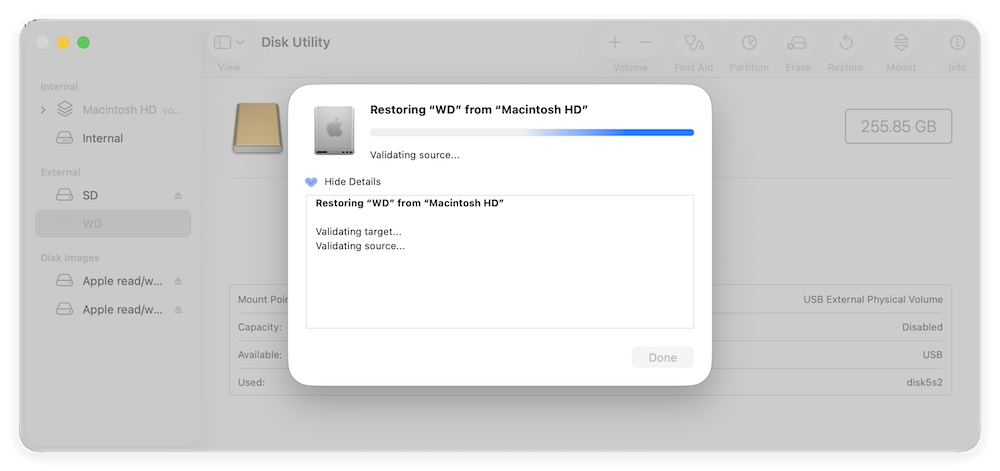
Conclusion:
Cloning hard drive on M1 chip Mac is easy in different ways. Before starting the disk clone process, it's necessary to get a proper destination drive with enough space. Then you can choose reliable disk cloning tool and method to make a clone backup.
For Mac users, Disk Utility is one option to clone hard drive with limited features. If you want more advanced features and a reliable solution to clone hard drive on M1 chip Mac, it's highly recommended to use professional disk clone application, like Donemax Disk Clone for Mac. The software can not only copy data or create disk image, but also make bootable clone for the system disk on Mac.

Donemax Disk Clone for Mac
An award-winning disk cloning program to help Mac users clone HDD/SSD/external device. It also can create full bootable clone backup for Macs.
Related Articles
- Jul 15, 2025How to Clone Mac Hard Drive to External Hard Drive?
- Mar 11, 2024How to Clone Mac Hard Drive to Samsung Portable SSD X5?
- Jan 01, 1970How to Clone Mac SSD to WD External Hard Drive?
- Jul 28, 2025Simple Methods to Copy A Hard Drive on macOS Sierra
- Jul 30, 2025Clone or Back Up Mac Data to Seagate External Hard Drive
- Jul 14, 2025Boot Your Apple Silicon Mac from An External Drive

Steven
Steven has been a senior writer & editor of Donemax software since 2020. He's a super nerd and can't imagine the life without a computer. Over 6 years of experience of writing technical solutions and software tesing, he is passionate about providing solutions and tips for Windows and Mac users.

Gerhard Chou
In order to effectively solve the problems for our customers, every article and troubleshooting solution published on our website has been strictly tested and practiced. Our editors love researching and using computers and testing software, and are willing to help computer users with their problems